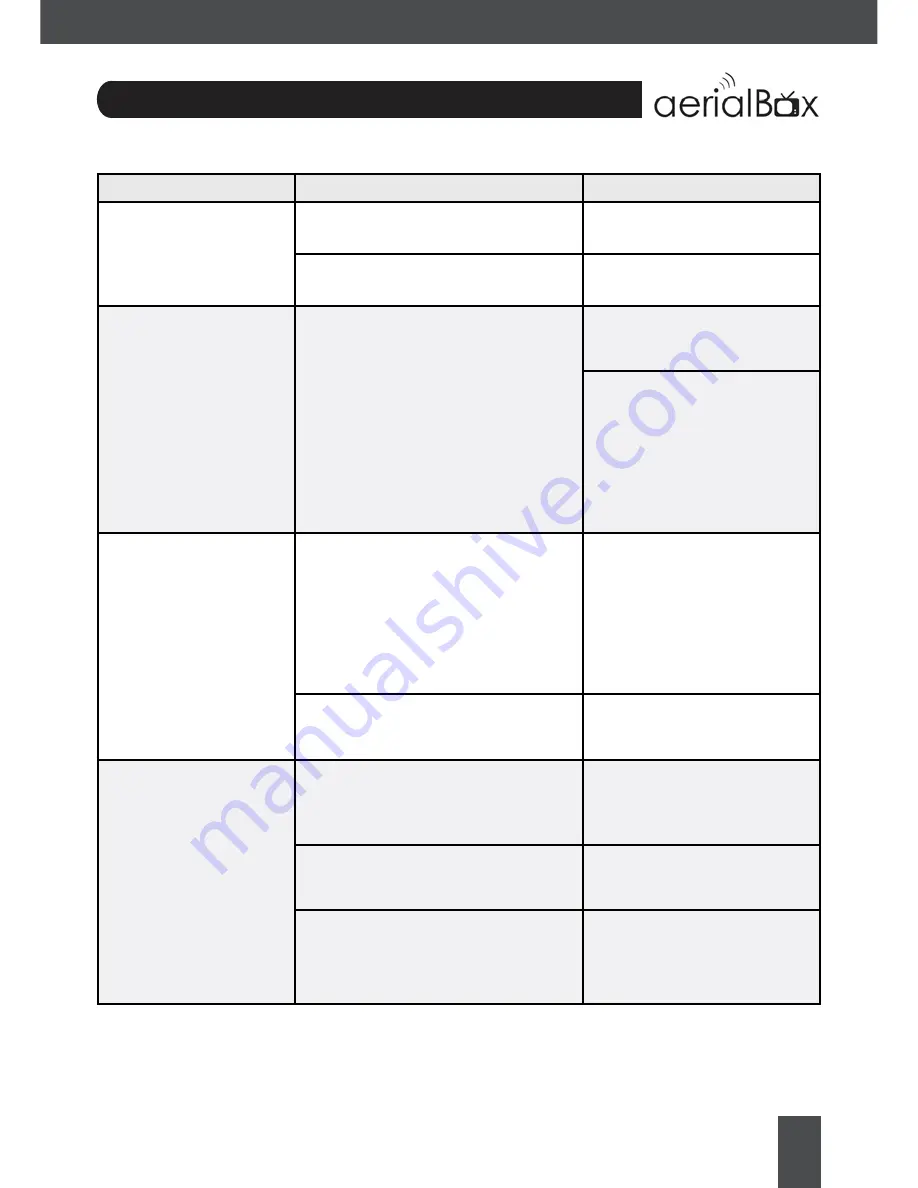
27
Problem
Possible Causes
What to do
Power Indicator on front
panel not lit.
Main Lead unplugged/switched off
Check that the adapter is
plugged in and switched on.
No picture on TV
Your TV isn’t able to display the current
output format
Check to see if your TV is set to
the current source.
Go to Menu>Settings>
System Settings
Adjust the resolution to suit the
TV, sometimes HDMI cables
can’t provide a 1080p picture
to your TV.
Tuning Failed or
Database Empty
•
Aerial cable not plugged in
•
UHF Aerial may be misaligned
Plug in the UHF aerial into the
ANT IN socket at the back of
the receiver.
Align the UHF aerial to your
closest transmitter, ensure that
there are no objects that could
interrupt the signal path.
You might be located in an area
which has very limited or no Freeview
Terrestrial coverage
You might need a higher aerial
but please consult your retailer
or local installer about this.
Remote Control is not
responding /working
No batteries or batteries incorrectly
inserted into the back of the remote
Insert the supplied 2x AAA
Batteries into the back of the
remote.
Batteries are flat
Replace batteries with new
ones.
The Infrared receiver on the T2100
receiver is obstructed (Front panel
blocked by objects)
Check that there is a clear line
of sight between the front panel
and your remote control, move
objects if necessary.
Troubleshooting























