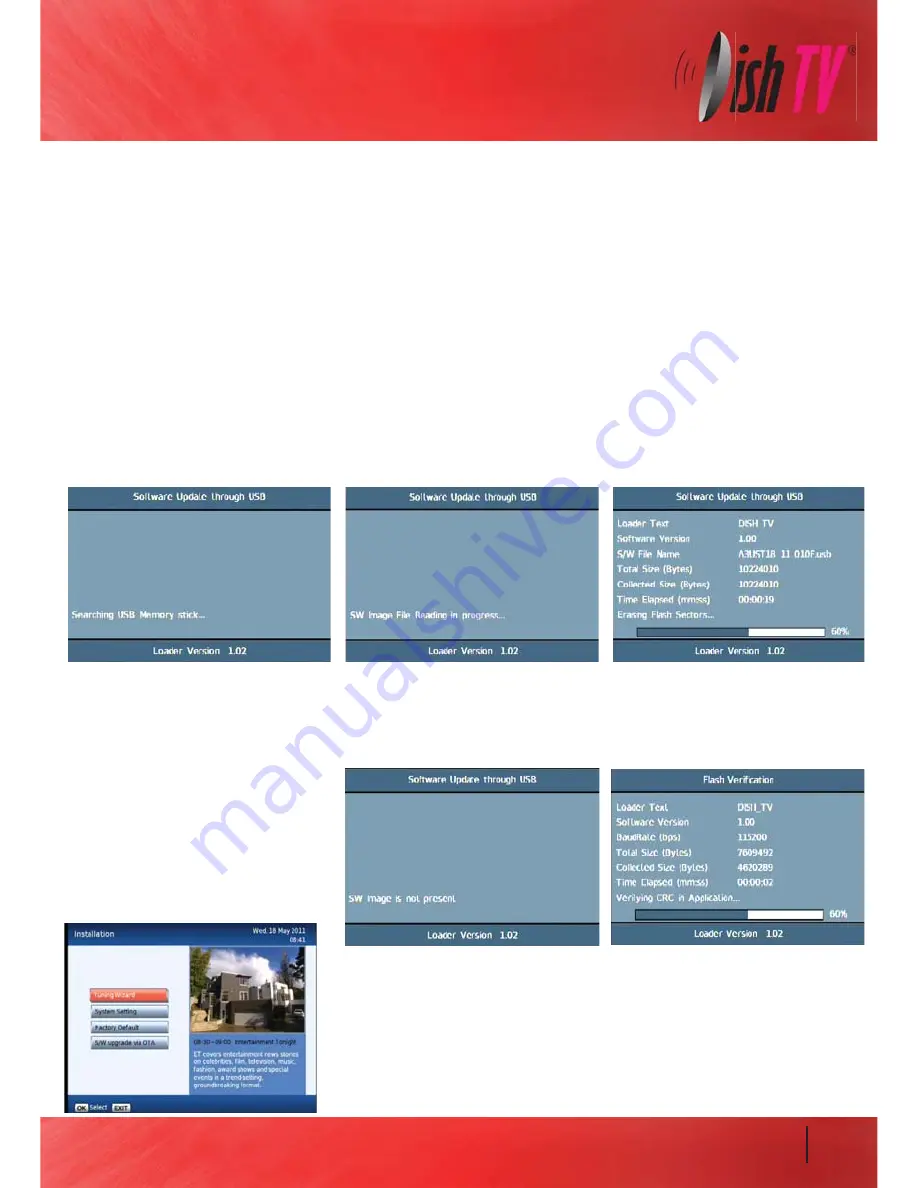
21
Firmware Upgrade
If the firmware upgrade was incorrectly place on the USB it will also come up with the “Searching USB Memory Stick...”
message, the difference is the next message will say “SW Image is not present” it will then quickly display the Flash
Verification screen which will last only a few seconds. If this happens double check to see if the firmware files are
correctly in a folder called
DISHTV_7167
on your USB drive.
S/W Upgrade OTA:
This is Software Upgrade over the air. This will only work if the upgrade is being
broadcast. It can be selected from the “Installation” option in the Main Menu.
Via USB:
One way to perform a firmware upgrade of your receiver is via USB using the USB port in the back.
To do this just follow the instructions below...
1. Download firmware from
www.dishtv.co.nz
and extract (unzip) onto a USB flashdrive in a folder called
DISHTV_
7167
2. Turn your aerialBox-Ultra onto standby with the button on the front, insert the flashdrive.
3. Push the power button, then
Immediately
start Pulsing the “
Menu
” button on your remote (not holding it down)
Keep pulsing until the front display reads USB, then you can stop and let the unit load the firmware.
The receiver will first display “Load” and if done correctly the display on the front will show “USB” after about 3 seconds.
On screen at the same time it will present a window headed “Software Update through USB”
If the upgrade has been loaded correctly onto the USB flashdrive it will come up with ”SW Image File Reading in
progress...” straight after it displays “Searching USB Memory stick...”
Then to a couple of loading screens which will take about 3 minutes to complete.
Summary of Contents for aerialBox-ultra T1050PVR
Page 1: ...User Manual aeria aerialB x ultra ultra...
Page 25: ...25...



















