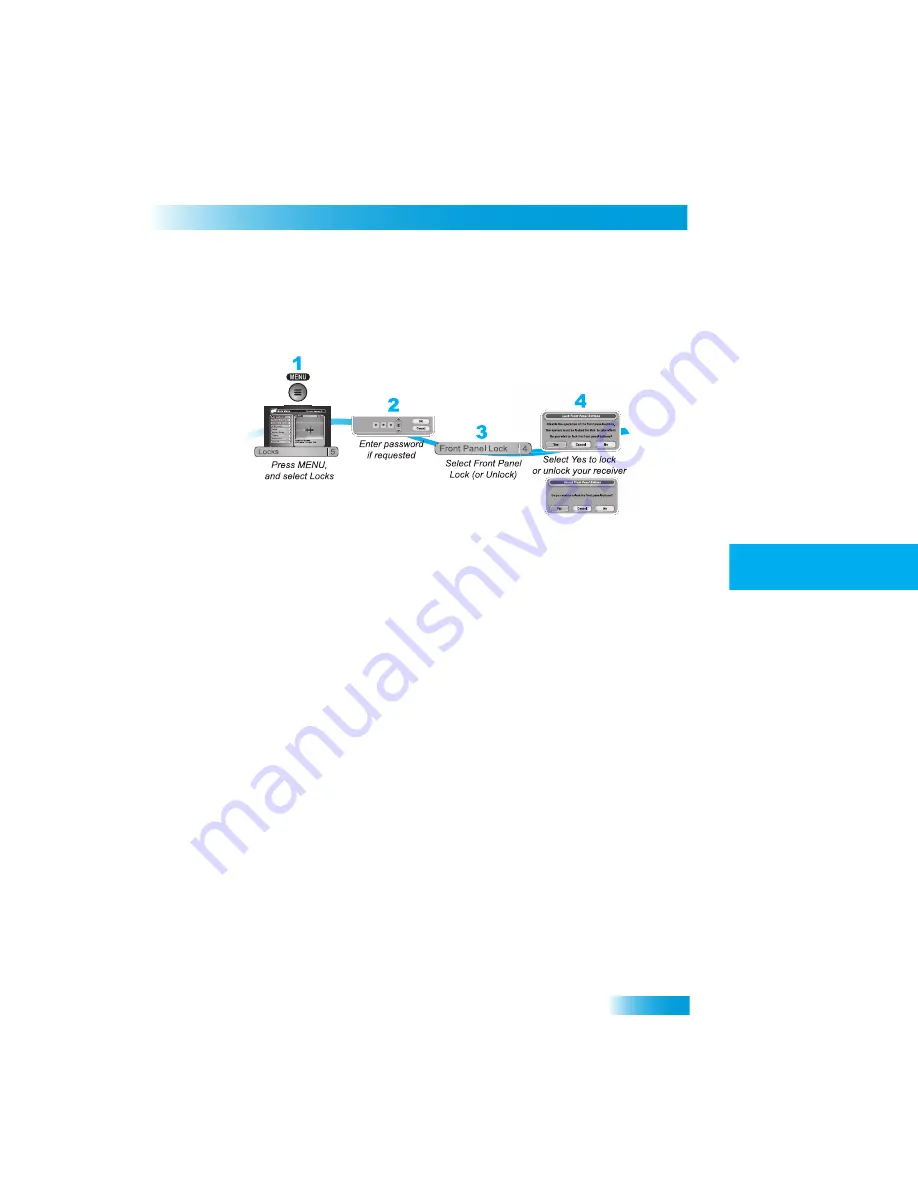
Locks
37
Locking or Unlocking the Front Panel
1
2
3
4
5
6
7
8
9
10
11
R
1
2
3
4
5
7
8
9
10
R
11
L
OCKING
OR
U
NLOCKING
THE
F
RONT
P
ANEL
This lock keeps anyone from using the front panel buttons unless they enter the correct
password, but it does not lock the remote control buttons.
1
Press MENU and select Locks (5).
2
If the receiver is locked, enter the password using the NUMBER PAD. The receiver dis-
plays stars (*) as you enter the digits of the password. Select OK.
3
Select Front Panel Lock to lock or unlock the front panel.
4
Select Yes. To activate the Front Panel Lock, you must lock the receiver. Make sure the
receiver is locked as described on page 33.
Summary of Contents for ViP 211k
Page 16: ...Satellite Receiver 9 Remote Control 1 2 3 4 5 6 7 8 9 10 11 R Remote Control Buttons...
Page 33: ...Chapter 4 26 Questions Notes...
Page 37: ...Chapter 5 30 Questions Notes...
Page 75: ...Chapter 10 68 Questions Notes...
Page 91: ...Chapter 11 84 Using Troubleshooting Tools Notes...
Page 108: ...Reference 101 Remote Control Device Codes 1 2 3 4 5 6 7 8 9 10 11 R Notes...
Page 109: ...Reference 102 Remote Control Device Codes Notes...
Page 110: ...103 LIMITED WARRANTY RESIDENTIAL CUSTOMER AGREEMENT STAYING LEGAL FCC COMPLIANCE...






























