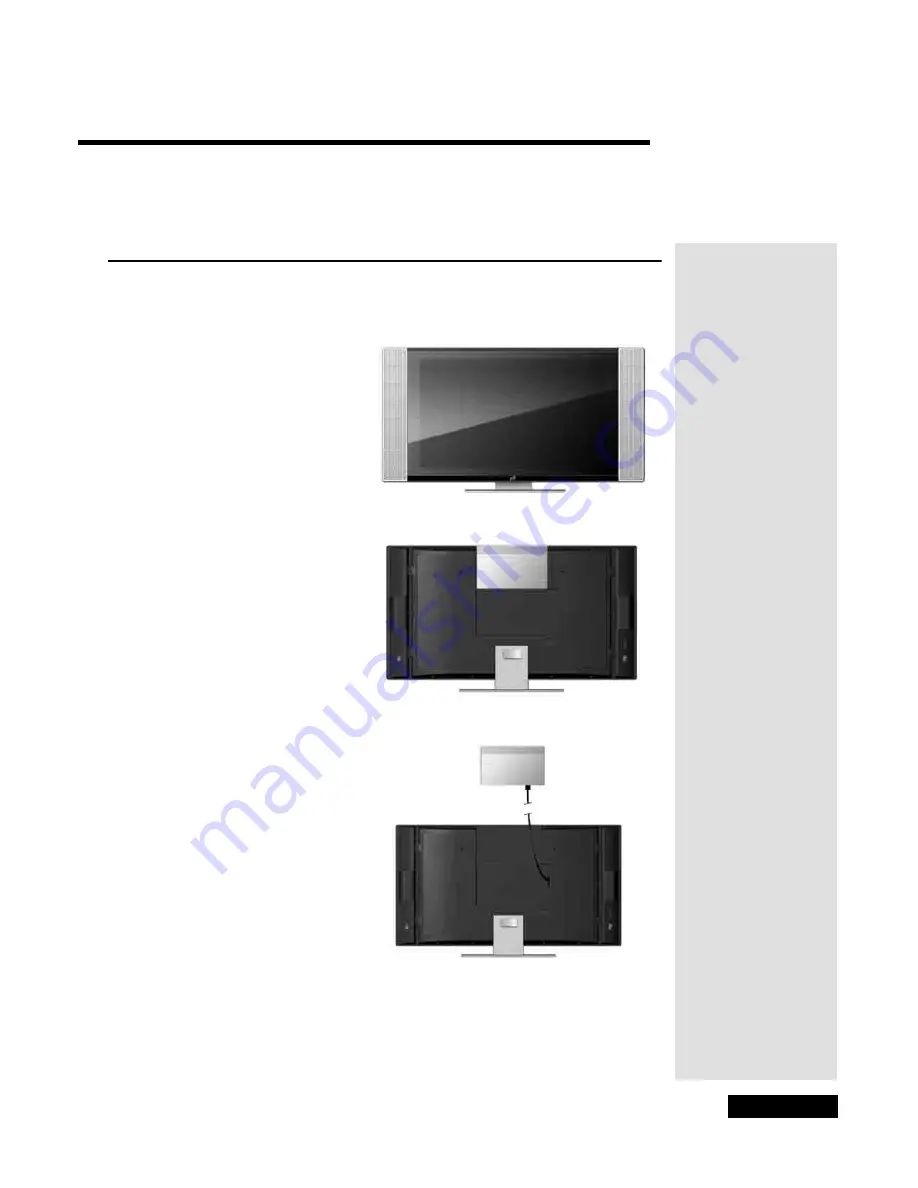
Page 3
Chapter 2
Monitor Description
Monitor Display and Media Box
There are three main components of the LCD monitor - the monitor display, the
Media Box, and the power supply.
The monitor display is a flat, thin
screen that shows the video. The
display includes speakers attached
to both sides to play audio and
includes an integral stand for
table-top mounting.
Note
: Remove the film
covering the monitor’s screen.
The Media Box includes the
monitor controls and provides the
audio/video input connections for
your DISH Network satellite
receiver and other devices. It
connects to the monitor display
using a system cable. The Media
Box can either be mounted on the
back of the monitor display or
mounted separately whichever
makes getting to the controls or
connections easier.
Note
: To mount the Media
Box to the display, insert four
mounting posts on the Media
Box into the matching key-
shaped holes on the display
back panel and push down to
lock in place. To remove the
Media Box, press down and
hold the locking clip at the
bottom of the Media Box
while gently pulling the Media
Box up and then away from
the monitor.
The power supply provides power
from a wall outlet to the monitor
through a connection on the
display back panel.
See
Chapter 4
for installation
instructions.
Monitor - Front View
Monitor - Back View
with Media Box Attached
Monitor - Back View
with Media Box Mounted Separately
Summary of Contents for LCD30-500
Page 2: ...Contents Page ii Troubleshooting 33 Appendix 37 Limited Warranty 37 FCC Compliance 39 Index 41...
Page 6: ...Chapter 1 Page 2 Introduction Notes...
Page 19: ...Page 15 Remote Control Buttons Remote Control Buttons...
Page 36: ...Chapter 4 Page 32 Installation and Setup Notes...
Page 40: ...Chapter 5 Page 36 Troubleshooting Notes...
Page 44: ...Appendix Page 40 Notes...
Page 47: ...Page 43 Index Notes...
Page 48: ...Index Page 44 Notes...





































