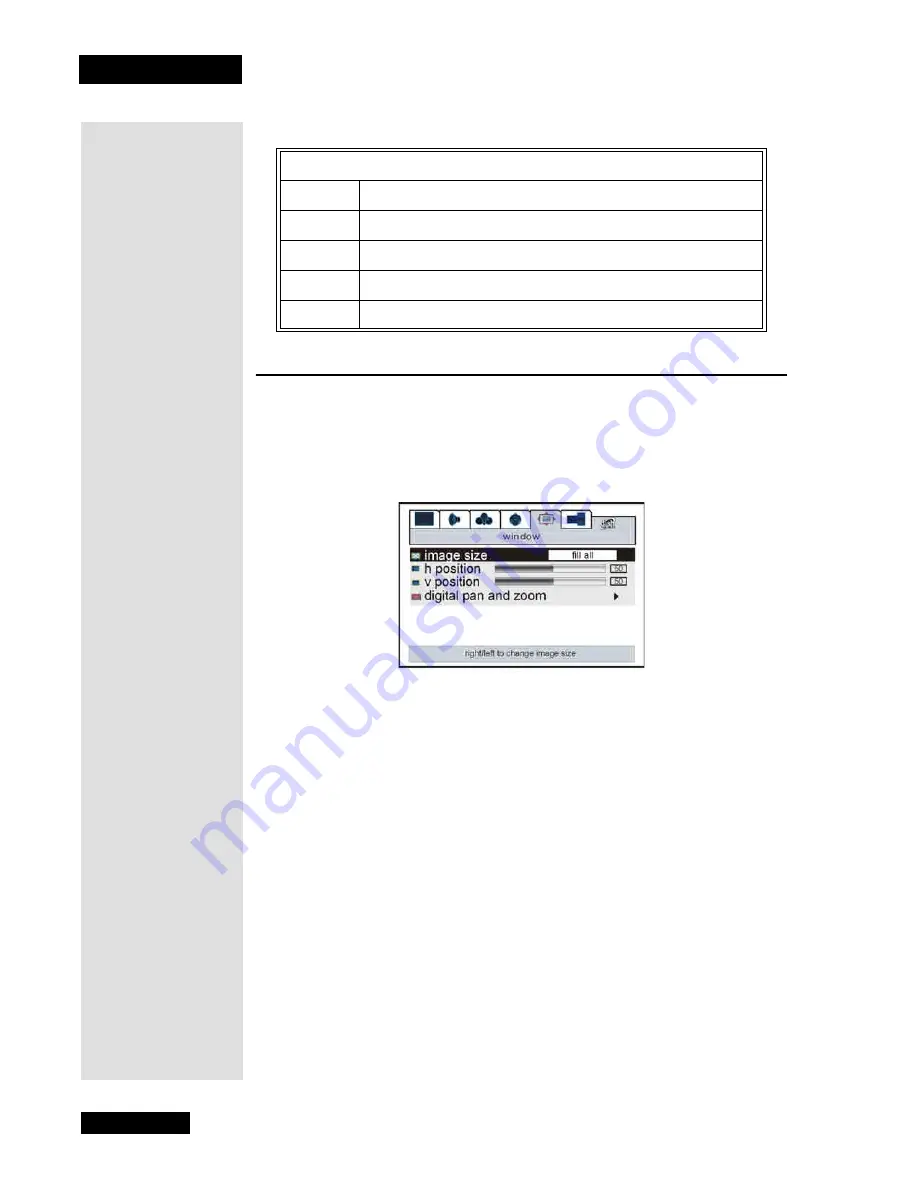
Chapter 3
Page 24
Using the Monitor’s Features
Window Menu
The
Window
menu allows you to customize how images appear on your HDTV
monitor. To open the
Window Menu
, press
MENU
and then highlight the
Window
icon (second from the right) using the
LEFT
and
RIGHT ARROWS
.
Use the
UP
and
DOWN ARROWS
to highlight an option, and adjust it using
the
LEFT
and
RIGHT ARROWS.
Image Size
Scroll through the available
Image Size
options, which adjust how the
image is displayed on the screen.
•
Normal
- The picture is displayed without modification, in its native
resolution and aspect ratio.
•
Fill All
- The picture is stretched vertically and horizontally to fill
the display from edge to edge.
•
Wide
- A 4:3 image is stretched to fill a 16:9 display with as little
distortion of the image as possible. The stretching only occurs on the
sides of the image, with the extreme edges of the picture showing
the most stretching. Additionally, the top and bottom 5% of the
picture are cropped.
•
Zoom
- A 16:9 image has its top and bottom cropped by 10%, then
fills the screen horizontally. A 4:3 image has all sides cropped
16.5%, then fills the screen.
Note
:
Wide
and
Zoom
image sizes are only available on
AV/SV
,
V2
,
and
TV
inputs.
Content Themes
D
Sexually explicit dialogue
L
Adult language
S
Sexual situations
V
Violence
FV
Fantasy Violence
Tip: Remember
to keep the
remote control in
TV mode to
highlight and
adjust options.
Summary of Contents for LCD30-500
Page 2: ...Contents Page ii Troubleshooting 33 Appendix 37 Limited Warranty 37 FCC Compliance 39 Index 41...
Page 6: ...Chapter 1 Page 2 Introduction Notes...
Page 19: ...Page 15 Remote Control Buttons Remote Control Buttons...
Page 36: ...Chapter 4 Page 32 Installation and Setup Notes...
Page 40: ...Chapter 5 Page 36 Troubleshooting Notes...
Page 44: ...Appendix Page 40 Notes...
Page 47: ...Page 43 Index Notes...
Page 48: ...Index Page 44 Notes...






























