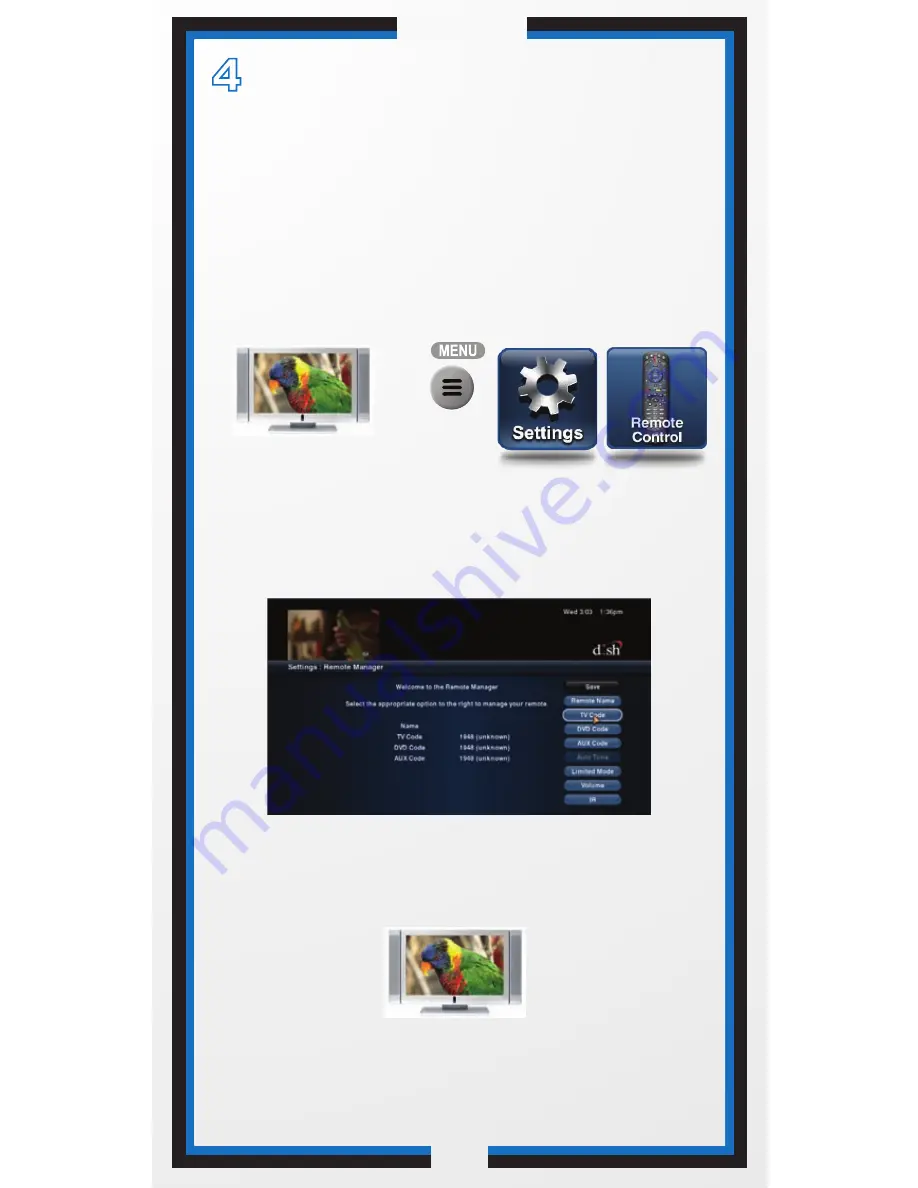
C-4
Quick Setup
Select TV Code and then follow the on-screen
instructions to enter your TV’s device code.
Set Up the Remote to
Control Your TV
1
2
3
4
To set up the remote control to operate a TV,
you can select a Device Code (see
instructions on page 3).
Your ViP922 DVR has a large database of
Device Codes for other equipment.
Press the POWER button to turn the TV on and
try other buttons to make sure the code works.
If you want to try another code, start over from
step
3
.
Press MENU, select
Settings and then
Remote Control.
Turn your TV on.
4




















