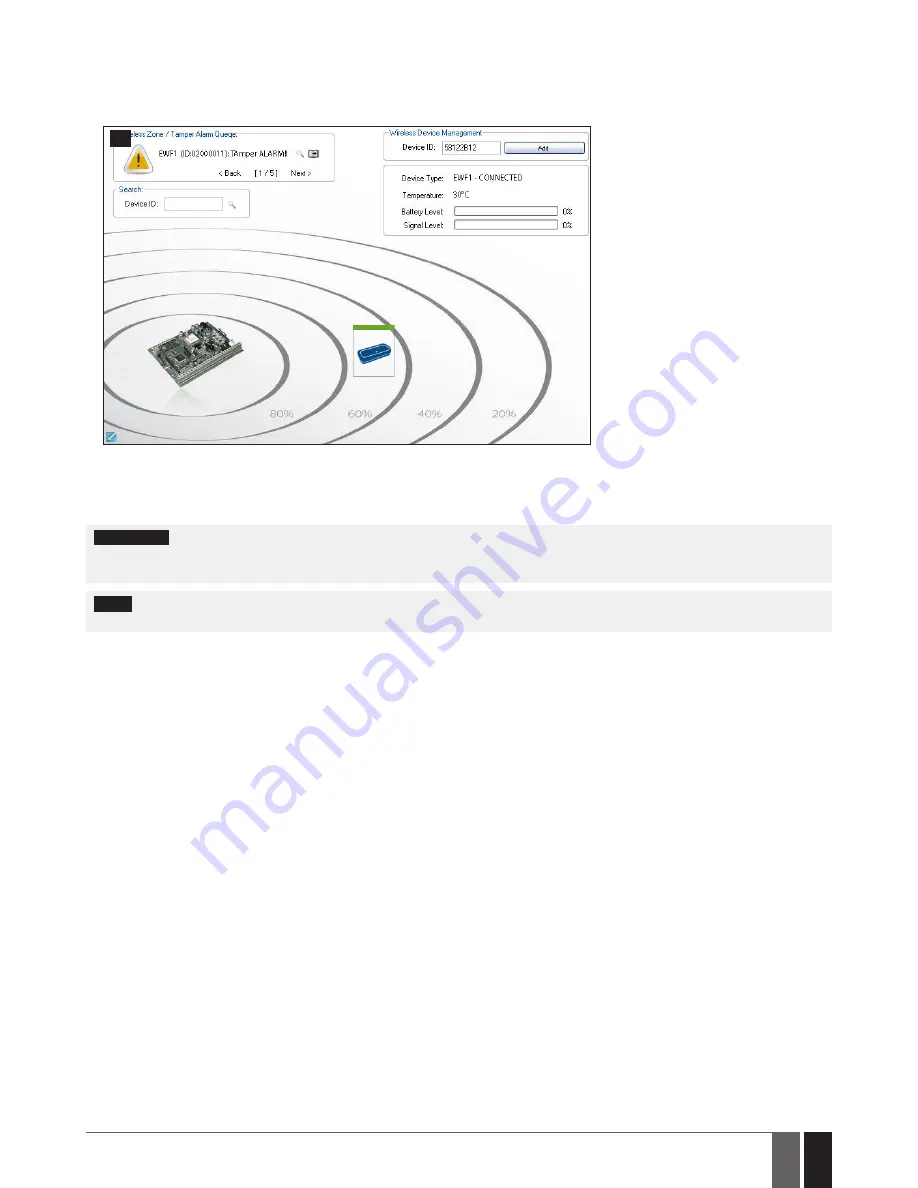
55
EN
EWS3 – Wireless Indoor Siren
6. Close EWS3 enclosure by putting the cover back (see Fig. No. 3).
7. Bind the device to the alarm system using
ELDES Configuration Tool
software. Open
Wireless Device Management
section and
enter a 8-digit wireless device ID located on the EWS3 enclosure and press
Add
button (see Fig. No.10). The device can also be bind by
sending a corresponding command via SMS message. For more details, please refer to the software‘s HELP section and ELDES alarm
system installation manual.
10
8. Upon the successful binding process, EWS3 device icon becomes visible in
Wireless Device Management
section as well as
Battery
Level
and
Signal Level
. If attempt to bind is unsuccessful, try to move EWS3 closer to the alarm system device and bind anew.
9. EWS3 siren is ready for use.
ATTENTION:
Ensure that EWS3 device is properly fixed to the wall and the Mounting Point A portrayed in Fig. No. 4 and Fig. No. 5 is properly
screwed in. Otherwise, the tamper switch will NOT supervise the back side of EWS3 enclosure (see also
4. EWS3 ZONE, PGM OUTPUT
AND TAMPER
).
NOTE:
If you are unable to bind the wireless device, please, restore the parameters of the wireless device to default and try again.
See chapter
6. RESTORING DEFAULT PARAMETERS
for more details.







