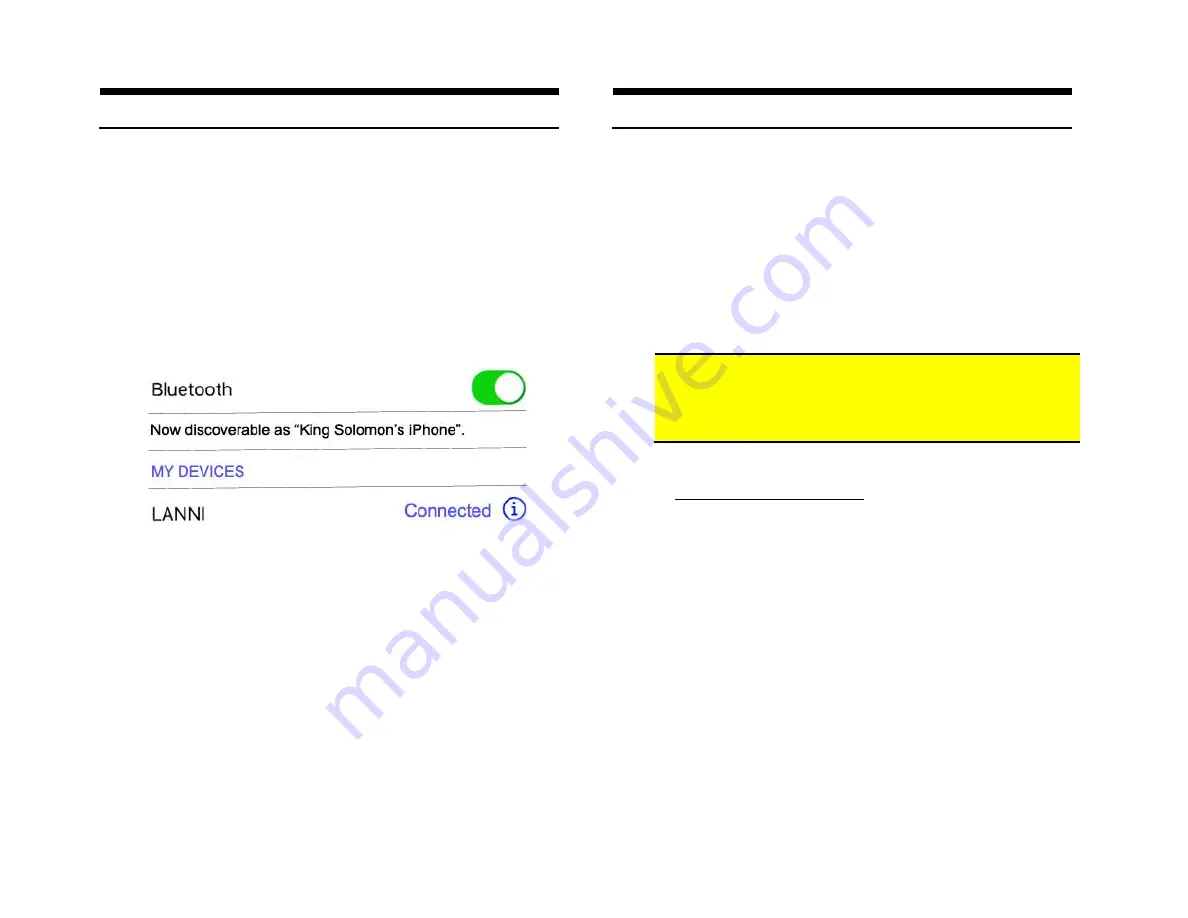
Module pairing
Pairing varies among devices but basic steps are the same. This process is done
upon initial install and will not have to be repeated.
1.
Turn ignition and r
adio “ON”
LED inside module peephole will flash rapidly (pairing mode)
2.
Open device (e.g. Smartphone)
Bluetooth Settings
3.
Verify
Bluetooth
is enabled otherwise turn it on
4.
Tap
Scan or search for devices
.
5.
Wait for Bluetooth device name (See
Fig. 19
) to appear and tap it.
Once
paired confirmation tone is heard on car speakers
Fig. 19
Noteworthy
: Renaming Bluetooth device to something of your choosing is
possible on some Android devices and may not be possible on newer iOS
devices. Please consult device manual.
Operation
1.
Turn ignition and radio “ON”
2.
Press “
BAND
” or “
XM
” button on radio
3.
Launch smartphone music streaming application
4.
Use smart remote to change tracks, adjust device volume, pause etc.
5.
Place test call or ask someone to call. Use push button to accept call
(iPhone and Android) or press
Pause/Play
on smart remote (Android
only)
6.
If correct operation is confirmed go ahead and reinstall radio.
Warning:
Caller ID and text are
not shown on radio display
. Operate
Bluetooth device via wireless remote control, VR (voice recognition) or
smartphone built-in controls. Radio buttons can be used to adjust
playback level
Listening to XM or AUX:
a. Press radio
“BAND” or “XM”
button
b. Press media button
Pause/Play
Control XM from radio buttons as customary.
2. To return to music streaming:
Press pause/play on media button.
Note:
Music Streaming has priority once audio device is paired.
XM/AUX playback is possible when audio device un-paired, out of
Bluetooth range or enabled via the media button.








