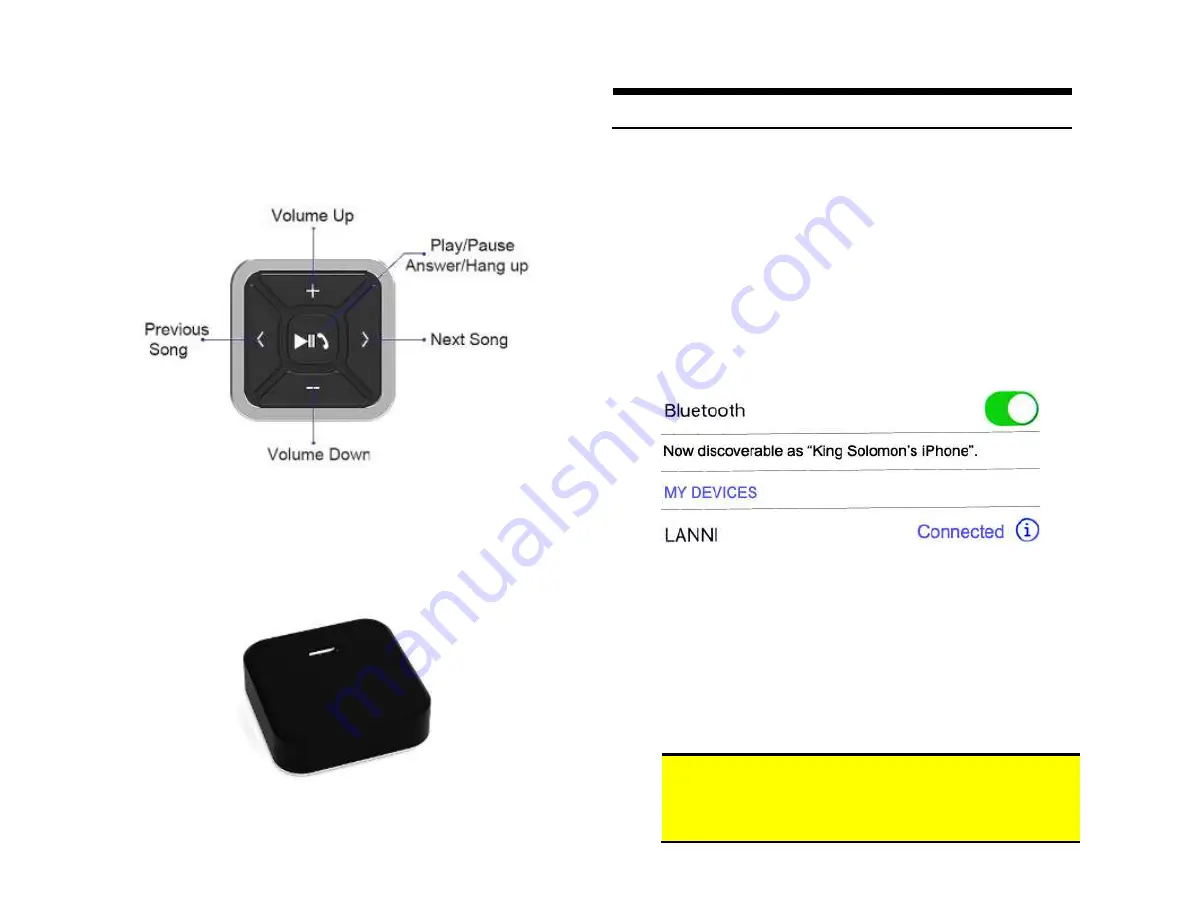
Operation:
Once paired with smartphone/tablet, users may perform the following functions
on iOS with Bluetooth 3.0 and later and Android 4.0 or later.
Media button is NOT applicable to Becker radio functions.
Charging:
Media button built-in rechargeable 200mAH battery may last up to 10 days. Use
supplied USB cable to charge. Red LED indicates charging; A full charge is
reached after 2 hours at which time LED turns off.
Pairing Module
Pairing varies among devices but basic steps are the same. This process is done
upon initial install and will not have to be repeated.
1.
Turn ignition and radio “ON”
LED inside module peephole will flash rapidly (pairing mode)
2.
Open device (e.g., Smartphone)
Bluetooth Settings
3.
Verify
Bluetooth
is “ON” otherwise enable it
4.
Tap
Scan or search for devices
.
5.
Wait for Bluetooth device name (See
Fig. 19
) to appear and tap it.
Once
paired confirmation tone is heard on car speakers
Fig. 19
Noteworthy
: Renaming Bluetooth device to something of your choosing is
possible on most Android devices and may not be possible on newer iOS
devices. Please consult device manual.
15.
Tuck and secure any extra wire away from moving parts and test
operation (
See Bluetooth Pairing and Connection
)
Warning:
The radio cavity in most vehicles may lack extra room
needed to fit aftermarket equipment and because of that you will have
to be creative when fitting this part. Extra length cables are provided
to allow for flexibility.









