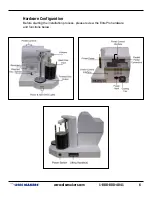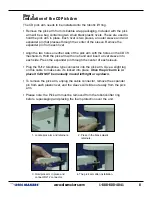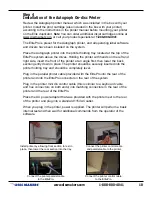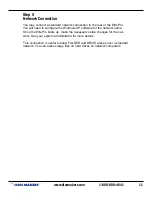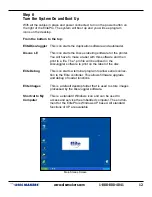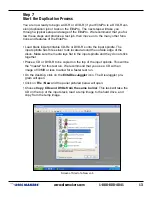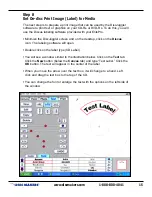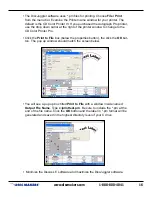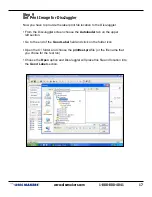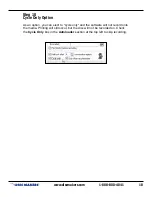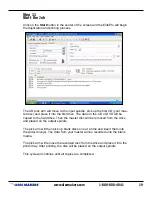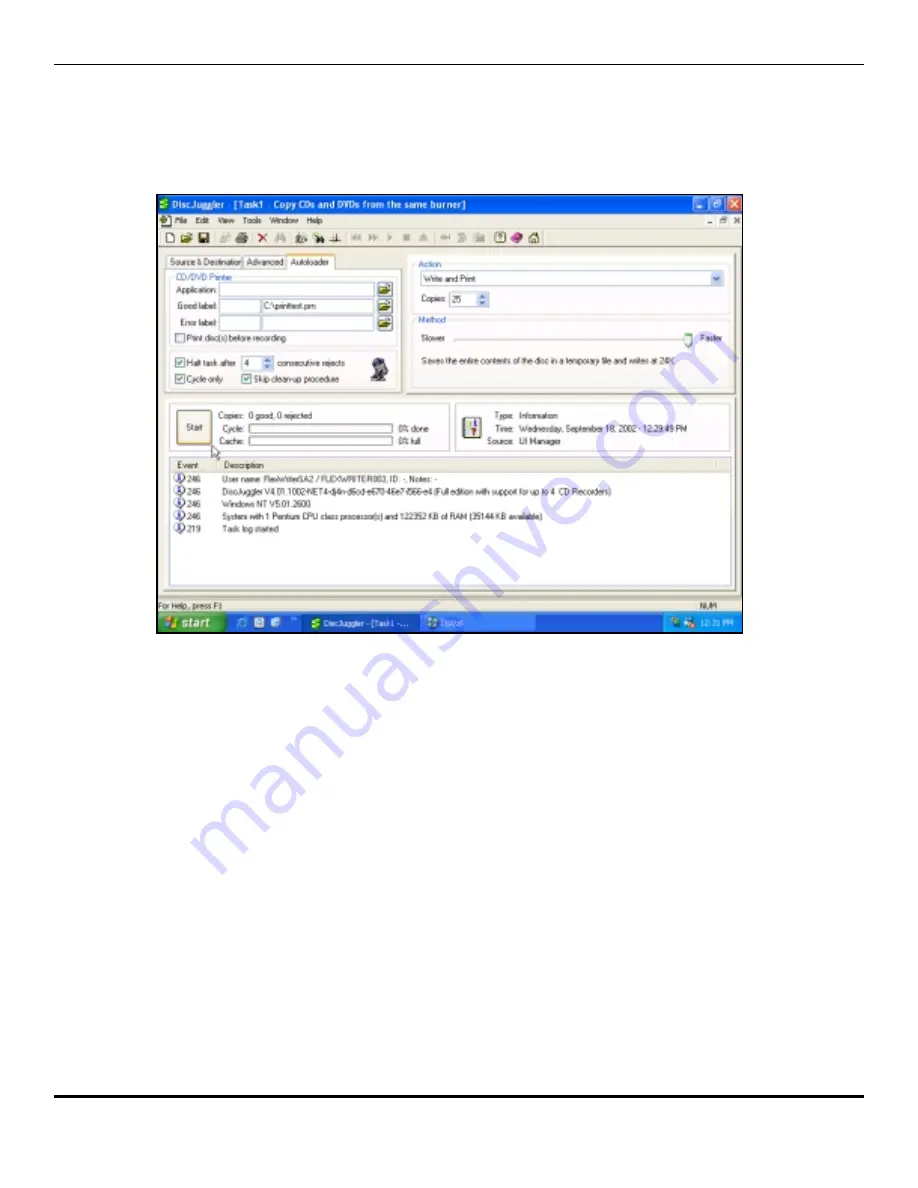
T
www.discmakers.com
1-888-800-4041
19
Step 11
Start the Job
Click on the Start button in the center of the screen and the ElitePro will begin
the duplication and printing process.
The CD pick arm will move to the input spindle, pick up the first CD (your mas-
ter disc) and place it into the first drive. The data on the CD or DVD will be
copied to the hard drive. Then the master disc will be removed from the drive
and placed on the output spindle.
The pick arm will then pick up blank discs one at a time and insert them into
the writer drive(s). The data from your master will be recorded onto the blank
media.
The pick arm will remove the recorded disc from the drive and place it into the
printer tray. After printing, the disc will be placed on the output spindle.
This cycle will continue until all copies are completed.