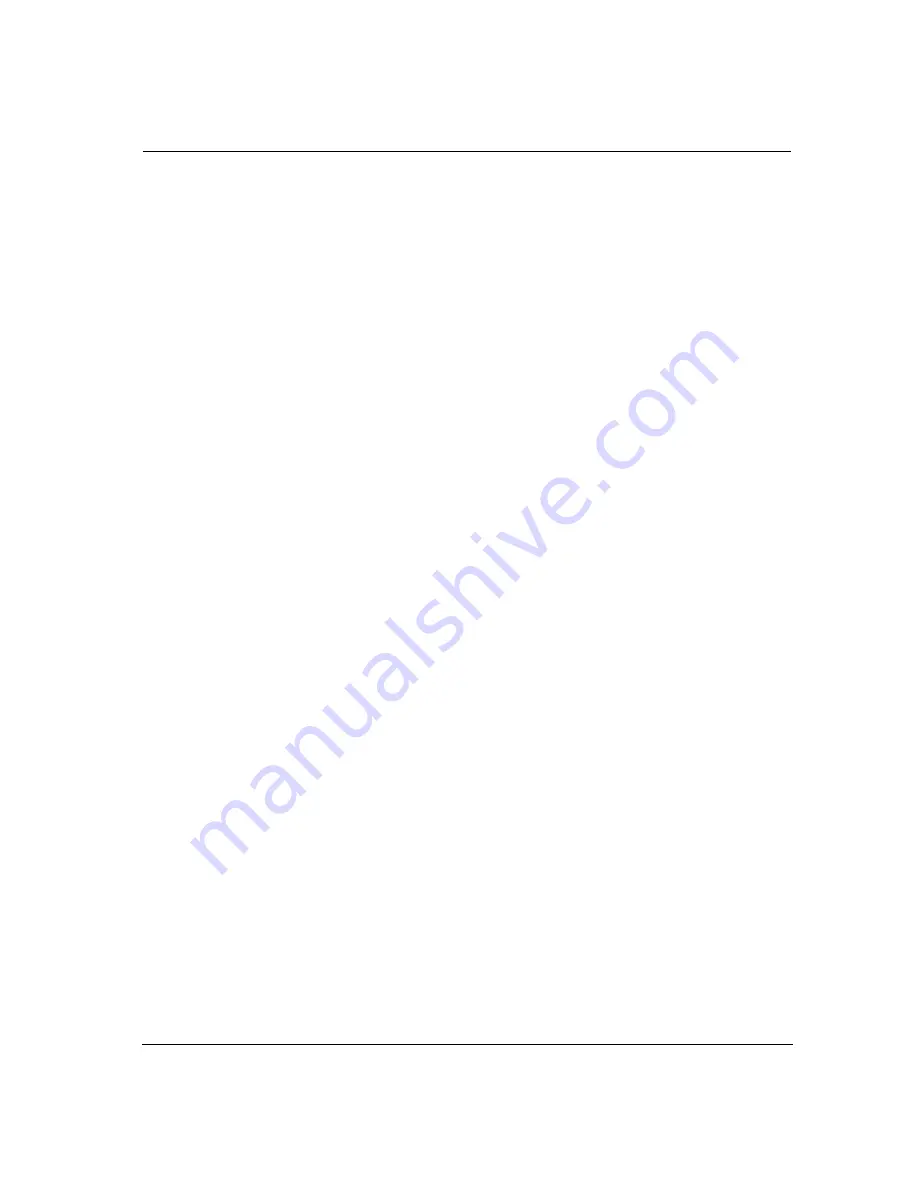
User Manual for the Wireless Pocket USB
Driver and Software Utility
35
3.7
About Tab
This tab shows information that uniquely distinguishes the Wireless Pocket USB in
operation from other products (see Figure 16). The data shown in these fields is
contained in the Wireless Pocket USB's EEPROM and may be retrieved during
initialization. This information includes:
•
Device Name
Defines the Wireless Pocket USB type and chip brand.
•
Regulatory Domain
Defines the applicable channels.
•
Driver Version
Defines the Host driver version.
•
Firmware Version
Defines the MAC firmware version / Modem firmware version
•
NVM Version
Defines the NVM format version.
•
MAC Address
Defines the specific MAC address that is unique for this Wireless Pocket USB
(that is, it is hard coded).
•
Configuration Utility Version
Defines the Version Number and Date

















