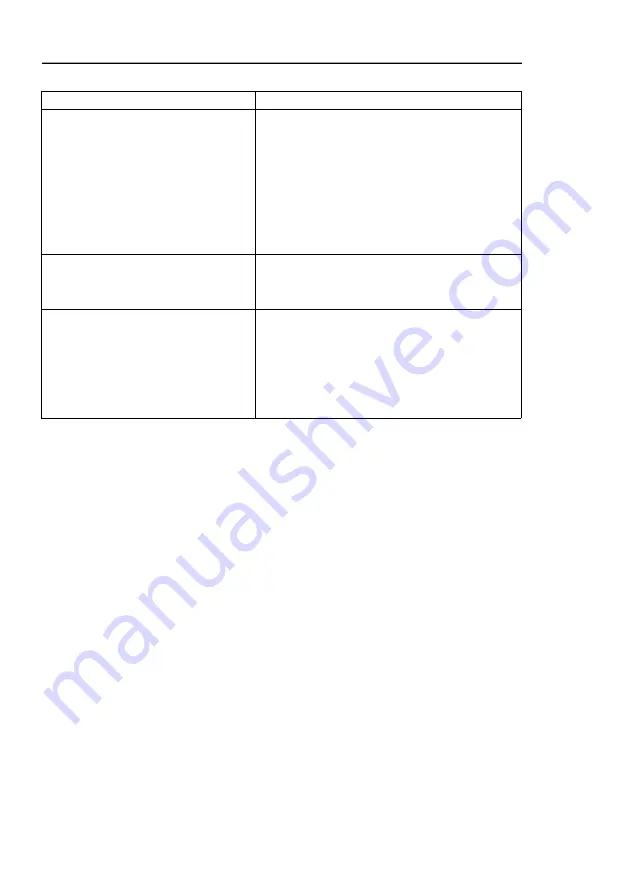
Operating Instructions
FAQ
Problems
Solutions
Keyboard and mouse don’t work at all no
matter which input port is switched to
Try below ways:
1. Unplug and plug the USB keyboard and mouse
2. Make sure the USB cable connections from KVM
switch to host devices are all correct
3. Reset the KVM switch by press RESET key
4. Unplug and plug the power cord of the KVM switch
5. Make sure the precision of the mouse is less than
2000DPI
Only after switch to some input port the
keyboard and mouse don’t work
Make sure the USB cable connection from KVM
switch to host devices is correct and the USB cable
isn’t broken
Mouse is slowed down/lag/delayed in
Windows 95/98/2000 system
1. Go to device manager of the Windows, make sure
the KVM USB device is recognized by Windows, if
not, go to Windows control panel and add new
hardware manually
2. After KVM USB device is recognized by Windows,
install USB drivers in Windows device manager
MAINTENANCE
Clean this unit with a soft, dry cloth. Never use alcohol, paint thinner of benzine to clean this unit.
PRODUCT SERVICE
1)
Damage requiring service:
The unit should be serviced by qualified service personnel if:
(a)The DC power supply cord or AC adaptor has been damaged;
(b)Objects or liquids have gotten into the unit;
(c)The unit has been exposed to rain;
(d)The unit does not operate normally or exhibits a marked change in performance;
(e)The unit has been dropped or the cabinet damaged.
2)
Servicing Personnel:
Do not attempt to service the unit beyond that described in these
operating instructions. Refer all other servicing to authorized servicing personnel.
3)
Replacement parts:
When parts need replacing ensure the service uses parts specified by the
manufacturer or parts that have the same characteristics as the original parts. Unauthorized
substitutes may result in fire, electric shock, or other hazards.
4)
Safety check:
After repairs or service, ask the service to perform safety checks to confirm that
the unit is in proper working condition.
7


























