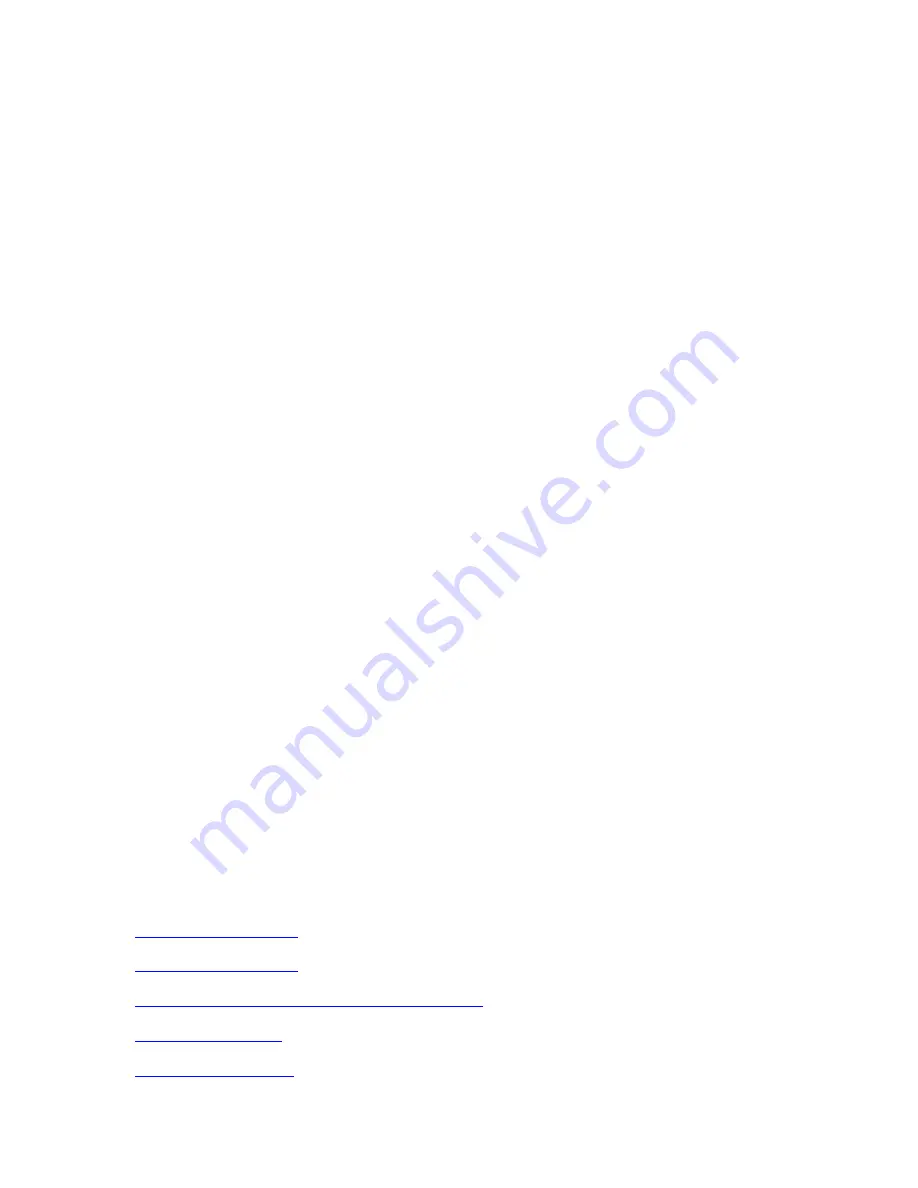
14
On the connected iDevice, press Install. Make sure you have the authorization code to the
iDevice and key it when requested. After display of consent message, press Next on the
iDevice. Finally, press Install and the iDevice will display its completion.
Close the Apple Configurator on the MAC and you have finish syncing the setting for all
the connected similar iDevices.
b.
Supervise devices
Press the Supervise icon on the Apple’s Configurator.
Select or add the Supervised Devices Group.
After verifying the Setting and Aps tab content as desired, select the Profiles to use on the
iDevices. The lower icon will change from Refresh to Apply. Press the Apply icon and
follow its instruction for completion.
c.
Assign devices
Assign device associate a user group to the Supervise devices. It can be used to manage
specific data to be share with the specific user as he uses different iDevices. To access the
Assign group, press the Assign icon. Can Add or select the user group. For each user
group, you can assign or add different user in the next pane.
8.
Android OPERATION
There is no specific company dominating on Android system. Below is a list of company that offer apps
that provide syncing and managing of smart devices. Please check to see which of the third party product
matches your requirement and download their user manual for further instruction. Most of the listed
companies have trail version for you to try out.
















