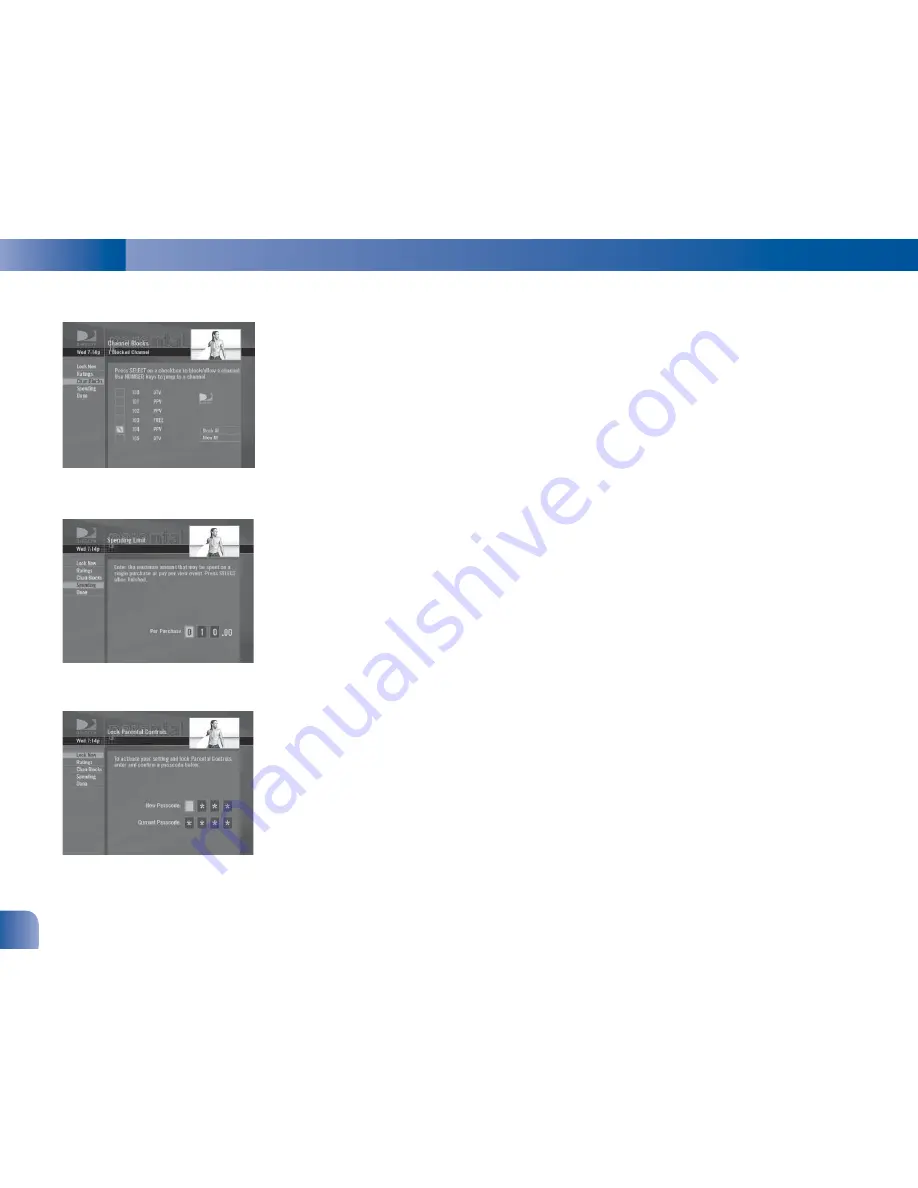
CHAPTER 3
40
Channel Blocks
You can block viewing of a certain channel or channels from this menu.
SELECT Chan Blocks in the left menu, then scroll down the channel list to SELECT those
you wish to block, or key in channel numbers for quicker access. Use Block All or Allow All
to save time if you wish to affect a large number of channels.
Spending
From the left menu, SELECT Spending, then set your preferred spending limit
for any single pay per view purchase. Simply key in the amount using the numbers on your
remote.
Hours
From the left menu, SELECT Hours, then set your preferred hours during which TV can
be viewed. You can set hours based on “school nights” and weekend nights — Monday -
Thursday, Friday - Saturday, and Sunday.
Now, lock it
Once you’ve set the restrictions you want, choose Lock Now from the left menu. You’ll be
directed to create a passcode (which you’ll want to make easy enough to remember, but hard
enough that the little ones won’t guess it!). This passcode will be your entry to unlocking and
adjusting limitations in the future.
An onscreen message will appear whenever anyone tries to tune to a channel or program that
has been restricted, or attempts to spend or watch beyond limitations set. He or she will not
be allowed to proceed without the passcode. Using your passcode, you can easily override the
limits.
Parental Controls
Summary of Contents for R15
Page 1: ...User Guide DIRECTV Plus Receiver ...
Page 6: ......
Page 7: ...Welcome to the DIRECTV Family ...
Page 67: ...DIRECTV Plus User Guide Chapter 4 59 ...
Page 69: ......






























