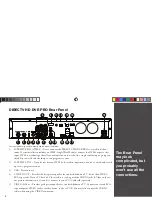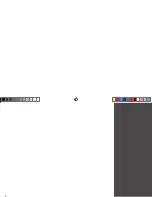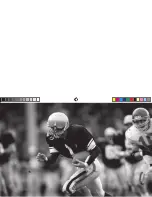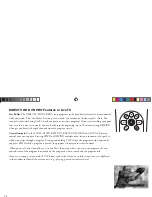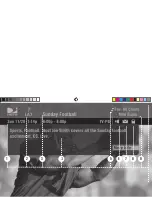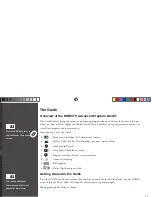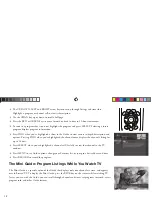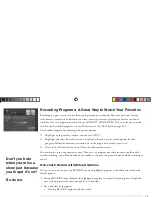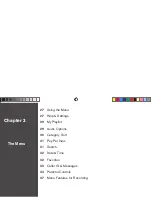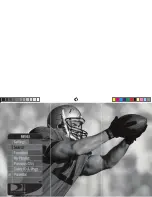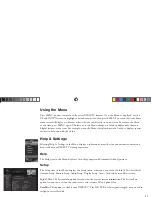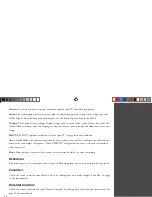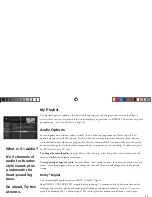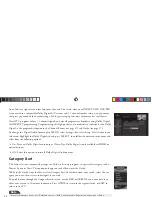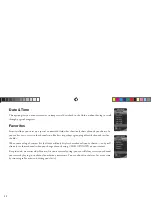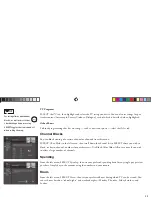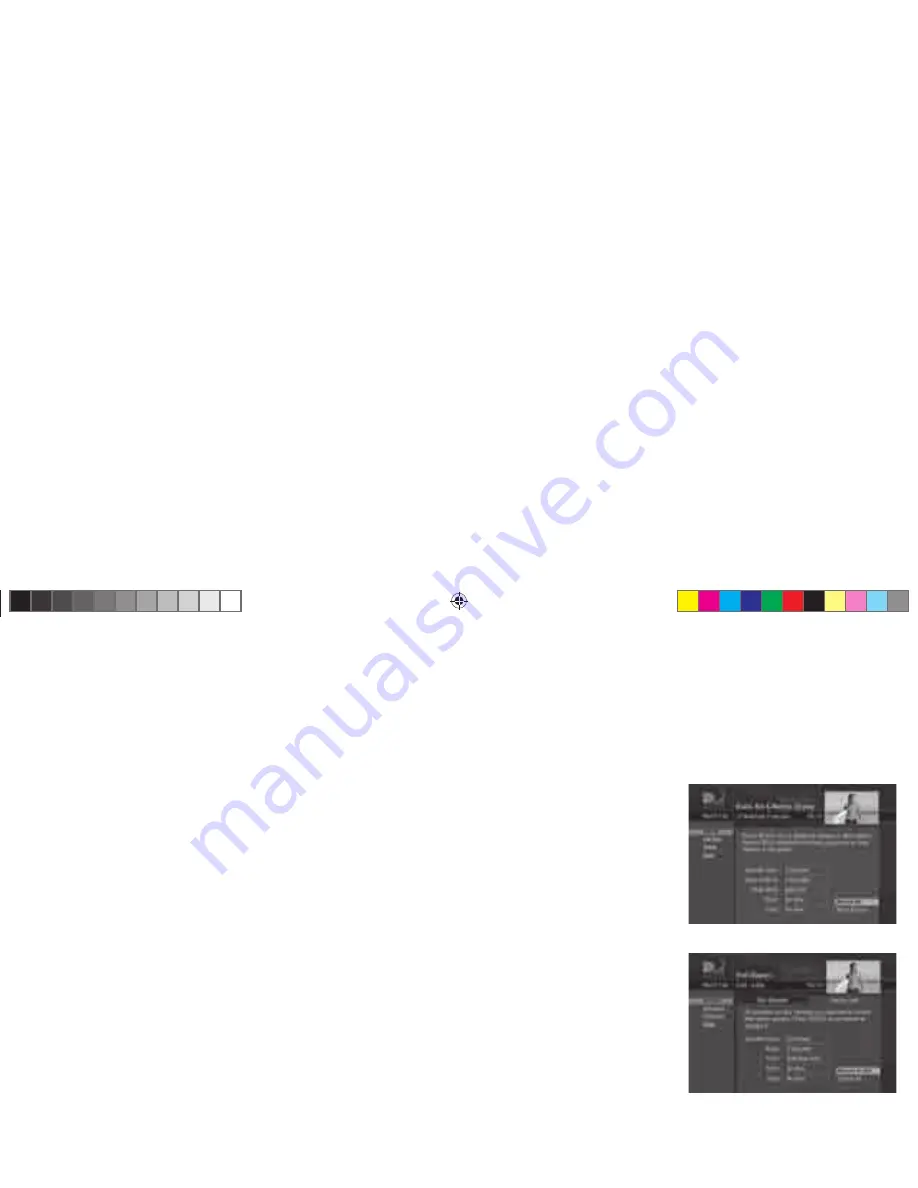
20
For episodic programs:
• Pressing RECORD a second time schedules all episodes of the program for recording.
• Pressing RECORD a third time cancels the recording.
Autorecord a Search
Programs that match a Search (see Search, page 31) can be scheduled to autorecord. When the search
results are displayed, simply select
Autorecord
from the left menu, then follow the onscreen instructions to
set the record options.
Changing Record Options/Canceling a Record
Once you have scheduled a program to record, you can change the record options or cancel the recording
by selecting the program in the Guide or the To Do List (press LIST, then YELLOW); then, select the
Record item in the left menu, and follow the onscreen instructions to change the program’s options or
cancel recording completely.
You can change the following record options:
• For all programs, you can extend recording start and stop times (for example, start 1 minute before
the program; stop 5 minutes after the scheduled end of the program).
• For programs with multiple episodes, you can select whether to record first run programs and repeats
or just first runs, how many episodes to keep, and how long to save the recorded program.
Recording to VCR
To record a program on your VCR, make sure you’ve connected your VCR properly to your DIRECTV
HD DVR PRO, then select a recorded program from the My Playlist tab in the Playlist, set your VCR to
HR21P Book.indb 20
HR21P Book.indb 20
11/5/07 4:04:36 PM
11/5/07 4:04:36 PM