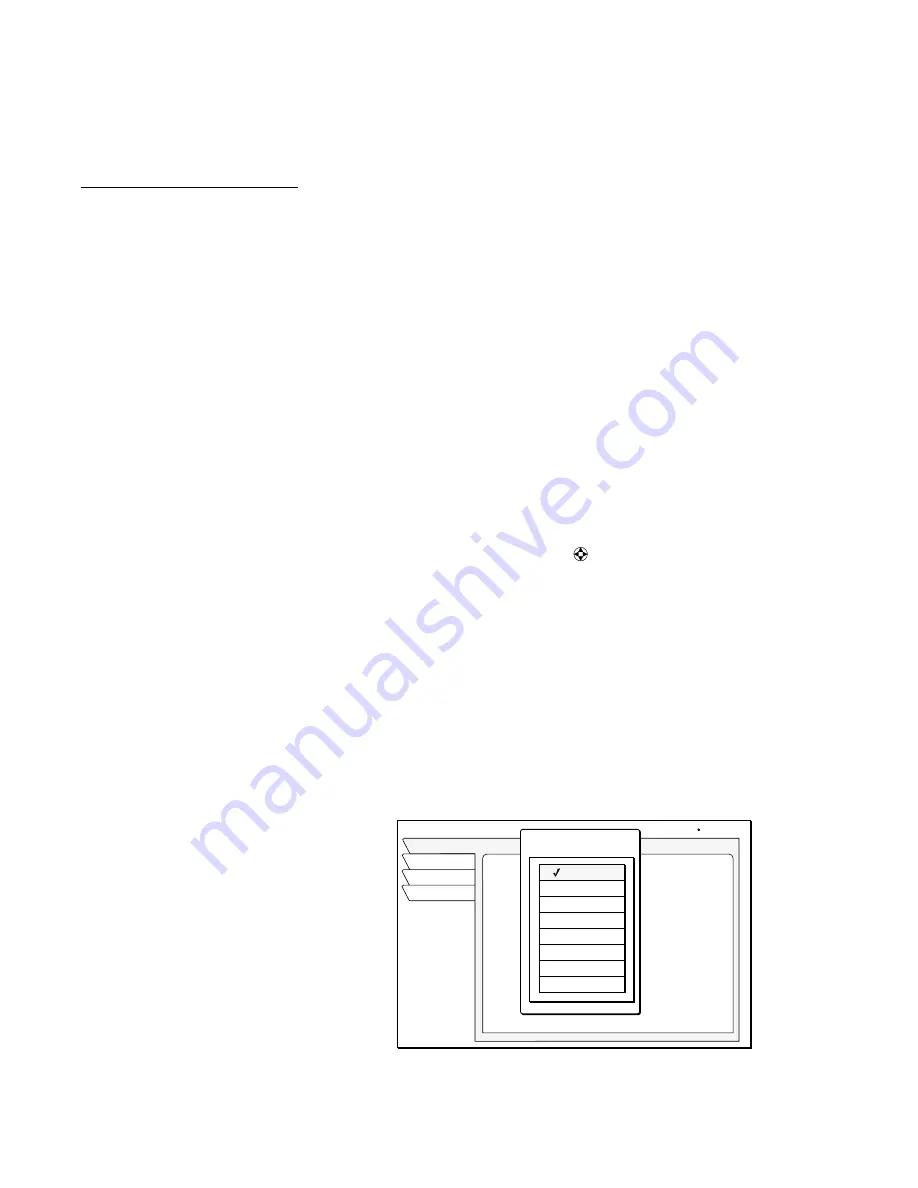
Using the menus
25
Listing unviewed
purchases
The
UPCOMING PURCHASES
pane displays PPV events you have purchased
but not yet viewed. Events ordered by calling DIRECTV do
not
appear on this
list. For additional information about a specific event, highlight the event and
press the
INFO
key.
Adjusting audio
settings
Press the
AUDIO
button on your remote control or highlight and
SELECT
the
Audio & Video
tab from the
MAIN MENU
.
From the
AUDIO ADJUSTMENT
menu pane, you can:
•
select default audio and alternate audio
•
enable TruSurround
®
audio processing
•
enable and configure Dolby Digital output
(Model HAH-SA only)
•
adjust audio left/right balance
Setting default and
alternate audio
Your DIRECTV
®
Receiver supports alternate audio services. This
icon
appears below the date and time in the Information Banner or program guide to
indicate alternate audio is available for a particular program.
You will hear the
Default Audio
language all the time if that language is being
transmitted and an alternate language has not been activated. If your selected
default language is not being transmitted for a program, you will hear the
language in which the program is broadcast.
If the
icon appears below the date and time in the Information Banner or
program guide, pressing the navigation
paddle left or right (while you are
viewing a program) presents you with an alternate available language option
based your
Alternate Audio
menu selection. Press
SELECT
to listen to program
in the alternate lanugage on the currently airing channel. Audio will revert to
your selected
Default Audio
language when you change the channel.
Occasionally, an audio track may
be offered that is not being
broadcast, in which case the
audio will not change or you will
not hear any audio. Change
channels to restore the audio
track to the one specified on the
AUDIO ADJUSTMENT
menu.
To set up your default and alternate audio languages:
1. Press the remote control
AUDIO
button to access these services.
2. Highlight the
Default Audio
(to set your preferred primary lanugage) menu
button or the
Alternate Audio
menu button (to select your secondary
language preference).
3. Highlight the desired language for the default or alternate language and
press
SELECT
.
ALT.
AUDIO
ALT.
AUDIO
AUDIO ADJUSTMENT
Watch TV
Audio
Video
Main Menu
Fri, Sep 20 2:15 AM
Factory Defaults
Alternate Audio
English
English
SRS TruSurround On
Default Audio
Audio Balance
Center
Dolby Digital
Default Audio
Japanese
English
French
German
Italian
Korean
Chinese
Spanish
On
Summary of Contents for HAH-SA
Page 8: ...viii Contents ...
Page 18: ...10 Adding system components ...
Page 24: ...16 Using the remote control ...
Page 48: ...40 Using access controls ...
Page 58: ...1032868 0001 Rev A ...
















































