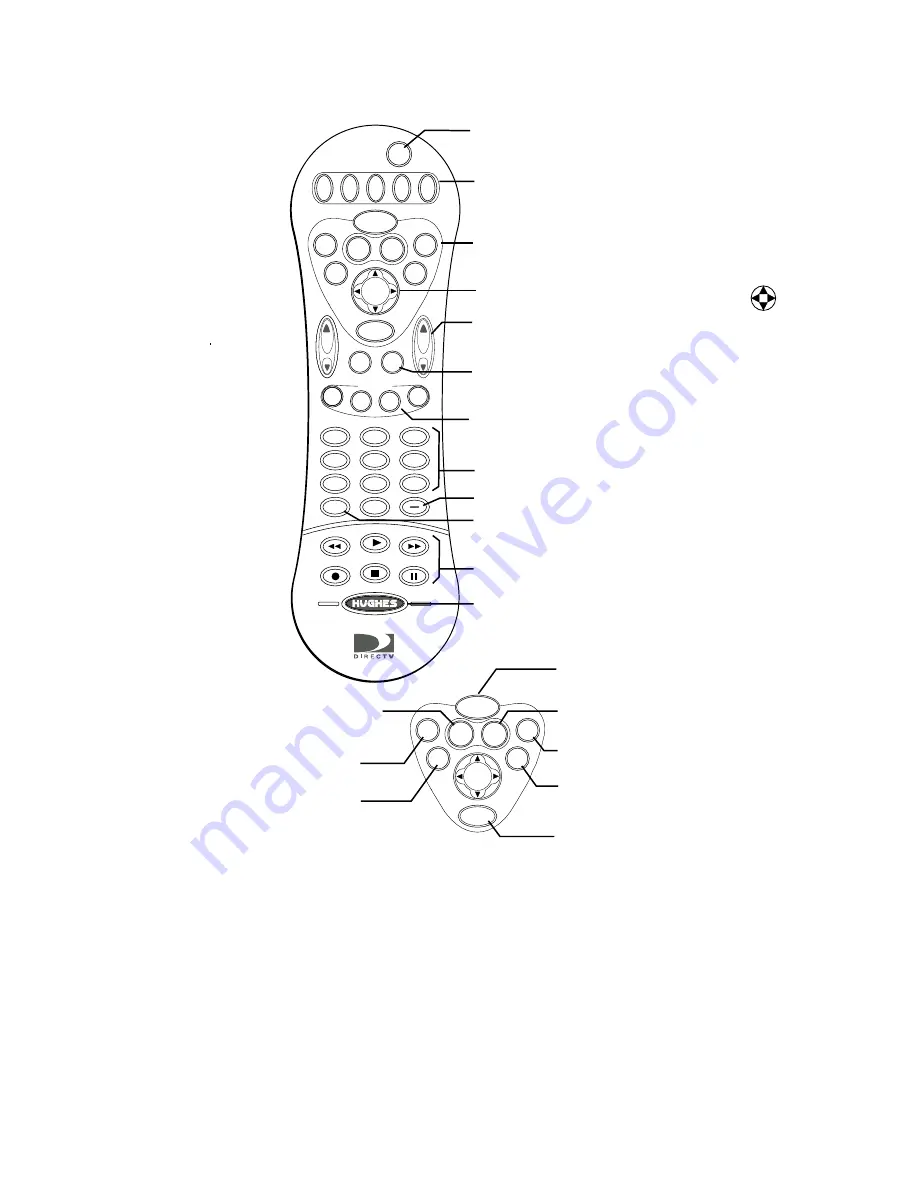
12
Using the remote control
HRMC-12 Remote Control Function Quick Reference
The DIRECTV
®
Receiver front panel buttons provide the basic controls needed
to access major DIRECTV System features. However, using the remote control
simplifies accessing the basic system functions, enhances your system’s
capabilities, and provides convenient shortcuts to extended features.
Additionally, most remote control buttons can also control other home
entertainment system components.
Program guide
View the list of available programming
TurboTune
View the TurboTune Guide
Favorites
View listings of your preferred programming
Clear
Cancel the on-screen function
and return to previous activity
Select
Press to select an on-screen option,
Press the arrows to move the screen highlight.
Main menu
View the Main Menu
Information
View information
about the currently
selected program
P
A
G
E
PWR
1
2
9
6
3
4
5
7
8
0
VCR
DVD
AUX
TV
SAT
INPUT
REW
PLAY
FF
REC
STOP
PAUSE
PREV
CH
SAT
INPUT
REW
PLAY
FF
REC
STOP
PAUSE
PROG
SEARCH
AUDIO
VIDEO
Component controls
Selects the component that you want to control.
Buttons illuminate to indicate the component
that the remote control is set to operate.
Power
Turns satellite receiver power on/off (standby).
Turns selected component power on/off.
Receiver control group
Most frequently used functions
are grouped together (see below).
Channel (CH) up/down
Moves to next or previous channel during viewing.
Display next program guide page (Grid guide only).
Numeric keypad
Director group
One-touch navigation to setup menus for audio, video,
program guide, and WatchWizard searches.
Input
Change video input source
(CATV, terrestrial antenna, or other video device).
VCR control
Performs VCR control functions
Reserved for future upgrade
Previous channel
Toggle between the current channel and
the last channel watched.
Backlight
Turn on keypad backlight
HRMC-12
MUTE
DIRECTOR
CH
VOL
CLEAR
SELECT
TURBO
1-LINE
GUIDE
MENU
FAV
INFO
CLEAR
SELECT
TURBO
1-LINE
GUIDE
MENU
FAV
INFO
OneLine Guide
Press to view the
OneLine Guide.
Navigation joystick
Moves the oncsreen menu highlght or cursor.
Summary of Contents for HAH-SA
Page 8: ...viii Contents ...
Page 18: ...10 Adding system components ...
Page 24: ...16 Using the remote control ...
Page 48: ...40 Using access controls ...
Page 58: ...1032868 0001 Rev A ...
















































