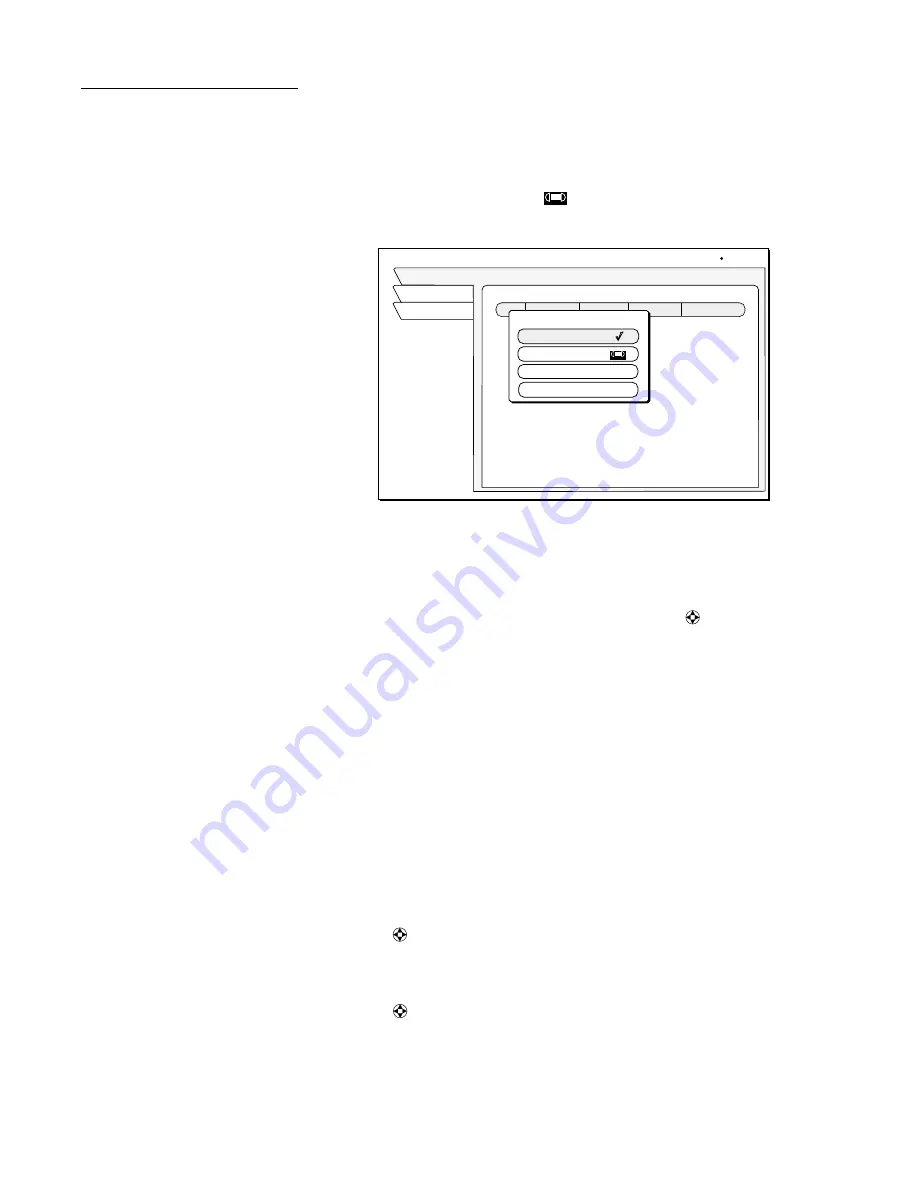
20
Using the menus
Using the program
Director
You can program up to 32 events in advance for viewing or unattended
recording. The
PROGRAM DIRECTOR
will tune to a program at a specific date
and time, or tune on a repeating basis. As shown below, you can:
•
Schedule programs for viewing (
ü
)
•
Schedule programs for taping (
)
•
Select
Cancel
from the menu if you decide not to schedule anything.
To schedule or edit an
event
The
Schedule
pane displays up to seven previously scheduled events at a time.
If more than seven events are already scheduled, use the
joystick to scroll
down to view the additional events. Small arrows at the top or bottom of the list
indicate that there are additional events.
You can schedule events up to
eleven months in advance.
To schedule a program:
1. Highlight an upcoming program in the program guide and press
SELECT
.
Press
SELECT
again to cycle through the next available option.
If you choose a scheduling option, the DIRECTV
®
Receiver will turn on
(if necessary) and tune to the specified channel at the chosen date and time.
2. If you chose
Schedule to Tape
and you have set up your VCR (see page 8),
the DIRECTV Receiver will record the event. For unattended recording:
– Attach the VCR Control Cable and set up your VCR.
– Set your VCR for the correct DIRECTV Receiver output: RF (channel
3/4) or A/V (phono or S-Video).
– Insert a blank videotape and leave the VCR turned on.
Select
Delete Event
to clear a
scheduled event.
3. Use the
joystick to specify AM or PM (or N for noon, or M for midnight
if the you specified12:00).
4. Use the same procedure to set the program
Length
in hours and minutes
5. Use the
joystick to advance to the
Frequency
column.
6. Specify when, or how often, the event occurs:
Today
,
Tomorrow
,
Every Mon
,
Every Tue
,
Every Wed
,
Every Thu
,
Every Fri
,
Every Sat
,
Every Sun
,
Everyday
,
Mon-Fri
, or “
/
” (specify a date).
The PROGRAM DIRECTOR Schedule pane popup menu
PROGRAM DIRECTOR
Wed, Jun 13 6:24 PM
Watch TV
Main Menu
Chan
Start
Frequency
Length
Schedule
Schedule Options
Schedule to View ( )
Delete Event
Cancel
Schedule to Tape ( )
S
S
S
















































