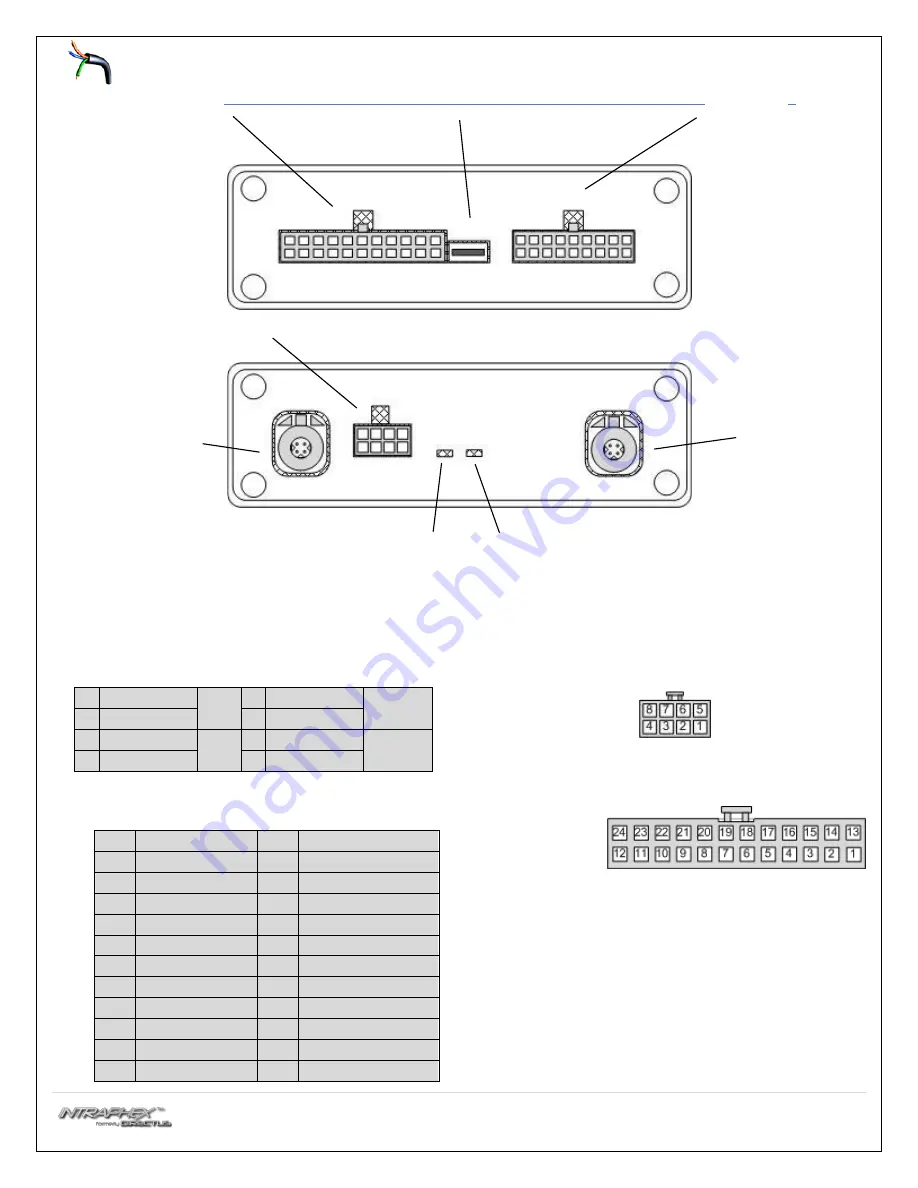
2 |
P a g e
Connector
pin out
* The connectors are viewed from the wire insertion side
8 Pin Video IN Connector
24 pin Navig
ati
on Connector
1
+12V OUT
13
Ground OUT
2
Acc OUT
14
Mute IN
3
RX IN
15
TX OUT
4
EMPTY
16
EMPTY
5
RGB BLUE IN
17
EMPTY
6
RGB GREEN IN 18
EMPTY
7
RGB RED IN
19
EMPTY
8
RGB SYNC IN
20
EMPTY
9
EMPTY
21
EMPTY
10
EMPTY
22
Audio Ground IN
11
EMPTY
23
Audio Le
ft
IN
12
EMPTY
24
Audio Right IN
1
Shield
RCA 3
Shield
RCA
5 Video Signal
7 Video Signal
2
Shield
RCA 4
Video +
Twisted
Pair
6 Video Signal
8
Video -
Radio T-
Harness
Hh
Navig
ati
on/AV
(reserved)
USB (update port)
LVDS IN
(from radio
White)
LVDS OUT
(to screen
Black)
Video IN
LED
Activi
ty
LED
N/A



























