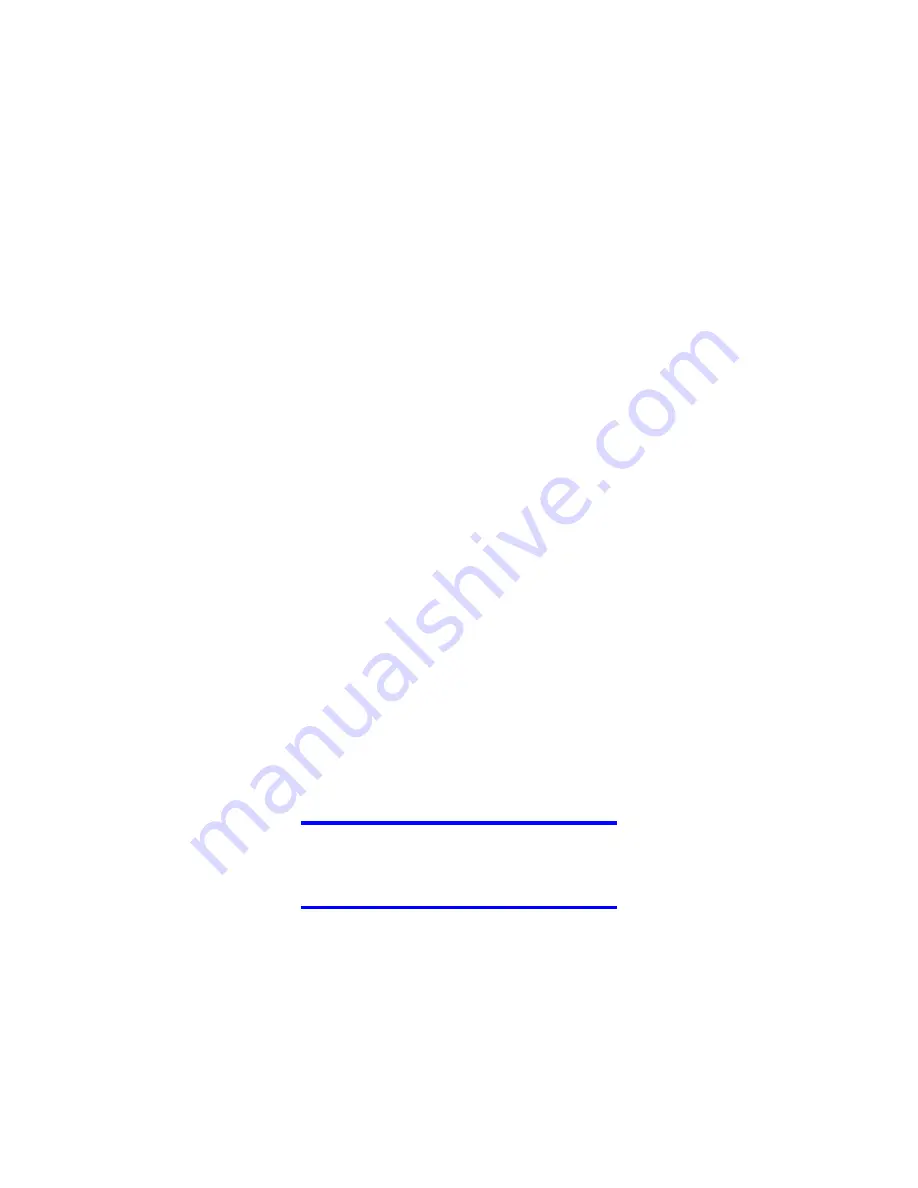
V 1.3 Tatmar LLC 2010
All Rights Reserved
18
Map screen
The most important and most often used screen of DIRECTUS GPS NAVIGATION is the Map screen.
The map looks similar to a conventional road-map. The blue arrow represents your current position, and
the orange line shows the recommended route.
There are several screen buttons and data fields on the screen to help you navigate. Their functions are
explained in detail in the User Manual.
During navigation, the screen shows route information and trip data, but when you tap the map, additional
buttons and controls appear for a few seconds. Most parts of the screen behave as buttons.
,
or
: Cycles through the available map view modes: a North oriented 2D (classic top-
down) view, a rotated 2D view and a rotated 3D (perspective) view.
: Opens the Navigation menu.
If you have moved the map, a
button appears. Tap this button to move the map back to the
current GPS position.
For complete user’s manual please visit:
www.directusnav.com
For mapping software updates please visit:
www.directusnav.com




































