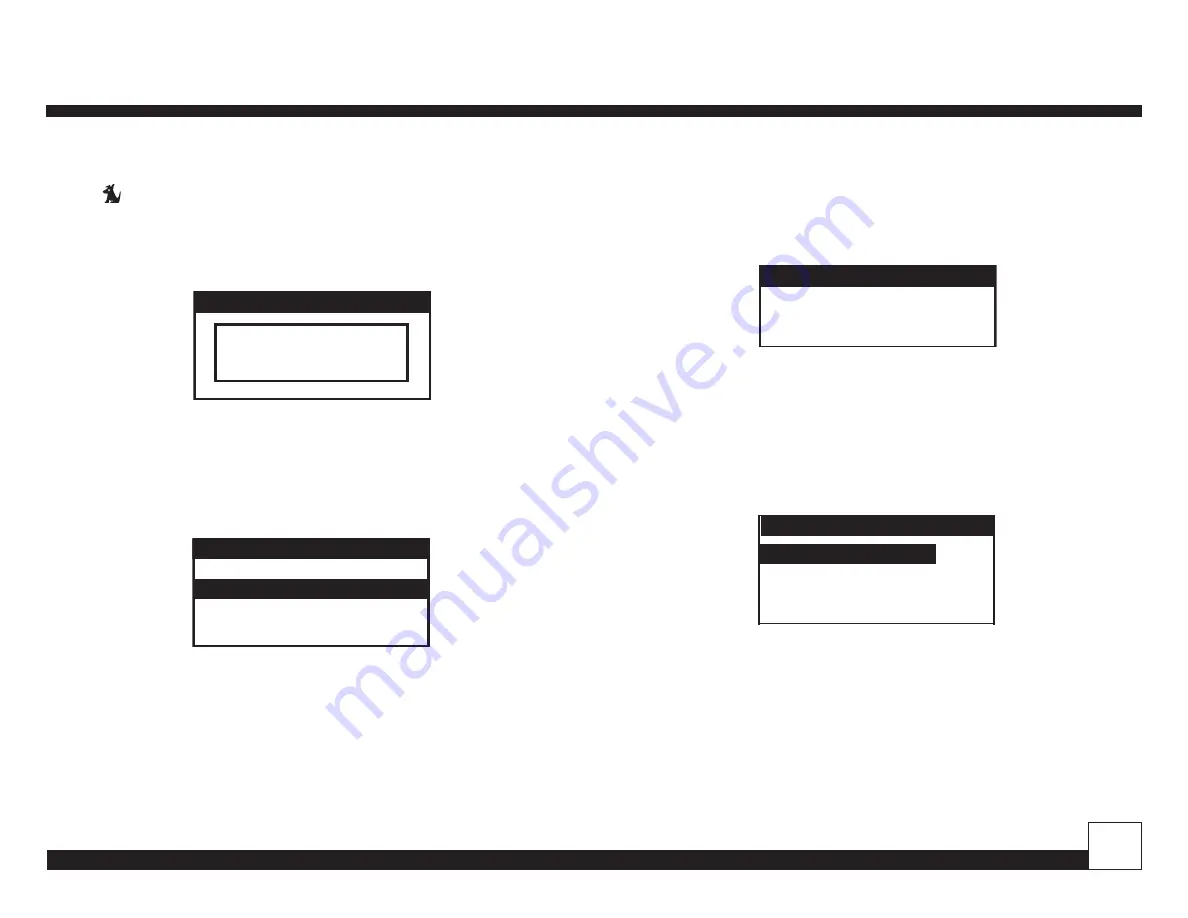
© 2008 Directed Electronics. All rights reserved.
31
Universal Vehicle Interface
When anyone tries to access a locked channel using
the
button on the remote control and entering a
locked channel number, the “
Enter Code
” prompt is
displayed and the channel cannot be accessed until the
proper code is entered.
)RXIV'SHI
CCCC
0SGO9RPSGO
To Lock or Unlock a Channel:
1. From the “
SETTINGS
” menu use the
rotary knob
to
highlight "
Parental Control
” Press the
Select
button to enter menu. Use the
rotary knob
to highlight
“
Lock/Unlock
”. Press the
Select
button.
)HzX'SHI
0SGO9RPSGO
4EVIRXEP'SRXVSP
2. If this is the first time that Channel Lock is being
used, you are prompted to enter a four digit code. This
initial default number is
0000
until changed. Your new
code can be any four digit number from
0000
to
9999
.
If you should exit this prompt without entering a code,
you will be prompted to set a code next time you enter
the Channel Lock feature.
3. If a code has been previously set, a “
Enter Code
”
prompt appears. Enter your four digit code and press
the
Select
button to continue.
CCCC
0SGO9RPSGO
4. When the correct code has been entered, use the
rotary knob
to highlight the channel you want to lock
or unlock. A locked channel has “
Lock
” displayed to
the right of the channel name. Highlight a channel
name and press the
Select
button to lock or unlock
the channel.
0SGO9RPSGO
'LERRIP2EQI
'LERRIP2EQI
0SGO
'LERRIP2EQI
'LERRIP2EQI
To exit the Channel Lock menu, press the
MENU
button.
To Change the Lock/Unlock Code:
The first time the Channel Lock feature is accessed you
are prompted to enter a four digit code. This code can be
any four digit number from
0000
to
9999
. If you should
exit this prompt without entering a code, you will be










































