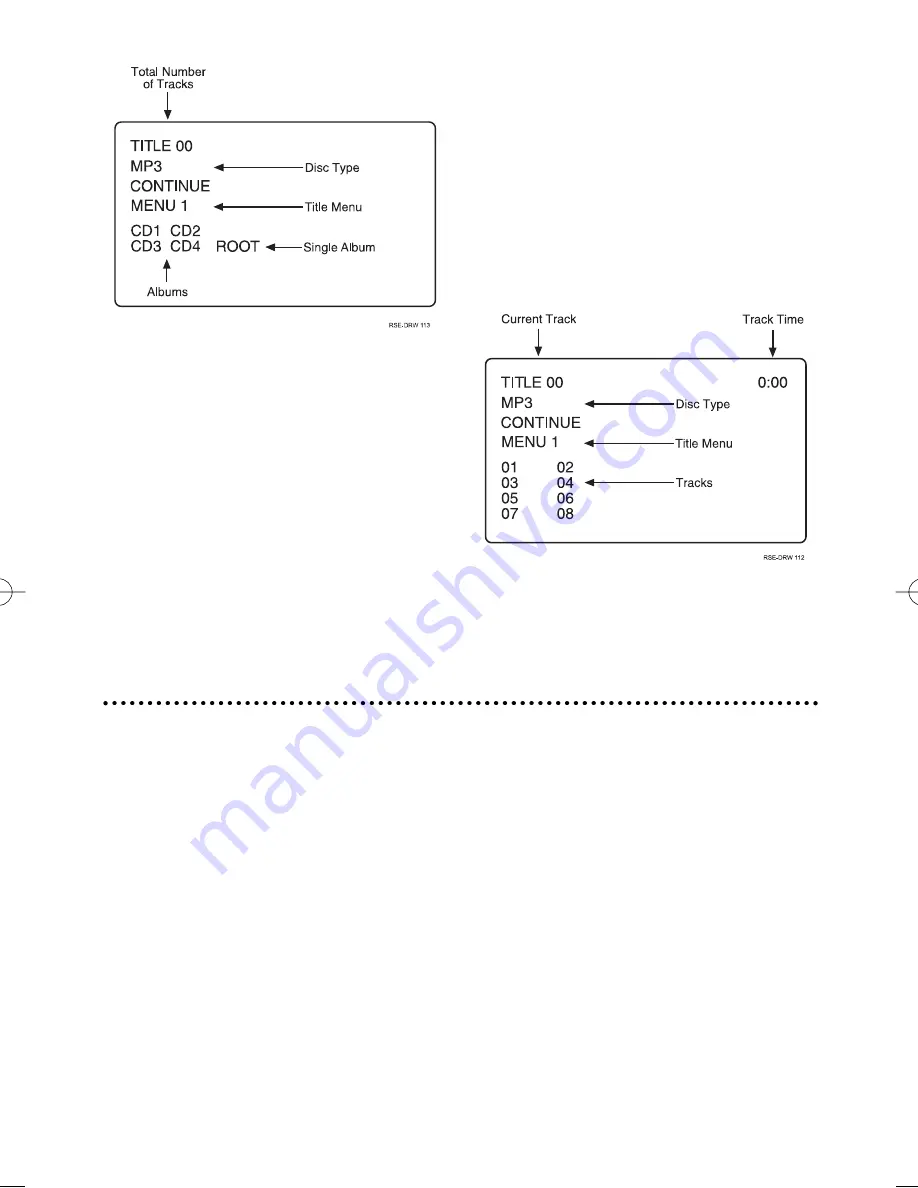
The setup menu contains settings for disc play-
back and should be used to adjust the DVD play-
er according to the disc being played, personal
preferences, and the type of equipment the DVD
player is connected to.
SETUP MENU NAVIGATION
1.
Press
SETUP
(10) to enter or exit the Setup
Menu Main Page.
2.
Use the
DIRECTION BUTTONS
(11) to
highlight a selection from the Setup Menu
Main Page.
3.
Press the
PLAY
(12) button to enter the
selections menu page.
4.
Use the
DIRECTION BUTTONS
(11) to
highlight a selection in this menu page. As
each selection is highlighted, a submenu
of possible settings will be displayed to
the right. Use the right
DIRECTION BUT-
TON
(11) to enter the sub-menu.
5.
Use the
DIRECTION BUTTONS
(11) to
highlight a setting in the submenu, and
then press the
PLAY
(12) button to con-
firm the setting.
6.
Use the left
DIRECTION BUTTON
(11) to
exit the submenu and return to the previ-
ous menu.
7.
To exit the Setup Menu at any time press
the
SETUP
(10) button.
Setup Menu
16
© 2003 Directed Electronics, Inc.
If the menu appears on more than one page the
<< >> icons will be displayed. Use the
PREVI-
OUS/NEXT
(18) buttons to move to the addi-
tional menu pages.
Use the
PREVIOUS/NEXT
(18) buttons to high-
light an ALBUM or ROOT then press
PLAY
(12). If
an ALBUM is selected, the album sub-menu will
be displayed. If ROOT is selected, the track titles
will be displayed since there are no albums titled.
Use the
PREVIOUS/NEXT
(18) buttons to select
the desired track and press
PLAY
(12) to begin
playback. During playback information will be
displayed on screen. Press
RETURN
(20) at any
time to return to the home menu.
NOTE: If the track menu appears on more than one
page, << >> still appears next to the menu. Use
the PREVIOUS/NEXT (18) buttons to move to the
additional menu pages.
N83102 1-03.qxd 5/6/2003 8:33 AM Page 16









































