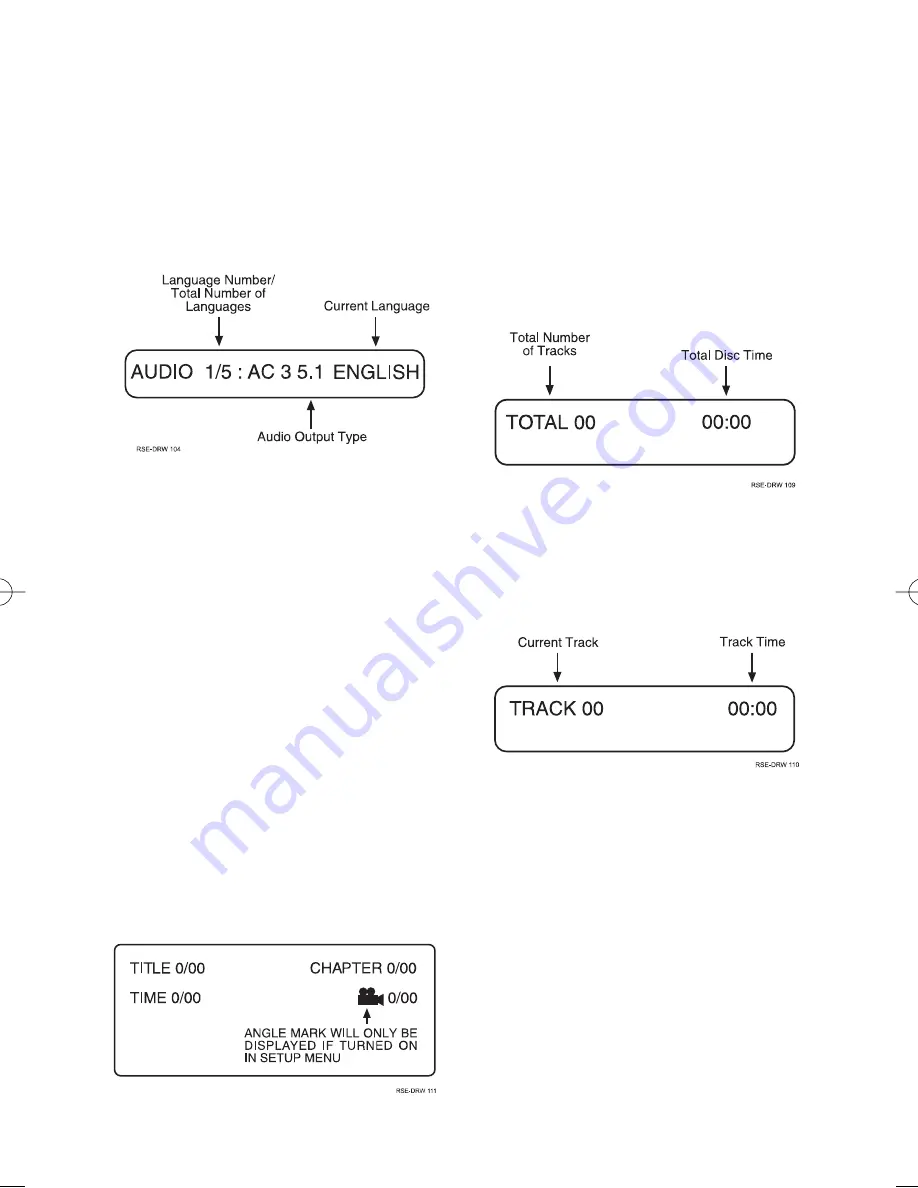
15
© 2003 Directed Electronics, Inc.
LANGUAGE CONTROL
Many discs have several languages available dur-
ing disc playback. They can be changed at any
time by pressing
LANGUAGE
(4). Each time the
button is pressed, the language will change and
the information about the current language will
appear in the OSD.
VIEWING ANGLE
Many DVDs have scenes that are recorded from
multiple angles. These scenes can be viewed from
other angles by using the TV/AV (23) button.
1.
Press
TV/AV
(23), the angle the scene is
viewed from will change and the angle
mark will appear in the on-screen display.
2.
Press
TV/AV
(23) repeatedly to change to
different viewing angles.
3.
Press
OSD
(21) to clear the screen.
ON-SCREEN DISPLAY (OSD)
Information about the current disc being played
can be displayed on screen.
1.
Press
OSD
(21) to turn the OSD on and off.
CD/VCD OPERATION
BASIC CD/VCD OPERATION
Stop Disc, OSD, Mute, Fast Forward/Fast Rewind,
Pause/Resume Play, Volume, Skip Tracks, Audio
Mode, and Repeat Play operate as described in
the
Basic Operation
section of this guide.
Load an Audio CD; the disc information will be
displayed on-screen.
DISC PLAYBACK
Press
PLAY
(12) to begin playback; the screen
will show the track information.
MP3 OPERATION
BASIC MP3 OPERATION
Stop Disc, OSD, Mute, Pause/Resume Play,
Volume, Skip Tracks, Audio Mode, and Repeat
Play operate as described in the
Basic Operation
section of this guide.
Load a disc with MP3 files into the player. The
disc information will appear on screen.
N83102 1-03.qxd 5/6/2003 8:33 AM Page 15










































