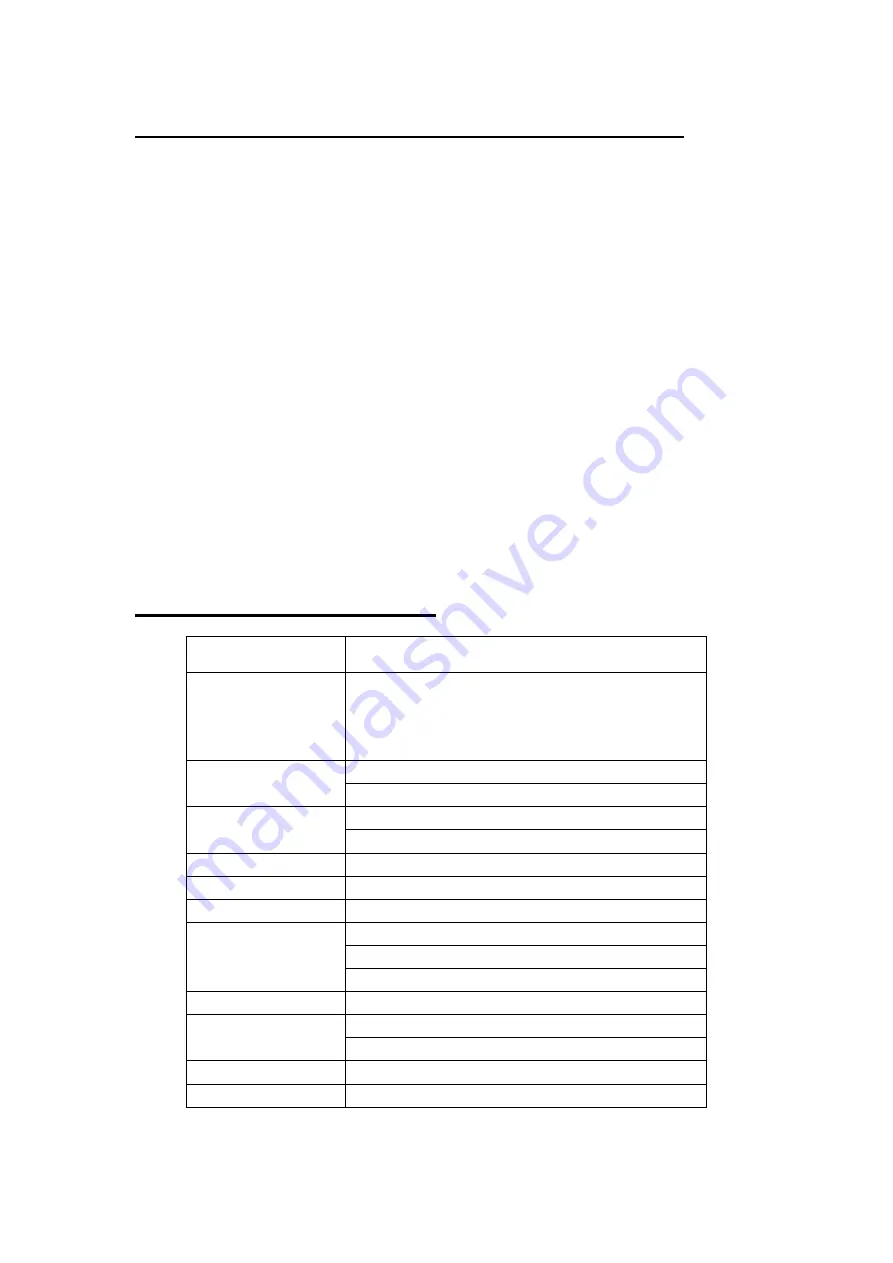
4
DirectConnect®
Houston, TX 77027
Tel: 800-531-3224
Fax: 713-525-3220
www.DirectConnectHome.com
Chapter 3 - Installing and Connecting the Switch
3.1 Installation
Place the switch into desired location (Desktop, Rack, or Structured Panel)
Ensure there is adequate ventilation around the switch
3.2 Connecting the Switch
The switch can be connected to a computer or other devices via Category 5e/6 UTP
twisted pair cable. Category 5e/6 cable must be used for 100Mbps to 1000Mbps
operation. The connection can be accomplished from any port on the switch to the
RJ-45 10/100/1000Mbps ports on a computer or other devices.
Plug in the RJ45 connections to the back of the switch from router or
computer
Connect the switch to power
After connecting the switch to power, the switch will automatically initialize
and the LED indicators will turn solid green.
NOTE: If the LED indicators don’t turn solid Green, please check the power supply
and its connection
Chapter 4 – Specifications
Standards
IEEE802.3 10Base-T, IEEE802.3u 100Base-TX, IEEE802.3ab
1000Base-T
Network Media (Cable)
10BASE-T: UTP category3,4, 5 cable (maximum 100m)
100BASE-TX: UTP category 5,5e cable (maximum 100m)
1000BASE-T: UTP category 5e,6 cable (maximum 100m)
Number of Ports
8 x 10/100/1000Mbps RJ45 Ports
AUTO Negotiation/AUTO MDI/MDIX
LED indicators
Link/Act
Power
Transfer Method
Store-and-Forward
Switching Capacity
16G
MAC Address Learning
Automatic
Frame Filtering and
Forward Rate
10Mbps: 14880pps
100Mbps: 148800pps
1000Mbps: 1488000pps
Dimensions (L × W × H)
4.92" x 2.56" x .87"
Environment
Operating Temperature: 32°F ~104°F
Storage Temperature: 14°F~158°F
Power Supply/
Input: DC 5V / 1A (UL adapter)
Consumption
Consumption: 2.7W (MAX)






















