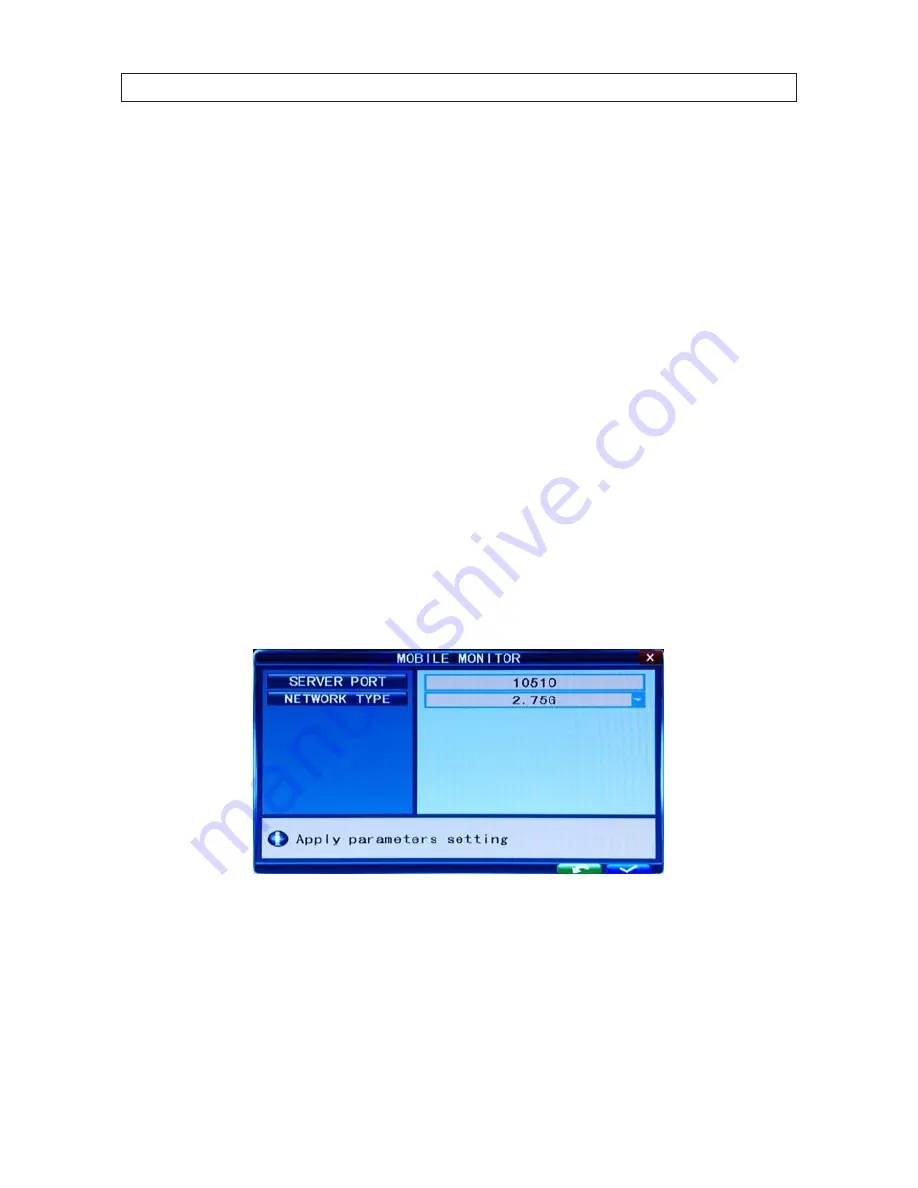
74
www.SecurityCamerasDirect.com
SECTION 7: DVR SYSTEM MENUS
SSL
: SSL is a security link transport protocol. You can encrypt your email messages with SSL to prevent hackers from monitoring
your communication information and your password. Set SSL to
OPEN
if using a Gmail.com server, and set it to
CLOSE
if using
another mail server. If the settings you chose do not work, contact your mailbox website where to get an SMTP server and SSL for
the mail box.
INTERVAL
: This indicates the time interval for sending email. Options are 5 sec, 10 sec, 30 sec, 1 min, and 3 min.
SMTP PORT
: This indicates the SMTP server sender port. Usually, the SMTP port is 25, but there are exceptions. For example, the
SMTP port of the Gmail server should be 465.
SMTP
: This indicates SMTP server address. Example:
smtp.Gmail.com
SENDER
: Sender indicates sender’s email address. The email address should be consistent with the server you use. For example,
when you use the email address “[email protected]”, the corresponding server should be smtp.gmail.com.
RECEIVER
: This indicates the recipient email address. The email address is used to receive images transmitted after a motion
detection alarm by the DVR.
7.5.4 Mobile Monitor
Move the cursor to
MOBILE
, then press
ENTER
to open the mobile monitor menu.
SERVER PORT
: Mobile monitoring port. Enter the correct mobile port, then click the “check” button in the lower right corner of the
window to commit your settings. The setting range is 1024 – 65535. The default value is 10510.
NETWORK TYPE
: Select on of the following options: 3G, 2.5G, 2.75G, and WIFI, then click the “check” button in the lower right
corner of the window to commit your settings.
Connect the DVR to the Internet before setting the DVR port number. The port number cannot be the same as the ports specified in
other network menus.




























