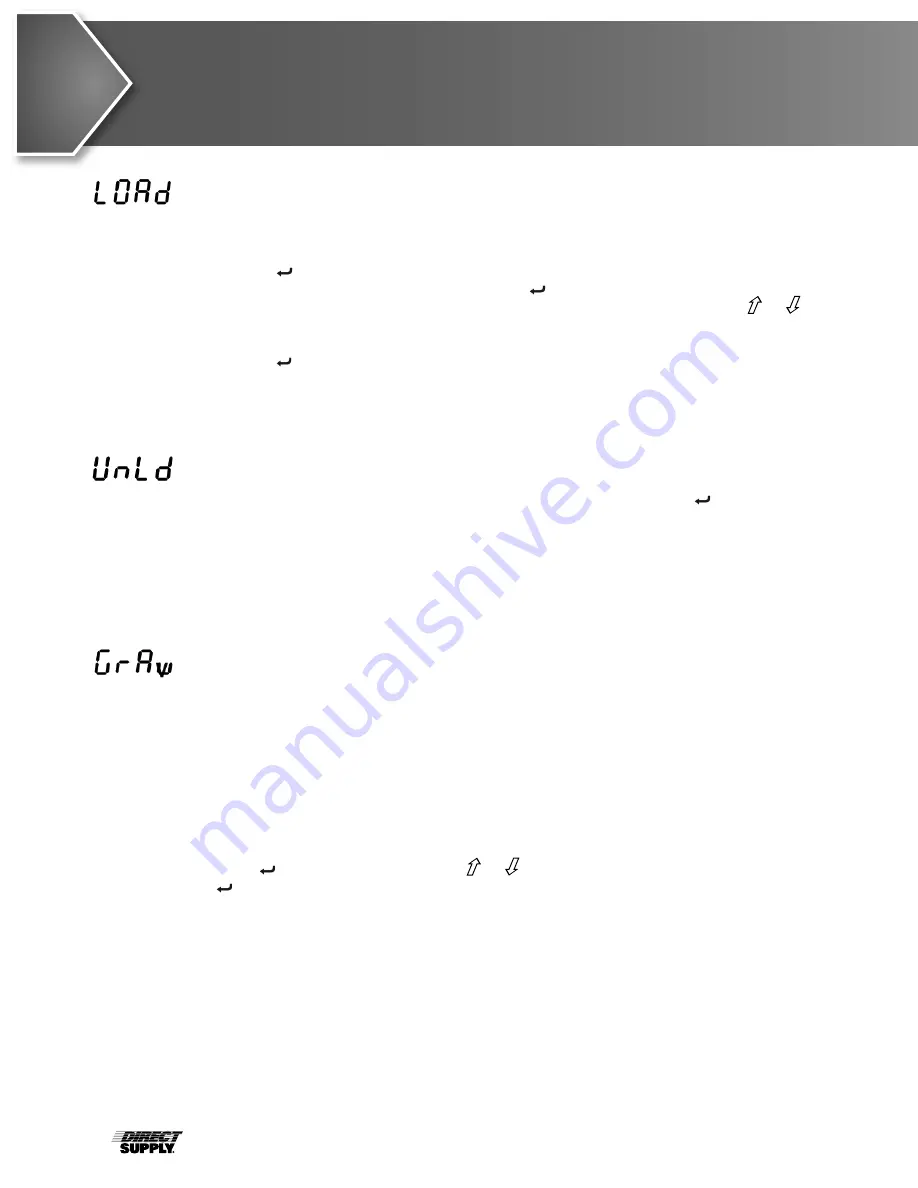
22
Setup & Calibration
(cont.)
(LOAD CALIBRATION WEIGHT)
With the display showing
LOAd
, perform the following steps:
1. Make certain the scale platform is empty and free of debris.
2. Place the desired amount of calibrated test weights on the scale platform. A minimum of
50% of scale’s capacity is required. However, 70% to 100% is recommended.
3. Press the key.
4. If the value displayed is acceptable, press the key again. Otherwise, determine the
exact amount of test weight placed on the scale platform and then using the or
keys select the test weight amount.
5. Verify that the numbers selected are the same as the amount of the test weight and then
press the key.
6. Starting at the left and preceding right, a series of dashes will appear on the display. The
dashes will stay on the display momentarily, then disappear, after which the display will
proceed to the next prompt.
(UNLOAD CALIBRATION WEIGHT)
After a moment, the display will change to
UnLd
.
1. Remove the test weights from the scale platform and then press the key.
2. Starting at the left and preceding right, a series of dashes will appear on the display. The
dashes will stay on the display momentarily, then disappear, after which the calibration
factor will be saved and the display will proceed to the next prompt.
•
IMPORTANT:
During the time the dashes are appearing on the display, ensure that the
loaded (or empty) scale is stable.
(Gravity Compensation)
Gravity compensation accounts for latitudes and elevations that are different from
where the scale was calibrated. In order to calculate the value for this parameter, use
the gravitational constant of the location where the scale was calibrated divided by the
gravitational constant of where the scale will be installed:
Gravitational Constant (Calibration location)
---------------------------------------------------------- = value
Gravitational Constant (Operation location)
This should give you a value close to 1 that you can enter in to compensate for variation in
gravity due to elevation/latitude.
The display will show
GrAu
and the current setting. If the value displayed is acceptable,
press the key. Otherwise, press the or keys to select a new value and then press
the key to save it and proceed to the next prompt.
Allowable values for
GrAu
are 0.000 to 2.000.
NOTE:
The default value is 1.000, which means there is no gravity compensation.











































