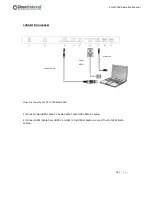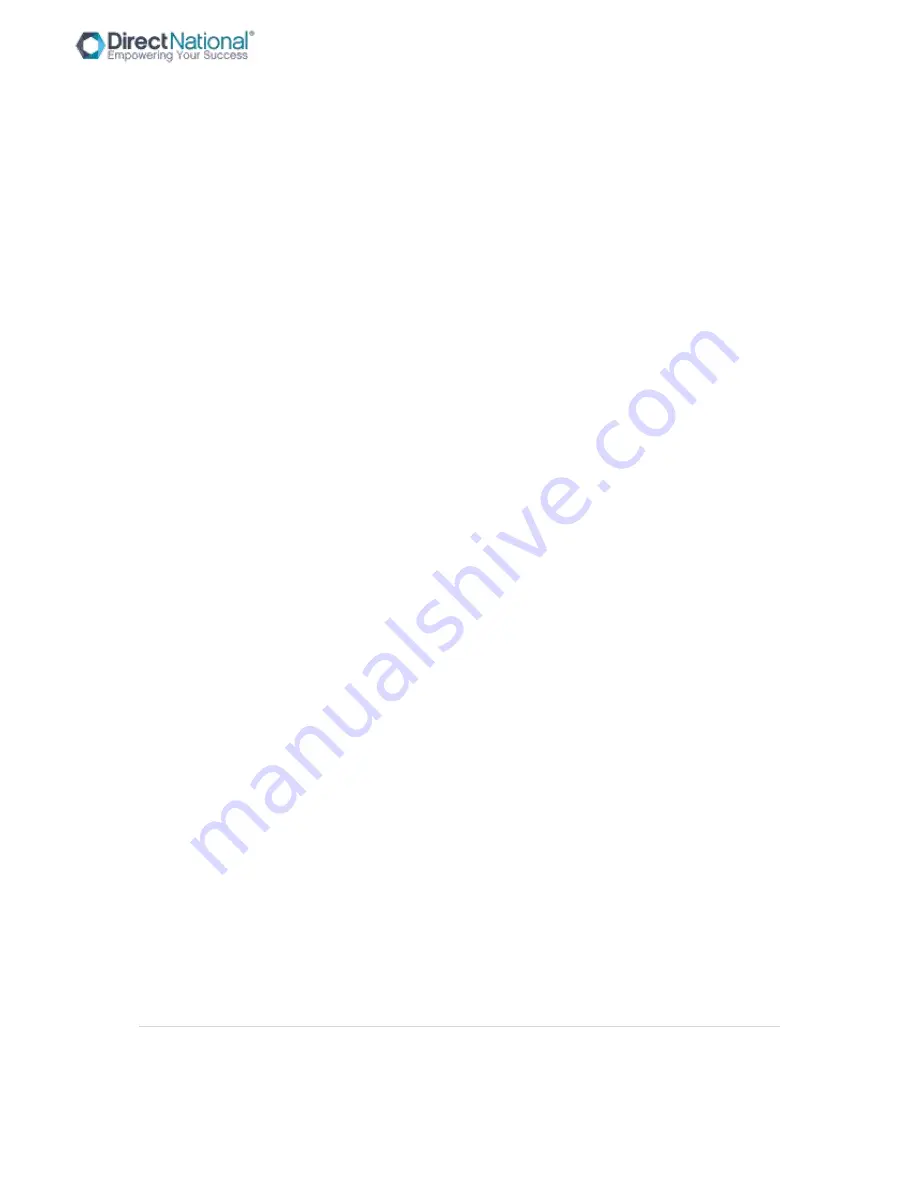
3 |
P a g e
Smart-Pad Operation Manual
SECURITY WARNING
Product components of input voltage which is higher than safety voltage should be installed or
placed out of children’s reach.
Please use this product’s standard power cable instead of other types to avoid burning the monitor
and cause security risk.
In case of electric shock, the back cover should not be opened by non-professional maintenance
staff.
Before operation, please make sure there is compatibility between the local voltage value and the
monitor’s rated voltage value. In circumstances where the monitor will not be used for a long time,
the user should pull out the plug from the power socket.
Please use a three-phase power supply socket and make sure the earth wire is well connected.
Do not install or put the machine on places with heat source such as hot stoves, heat-transfer tubes,
power amplifiers, sources of direct strong light, dust, high humidity and places with mechanical
vibration. In order to achieve better performance, please keep the monitor away from high voltage
distribution networks, large metal objects, radar station etc.
When abnormal sound and smell appear, cut off the power supply and unplug the device
immediately. Stop using it and ask professional staff to resolve the problems until they are fixed.
If the monitor will not be used for a long time, please unplug the power cable for safety.
Avoid liquid and metals getting into the machine. If any liquid or metal fall into the machine, please
shut the monitor down and cut off the power supply immediately and contact professional
maintenance personnel to repair.
Do not use chemical reagent to wipe the machine. Solvent may cause the cover’s deterioration or
damage to the paint surface. Disconnect the power supply and wipe it with a warm wrung cloth if
there is dust or dirt. Use a clean soft cloth to wipe the screen part gently.
Do not switch off/on machine frequently in a short period, as it will affect the lifetime of the
interactive touch monitor. After the normal shutdown, please wait about three minutes or longer
before turning the machine back on.
In order to extend the service life of the LCD screen, please do not set display brightness and
contrast to the maximum value for a long time.
Do not place the interactive touch monitor on unstable stands, brackets or tables, as the interactive
touch monitor may fall down and cause damage.