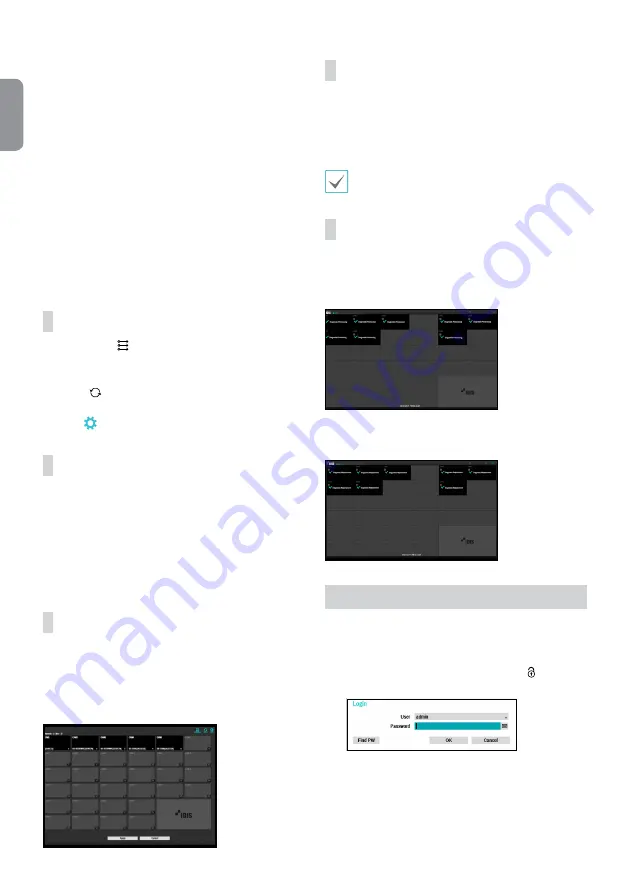
8
English
- Mode: Select the scan mode.
- Advanced Setup: If the camera is networked but
not scanned, use this setup. This setup allows you to
change the network setting of the NVR’s VIDEO IN
port which is camera’s network environment. Check
the camera’s network setting first before you use this
setup. Make sure that this setting does not conflict
with the WAN setting. For more information on the
WAN setting.
1
Select
Scan
to commence scanning.
2
Select a camera from the scan list and then select
Add
Camera
. The Device Login window will appear.
3
Enter a
User ID
and a
Password
for the selected
camera.
●
Camera list
: By using the camera information file, .csv,
the user can register the cameras easily.
Camera View Buttons
●
ALIGNMENT
Button: Realigns camera screens
displayed on the video display area in the order of
Video
In
port connections.
●
RESET
Button: Refreshes the video display area and
the camera list.
●
TOOL
Button: Displays network camera tool window
and changes the camera protocol.
Camera List Area
Following options can be accessed by right-clicking on a
camera list entry:
●
Add/Remove Camera
: Adds or removes the selected
camera. The Add Camera option is inactive if the camera
has already been added to the screen.
●
Authentication
: Enter the necessary camera login info.
This option is inactive for DirectIP™ cameras because
they do not require logins.
Video Display Area
Left-click on the video display area to toggle between split
screen and single screen modes.
Drag the camera screens around to rearrange them. The
maximum number of the channels that can be registered
on the NVR and the current registered camera channels
display on the upper left corner of each screen.
Apply/Cancel Buttons
While in Camera Registration mode, select
Apply
to register
all changes. When selecting
Apply
, the message will be
displayed. You can activate or deactivate Self-diagnosis.
Select
Cancel
to exit Camera Registration mode without
applying the changes.
It is not possible to register a camera that has already
been registered to a different NVR.
Diagnosis Process
When the camera is registered to the NVR,
Self-diagnosis
runs automatically for the new registered and changed
cameras. If
Self-diagnosis
is processing,
Diagnosis
Processing
message will be displayed.
If
Self-diagnosis
is failed,
Diagnosis Requirement
message will be displayed. In this case, you can run
Self-
diagnosis
manually.
Login
Configuring the NVR's settings and accessing its searching
and other functions require an authorized user login.
1
Bring up the Live menu and either press the
Setup
button on the remote control or click on (Log in)
using the mouse.
2
Select a user, enter the password, and then select
OK
.
















