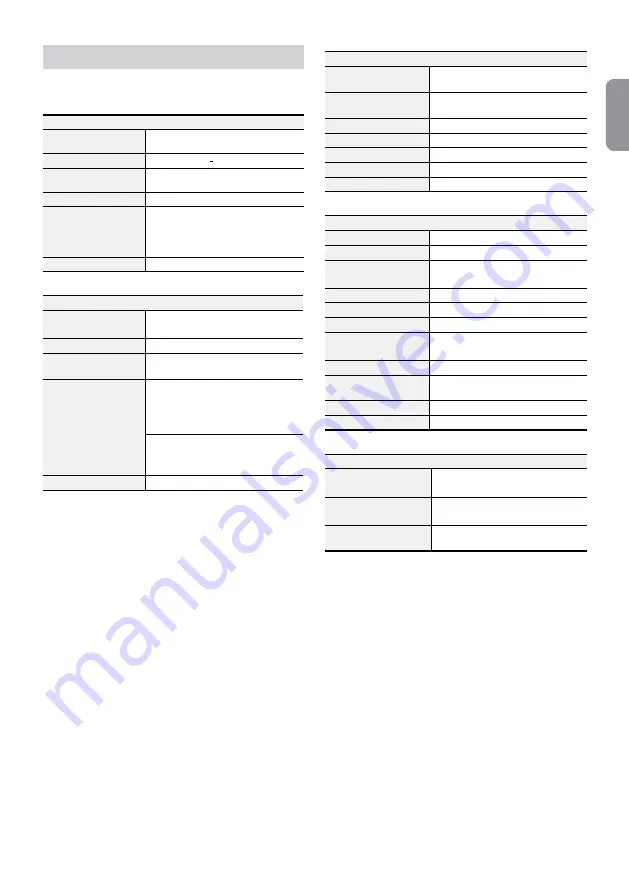
15
English
Specifications
These product specifications may change without prior
notice.
General
Exterior Dimensions
(W x H x D)
430mm x 88mm x 411mm
Weight (Main Unit)
6.0kg(with 1 HDD)
Working Temperature /
Operating Humidity
0°C – 40°C / 0% – 90%
Power
100V~240V
Power Consumption
Max. 200 W(with 6HDDs) (DR-6100P, DR-
6200P Series)
Max. 200 W(with 4HDDs) (DR-4100P, DR-
4200P Series)
Certifications
FCC, UL, CE, CB
Video
Video In
Network Camera or video encoder*
(Video In Port : 8, Channel: 8/16/32)
Monitor Out
HDMI: 1 HDMI, VGA: 1 DB15
Video Resolution
1920x1200, 1920x1080, 1680x1050,
1600x1200
Recording Speed (IPS)
960ips @ Full HD (DR-6232P)
480ips @ Full HD (DR-6132P, DR-6116P,
DR-6216P)
240ips @ Full HD (DR-6108P, DR-6208P)
480ips @ HD (DR-4132P, DR-4116P,
DR-4232P, DR-4216P)
240ips @ HD (DR-4108P, DR-4208P)
Playback Speed (IPS)
120ips @ Full HD
* If more than 16 cameras from video encoders are registered on the NVR,
video may not be displayed smoothly in a remote program.
I/O
Alarm In
4 TTL, NC/NO programmable, 2.4V (NC) or
0.3V (NO) threshold, 5VDC
Alarm Out
1 relay output, NC/NO, 2A@125VAC,
1A@30VDC
Alarm Reset In
1 TTL, terminal block
Internal Buzzer
78dB at 10cm
Network Connection
10Mbps/100Mbps/1Gbps Ethernet
Audio In / Audio Out
1 line, RCA
Text In
POS Interface, ATM Interface
Connector
Video In
Ethernet: 9 ports
Camera Power Out
Ethernet: 8 ports
Monitor Out
HDMI: 1 HDMI
VGA: 1 DB15
Audio In / Audio Out
1 RCA connector
Alarm
Terminal block
Ethernet Port
1 RJ-45
eSATA Ports
4 eSATA Ports (DR-6100P, DR-6200P Series)
2 eSATA Ports (DR-4100P, DR-4200P Series)
RS232 Serial Port
Terminal block, text insertion (POS/ATM)
RS485 Serial Port
Terminal block, telemetry control, remote
control keyboard (programmable)
IR Remote Control Port
Remote Control
USB Ports
2 x USB 2.0 (5V, less than 0.5A)
Storage
Internal Storage
6 SATA2 bays (DR-6100P, DR-6200P Series)
4 SATA2 bays (DR-4100P, DR-4200P Series)
External Storage
4 eSATA ports (DR-6100P, DR-6200P Series)
2 eSATA ports (DR-4100P, DR-4200P Series)
Clip Copy Device
USB Storage Device (USB HDD, USB
Memory, etc.)
V3.4


































