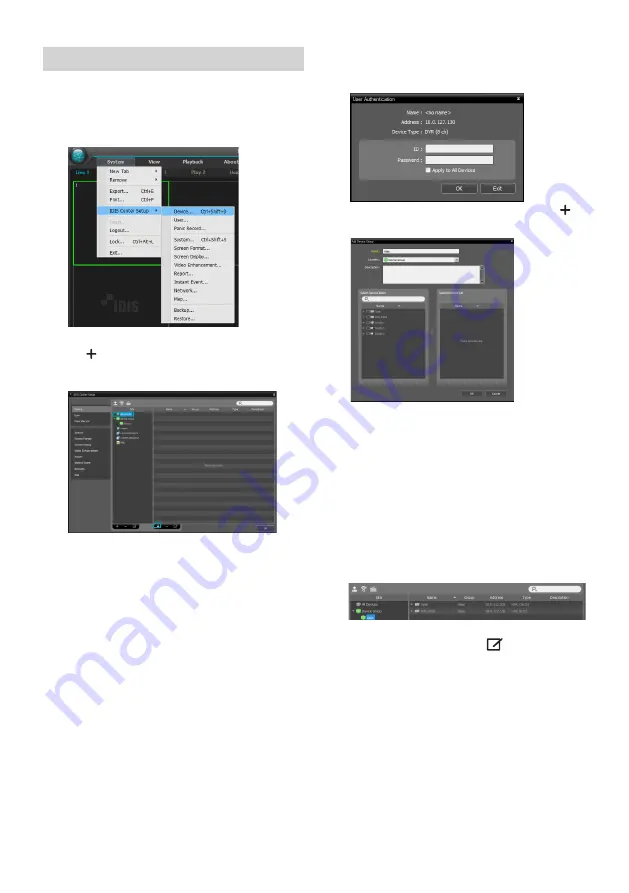
14
Device Registration
To use the functions provided by IDIS Center, you must first
register a device and add the device to a device group.
1
Select
System > IDIS Center Setup > Device
in the
menu at the top of the screen.
2
On the
Site
panel, click on
All Devices
, then click on
the
E
button at the bottom of the Site List panel on
the right. A
Device Scan
window will appear on the
screen.
3
After selecting a scan mode, click on
Start Scan
button and the scan results will be displayed on the
list.
4
Click
Add Devices
at the bottom of the
Device Scan
window.
5
When user authentication window appears, enter the
User ID and Password set up on each device, and then
select OK for remote access.
6
Click
Device Group
on the
Sites
panel and click
E
at
the bottom.
Add Device Group
window will appear.
●
Name
: Enter a name for the device group.
●
Location
: Select an location for the subject device
group.
When you select a device from the device List on the
left, it will be added to the
Selected Device List
on
the right. Click
OK
to register the device group.
7
Make sure that the device has been added to the
device group correctly. Click
Device Group
on the
Sites
panel and click on next to
Device Group
. When
you click on a registered device group, a list of devices
added the selected device group will be displayed on
the right.
To modify a device group that has been registered,
select a device group and click
E
on the bottom of
the
Sites
panel.
Modify Device Group
window will
appear. You can modify the selected device group
from this window.
Summary of Contents for IDIS DR-2300P Series
Page 1: ...DR 2304P A DR 2404P A DR 2308P A DR 2316P A Network Video Recorder Quick Guide Powered by...
Page 18: ...DR 2304P A DR 2404P A DR 2308P A DR 2316P A...
Page 21: ...4 12 48 SATA2 USB IDIS Center IDIS www idisglobal com 300 62 67 231 237 7...
Page 25: ...8 1 FEN FEN...
Page 26: ...9 1 3 4 2 5 1 2 3 4 5 DirectIP MAC csv NVR WAN WAN 1 2 3 DirectIP...
Page 27: ...10 NVR 1 2 K admin admin OK 3 1 2 OK SSL TLS...
Page 31: ...14 IDIS Center 1 IDIS Center 2 E 3 4 5 6 E 7 E...
Page 35: ...IDIS Co Ltd For more information please visit at www idisglobal com...





























