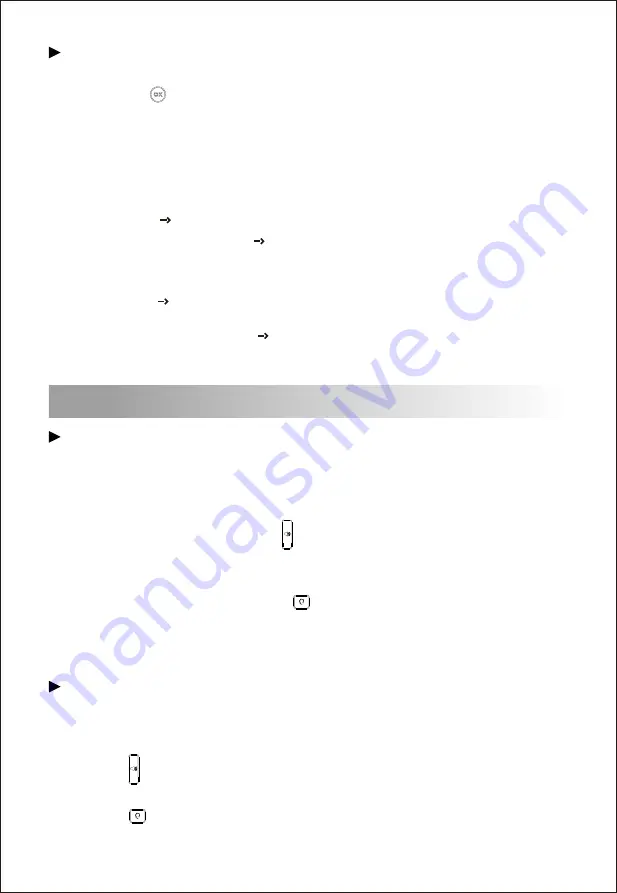
Configure
via the Web interface on
your
PC
Basic Call Features
6
Place
a
call
Using
the
handset
(1) Pick up the handset.
(2) Enter the number and then press the
Send
soft key.
Using
the
speakerphone
(1) With the handset on-hook, press .
(2) Enter the number and then press the
Send
soft key.
Using
the
Headset
(1) With the headset connected, press to activate the headset mode.
(2) Enter the number and then press the
Send
soft key.
Note:
During a call, you can alternate between the headset, hands-free speakerphone
and the handset mode by pressing the corresponding key or by picking up the handset.
Answer
a
call
Using
the
handset
Pick up the handset.
Using
the
speakerphone
(1) Press .
Using
the
headset
(1) Press .
Note
: You can reject an incoming call by pressing the
Reject
soft key.
(1) Press the key when the phone is idle to obtain the IP address of the phone.
Accessing
the
web
interface
on
PC
(2) Open a web browser on your PC, enter the IP address into the address bar(e.g.,
http://192.168.11.110'), and then press
Enter
.
(3) Enter the username (default: admin) and password (default: admin) in to the login
page and then click
Login
.
Network
Setting
Click
Network Basic
to configure the LAN port and the PC port.
If there is a need, click
Network Advanced
to configure the VLAN, VPN, SNMP, TR069,
LLDP, local RTP, QoS and 802.1x.
Account
Setting
Click
Account Basic
to configure the basic information of an account. For the explanation
of the account parameters, please refer to
Configure
via the user interface on the Phone
.
If there is a need, click
Account Advanced
to configure the codec, DTMF, call-related
information and etc. for the account.








