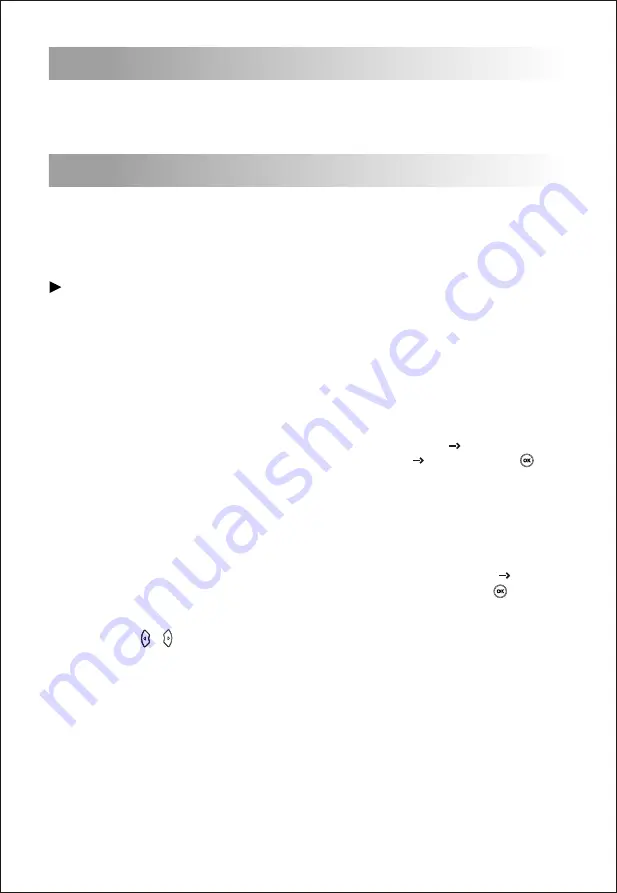
After the IP phone is powered on and connected to network, it will start up automatically.
And then the IP phone is ready for use. You can configure the phone via the phone’s user
interface or the web user interface.
·
Configure via the user interface on the IP Phone
·
Configure via the web interface on your PC
The LCD screen and the keypad on the IP phone allows you to execute all call operation
tasks and basic configuration changes directly on the phone.
Startup
4
There are two ways to customize the configurations of the IP Phone.
Configure the IP Phone
5
Configure
via the user interface on the IP Phone
Network
Setting
By default, the phone attempts to contact a DHCP server in your network to obtain its valid
network settings, e.g., IP address, subnet mask and gateway address .
Account
Setting
For more information about account parameters, please refer to the user manual of the
IP phone.
If your phone cannot contact a DHCP server, you need to configure network settings
manually.
(2)Select
Static IP
or
PPPoE
. If you select static IP, you need to enter the IP address,
subnet mask and gateway address. If you select PPPoE, you need to enter the username
and password of the PPPoE account.
(3) Press the
Save
soft key to accept the change. Then the network settings is completed.
(1) Press the
Menu
soft key when the phone is idle, select
Settings Advanced Setting,
input the default password ‘admin’, and then select
Network LAN Port
, press .
(2) Select an account to configure account information. The following is the explanation of
of relevant parameters:
(1) Press the ‘Menu’ soft key when the phone is idle, and then select
Settings
Advanced
Setting,
input the default password ‘admin’, and then select
Account
, press .
Label: It is shown on the LCD screen to identify the account.
Active: Press or to select
Enable/Disable
to enable or disable the account
Display Name: It is shown as caller ID when you place a call.
Register Name: It is an authenticated ID for authentication provided by ITSP (required).
User Name: It is provided by ITSP for registration (required).
Password: It is provided by ITSP for registration (required).
SIP Server: It is provided by ITSP for registration (required).
SIP Port:It is provided by ITSP for registration (required).








