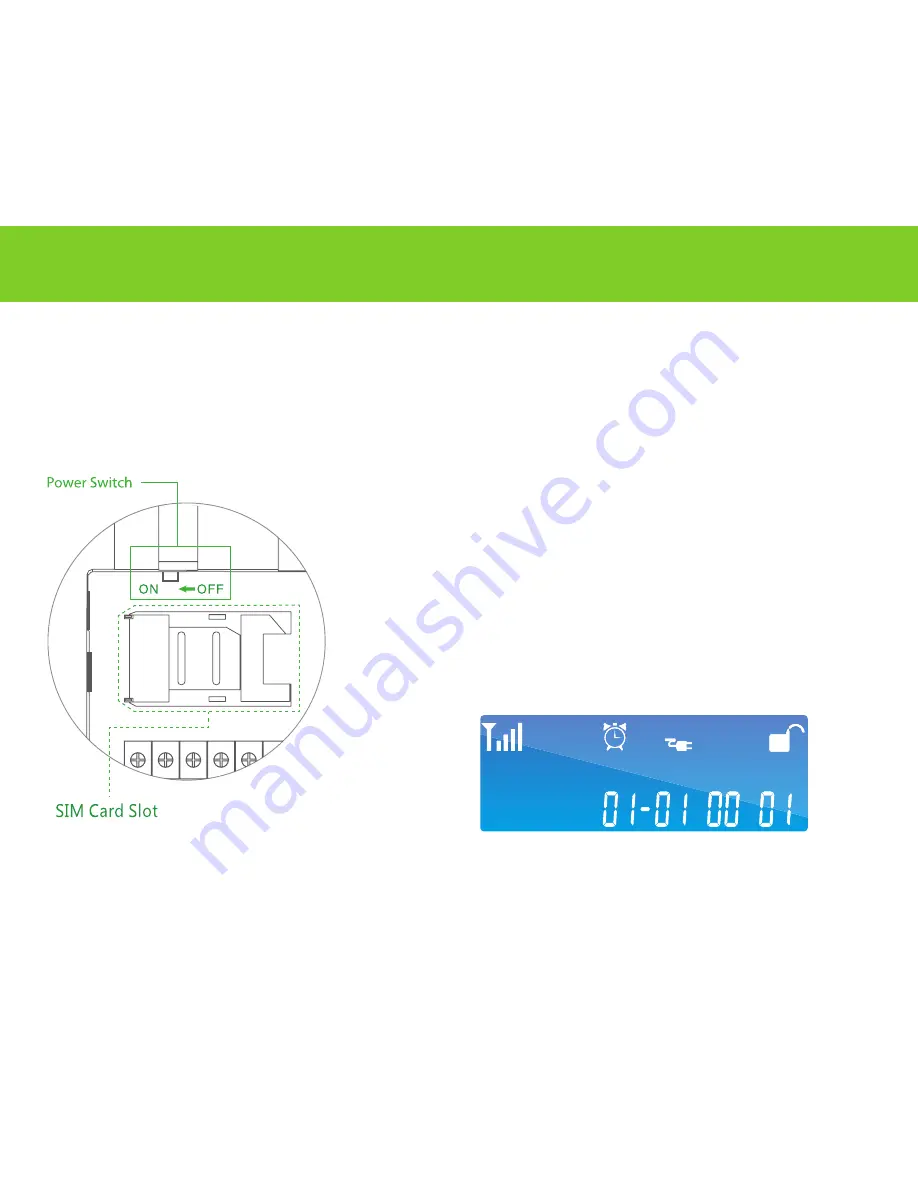
15
Using MatiGard™
For your convenient, please install MatiGard™ properly. Usually, setting in the center of the guarding place would be helpful to receive
all the RF signals. Keep away from mega metal objects or those appliances with high frequency interference, also the reinforced con-
crete wall or the fire doors.
1. Sim Card Installation
Turn to the back side and insert the sim card into the slot (-image1).
*Your sim card should be available for MatiGard™ to send and receive messages via SMS.
2. Power ON
Power outlet is next to the SIM slot, connect it to the power supply with the cable. Turn on
MatiGard™(-image1), after the beeping sound the LCD display will show characters like ‘500ms’.
Then the system will check sim card status. It will finish initialization when date and time are
shown on the LCD display(-image2). Now you can move to the next.
(Image-1)
(Image-2)
Summary of Contents for MatiGard
Page 1: ...MatiGard User Guide...
Page 2: ...02...
Page 4: ...04...
Page 9: ...09 Overviews A1 A0 A2 Image 3 Wired Sensor Wired Sensor External Plug in Board...
Page 20: ...20 image4 Auth Code Login UsingMagictrl...
Page 36: ...36 Installing UsingTheAccessories PIR Sensor Installation 10 30o 8 12m 2 2m 110o...
Page 41: ......






























