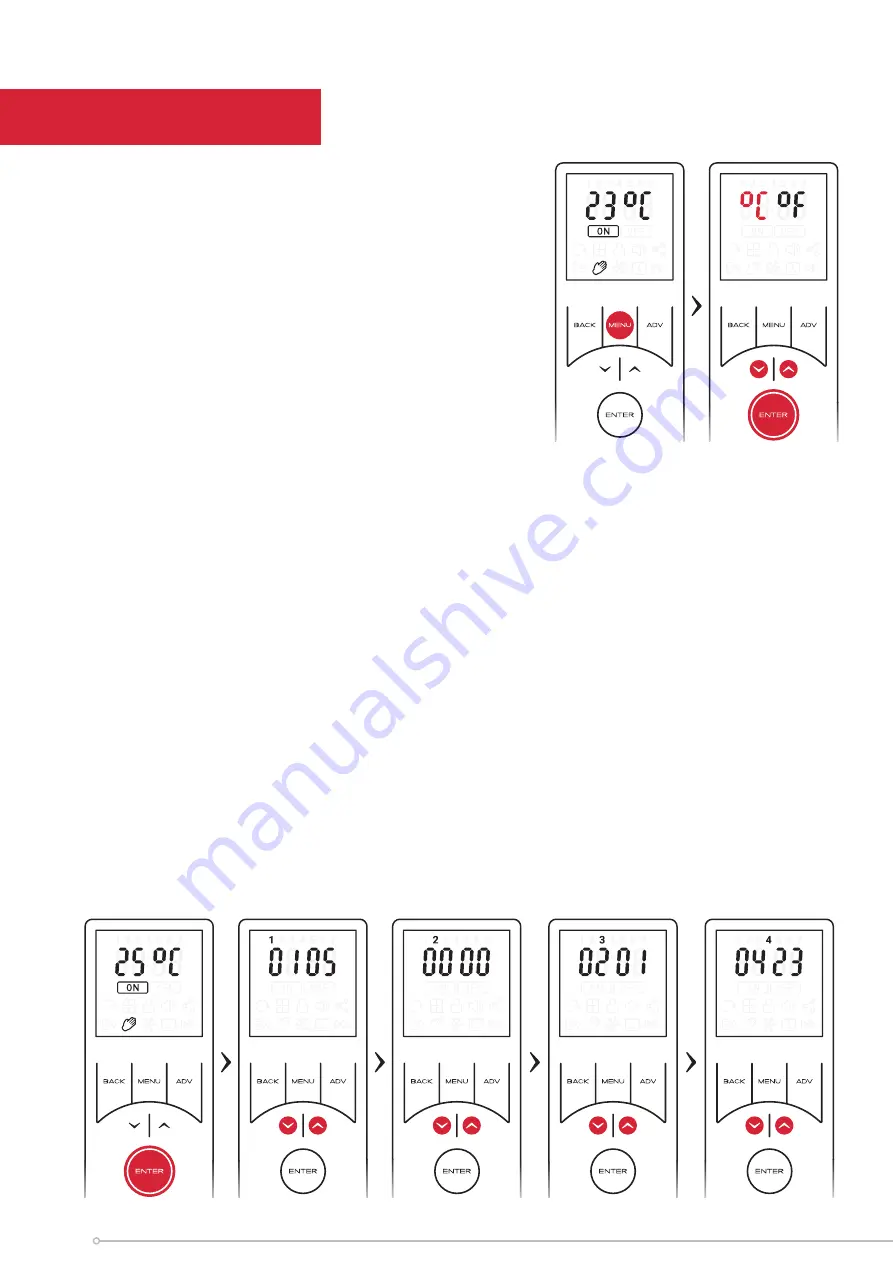
Appliance ID & Software versions
The appliance and remote control are preloaded with software to ensure correct
operation. In some cases it may be necessary to reference the software version that is
installed on the remote or appliance. Both software versions along with the Wireless
appliance ID can be viewed using the remote control
To view the information:
• Hold down
ENTER
for 2 seconds
• Use the arrow keys or the
ENTER
to scroll through the information pages
• Once all the information screens have been viewed, the remote will return to
the home screen.
Alternatively, if idle for 5 seconds the screen will return to the home screen. You may
exit this screen at any time by pressing
BACK
.
UI Software
Version
Not assigned
Remote Software
Version
UI ID
(NAME)
Service Settings
Temperature Settings
To choose whether the remote displays degrees
Celsius or degrees Fahrenheit:
• Hold down the
MENU
button for 2 seconds
• Use the arrow keys to toggle
o
C or
o
F.
The highlighted option will be fl ashing.
• Press
ENTER
to confi rm your selection and
return to the home screen
34
Summary of Contents for CFS60E
Page 9: ...Wiring Diagram Fig 7 9 ...
Page 13: ...13 ...
Page 15: ...15 ...
Page 38: ...38 ...
Page 39: ...39 ...





















