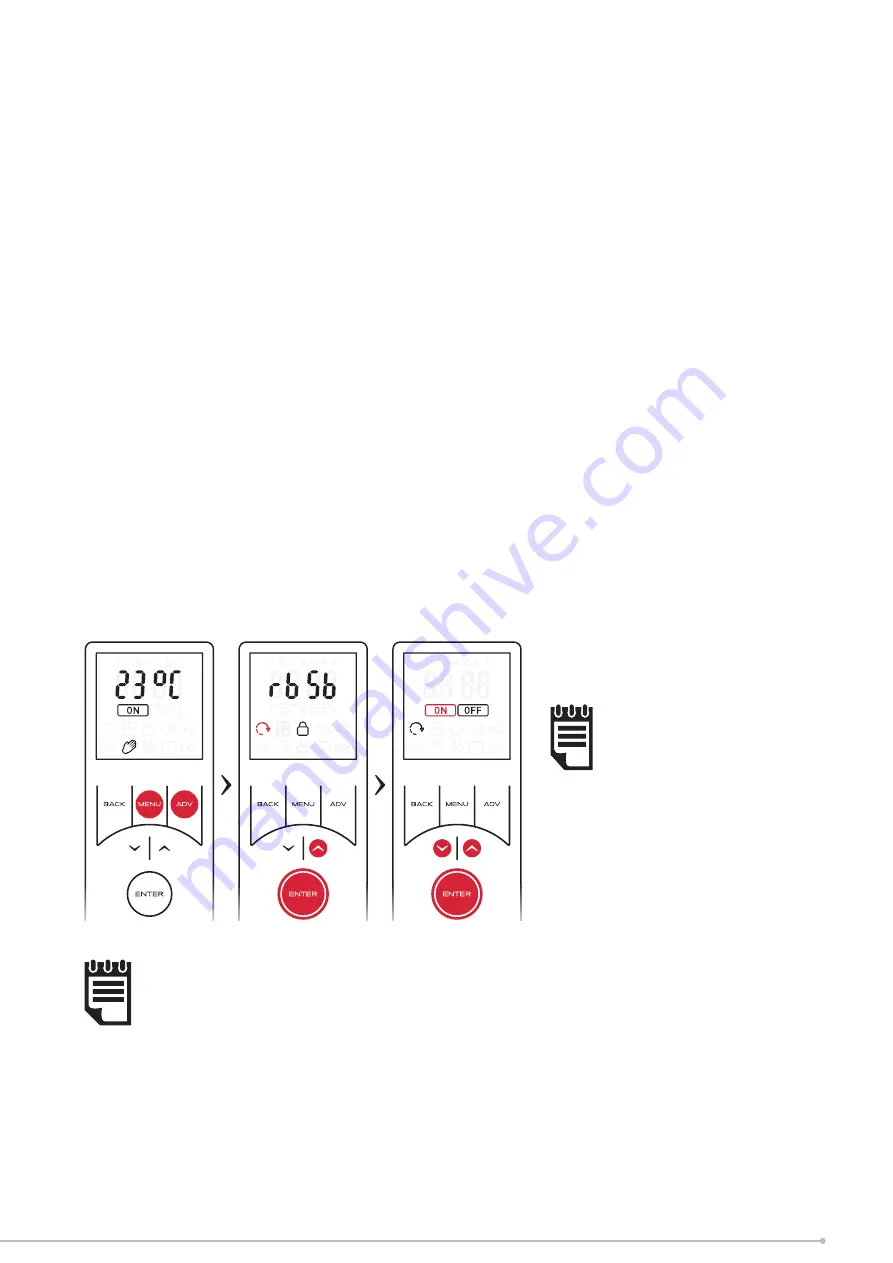
Adaptive Start
Adaptive Start is a predictive function that only modifi es Timer Mode operation. This
function models the heating characteristics of the room and uses that information to
pre-heat the room to ensure the target temperature has been reached by the start of
the Heating On period.
For example, with Adaptive Start off , the
Heating On
time is the time that the Heater
will begin to try and achieve the
Target Temperature
. With
Adaptive Start
On, the
Heater will begin to heat the room before the User-defi ned
Heating On
time so that
the
Target Temperature
is achieved when the User defi ned the
Heating On
start time.
To activate Adaptive Start:
• Hold
ADV
and
MENU
buttons for 2 seconds
• Use the arrow keys to highlight the adaptive start icon and confi rm using the
ENTER
key
• Use the arrow keys to toggle Adaptive Start ON or OFF
• Press
ENTER
to confi rm your option and return to the home screen. If adaptive
start has been activated, the icon will be visible when in timer mode home screen.
NOTE:
This is a continuously learning
function and will be aff ected
daily by changes in the
heater’s environment. The
heater will take into account
the starting temperature
of the room so pre-heating
should remain accurate.
NOTE:
It is important that if multiple heaters are installed in one room that all heaters have the
Adaptive Start (AS) function enabled. If this is not the case, heaters with AS enabled will
pre-heat the room to the desired target temperature before the heaters with AS disabled
attempt to output heat.
It is likely that if multiple heaters are required in one room, that the output from one heater
may not be suffi
cient to heat the room alone. This may cause the pre-heat time calculation
to extend to a large degree if the heaters do not all have AS enabled. This may lead to heat
at unwanted times and excessive wear to some heaters.
A two-hour limit is enforced on the calculation, however, if all heaters have AS enabled
and pre-heating takes over one-hour, extreme environmental factors may be aff ecting the
calculation or the heaters may be under sized for the room. Please contact us for support if
your pre-heat time seems excessive.
31
Summary of Contents for CFS60E
Page 9: ...Wiring Diagram Fig 7 9 ...
Page 13: ...13 ...
Page 15: ...15 ...
Page 38: ...38 ...
Page 39: ...39 ...
























