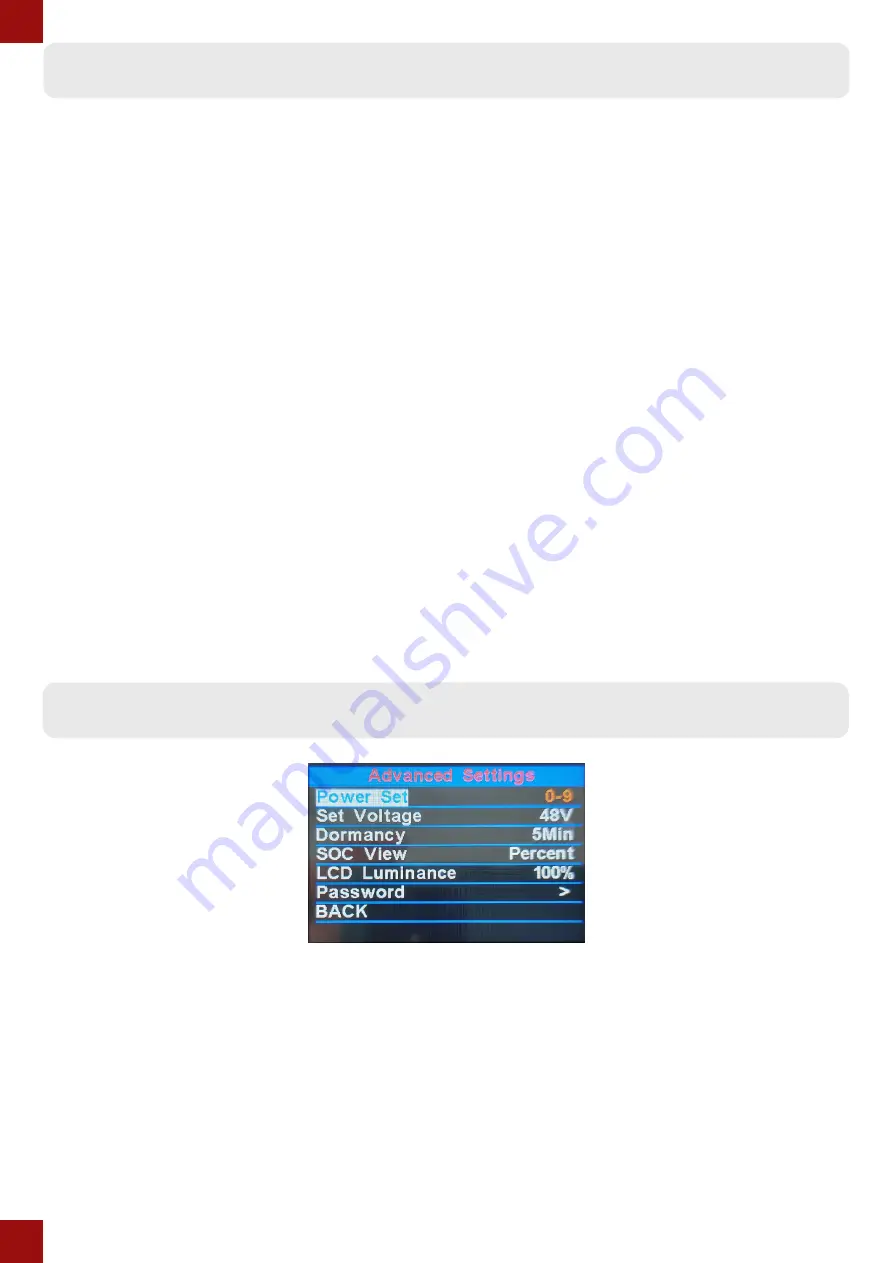
8
Display settings continued
- Wheel
You can change the wheel size setting to match the wheel size on your bike, so that you get accurate
speed and distance readouts. The default setting is 26”.
- Speed Limit
The default value of the speed limit setting depends on the kit or bike you have, but you can change
the speed limit setting to suit your needs using this parameter setting.
- Battery info
This display can give more detailled information about the battery, but this is only applicable if the
controller in your e-bike or conversion kit conveys this information to the display. Not all controllers
are able to convey this kind of information, so this setting might not be useable on your setup.
- Error Code
This option shows a history of the error codes that the display has reported, which can be used for
diagnostics and fault finding.
Advanced settings
- Power Set
With this setting you can choose the number of PAS levels you would like to use. The default value is
0-9, but you can choose from: 0-3, 1-3, 0-5, 1-5, 0-7, 1-7, 0-9, 1-9
- Set Voltage
To get an accurate battery level indication you can change the voltage setting here to match the
voltage of the battery on your bike.
- Dormancy
This setting determines after how much time the display will switch off automatically if it’s not been
in use. The default setting is 5 minutes.
- SOC View
With this setting you can choose the way the battery level indication is represented. The default value
is percentage, but you can also change it to a bar representation.
- LCD Luminance
This adjusts the brightness of the LCD display. The default setting is 100%, but you can turn the
brightness down using this setting.
- Password set
You can use this to set a password for the display. The set password will have to be put in each time
the display turns on, and without the correct password the display will not be operable.
To set a password, change Start PassWord to “ON” and the display will prompt you to set a password
consisting of 4 digits. You use the + and - buttons to select each number, and shortly press the
on/off button to move onto the next number. The password then has to be confirmed for it to
be activated, as shown in the graphic below:
If you do choose to use a password it is very important to take note of it, as the display is inoperable
without the correct password. For this reason it’s generally not recommended to set a password, and
doing so is at your own risk
Summary of Contents for KD218
Page 10: ...10 Wiring diagram Error codes ...










