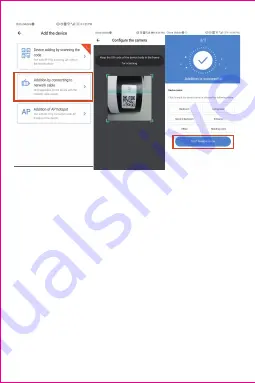
1) After your phone connect to a Wi-Fi , please click “Add
device” and “Addition of AP hotspot”,, after hearing the
voice “
Please configure camera by scanning code or AP
hotspot
”, please click the “Connect to the network”.if you
do not hear the voice,please reset you camera.
2) Follow the wizard make your phone connect to
“CLOUDCAM_XXXX” network and Return to YCC365
plus app.
3) Click “Next ” and Select your own Wi-Fi and login with
your password.
4) Wait for the Wi-Fi connection to succeed then Hear
the voice “Internet connected welcome to use cloud
camera”.
3.2.3 Addition of AP hotspot
Summary of Contents for DG-P05
Page 1: ...User Manual...
Page 8: ...1 2 3 4 5 6...
Page 12: ...4 1 2 Add the preset...
Page 16: ......
Page 17: ...4 5 Cloud video playback Click Message to view the alarm video...
Page 25: ...6 Split Screen to Watch Only for multiple equipment under the same account...
Page 26: ...Log in website www ucloudcam com 7 How to Use a Camera On a Computer...






















