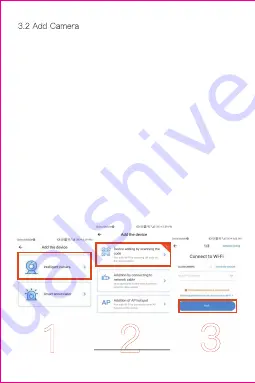
3.2 Add Camera
Note: the camera only supports 2.4G WIFI, before adding
devices, make sure your router is 2.4G WIFI, and your
phone is connected to 2.4G WIFI.
1) Please make your phone connect to the Wi-Fi, and
then click “Device adding by scanning the code”, reset the
camera, after hearing the voice “Please configure camera
by scanning code or AP hotspot”, please click the
“Connect to the network”.
2) Select your own Wi-Fi and login with your password.
3) Align the two-dimensional code displayed on the phone
with the camera lens, maintain a distance of 4-8 inches
and keep balance.
4) Click “I heard the beep voice” after hearing the beep,
a few seconds later, you will hear the voice “Internet-
connected welcome to use cloud camera”.
3.2.1、Scan QR code to add
1
2
3
Summary of Contents for DG-P05
Page 1: ...User Manual...
Page 8: ...1 2 3 4 5 6...
Page 12: ...4 1 2 Add the preset...
Page 16: ......
Page 17: ...4 5 Cloud video playback Click Message to view the alarm video...
Page 25: ...6 Split Screen to Watch Only for multiple equipment under the same account...
Page 26: ...Log in website www ucloudcam com 7 How to Use a Camera On a Computer...




















