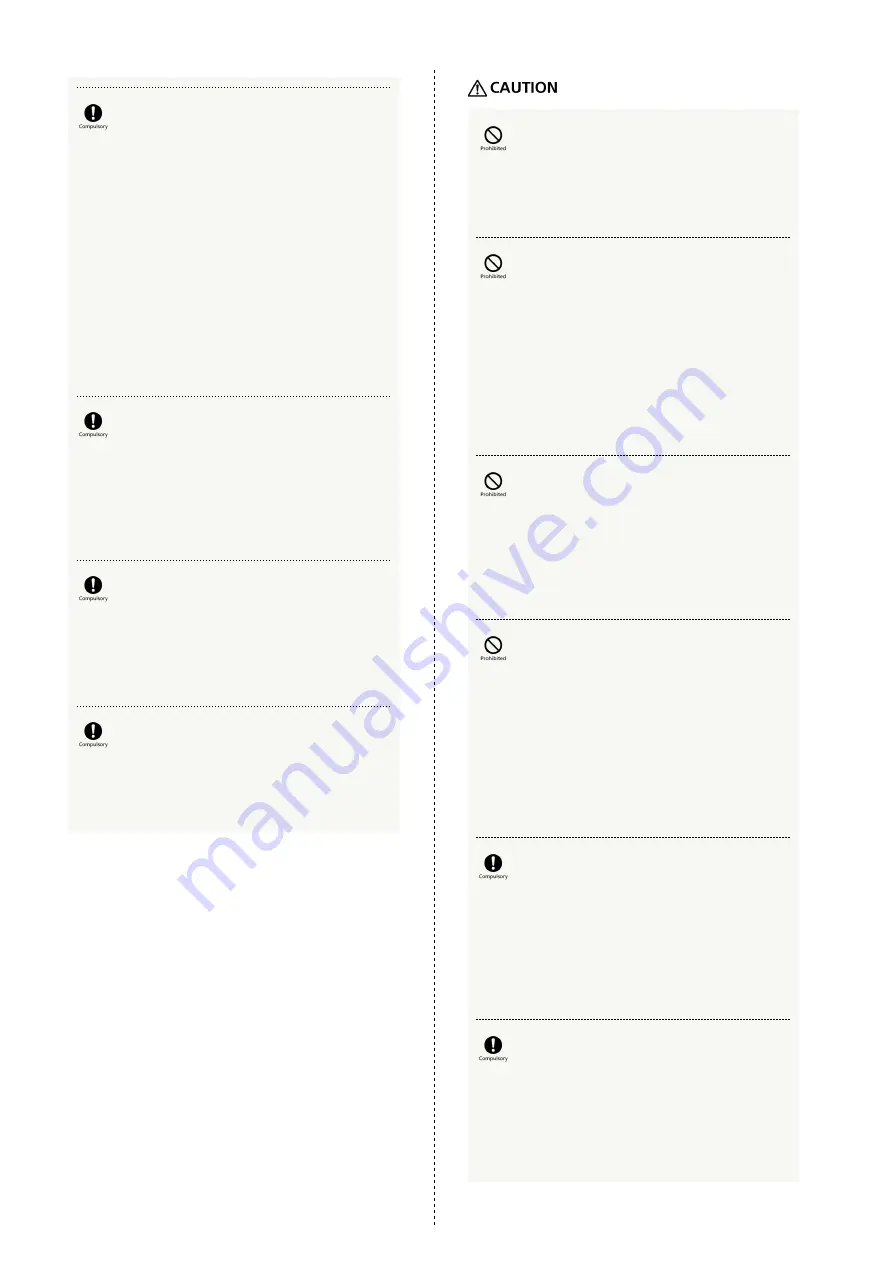
90
Keep handset power off near high precision
electronic devices or devices using weak
signals.
Radio waves may cause malfunctioning or otherwise affect
electronic devices.
Devices that may be affected:
Hearing aids, implanted cardiac pacemakers and implanted
defibrillators, other electric medical equipment, other
automatically controlled equipment, etc. Individuals using
an implanted cardiac pacemaker, implanted defibrillator, or
other electric medical equipment should consult with the
device manufacturer or distributor regarding any effects
from electronic signals.
If Display or Camera lens becomes damaged,
be careful with shattered glass and exposed
handset interior.
Touching broken portions or exposed components may cause
burns, injury, electric shock, etc.
If Internal Battery leaks or emits odor,
immediately discontinue use and keep away
from flames.
Leaking fluid can catch fire and ignite, rupture, etc.
Do not allow pets, etc. to bite handset.
Internal Battery may ignite, rupture, overheat, or leak,
resulting in fire, burns, injury, etc.
Do not swing handset around by holding the
strap, etc.
May cause an accident such as injury.
If Display breaks and internal matter leaks,
avoid getting it on your skin (face, hands,
etc.), clothes, etc.
May cause harm to your vision, skin, etc.
If internal matter should get in your eyes, mouth, etc., or
on your skin or clothes, immediately rinse with clean water.
After rinsing your eyes, mouth, etc., promptly seek medical
attention.
Do not dispose of with ordinary waste.
May cause fire, burns, injury, etc. May also degrade the
environment. Bring old handsets to a SoftBank Shop
or other location accepting handsets, or dispose of in
accordance with local collection regulations.
If internal matter from Internal Battery leaks,
avoid getting it on your skin (face, hands,
etc.), clothes, etc.
May cause harm to your vision, skin, etc.
If internal matter should get in your eyes, mouth, etc., or
on your skin or clothes, immediately rinse with clean water.
After rinsing your eyes, mouth, etc., promptly seek medical
attention.
Before using handset in a vehicle, consult
with the vehicle manufacturer or distributor
regarding any effects from electronic signals.
Some makes of car may have onboard electronic devices
that can be affected. Immediately discontinue use if such
devices are onboard.
If any skin abnormality occurs with use of
handset, immediately discontinue use and seek
medical attention.
May cause itchiness, rash, etc. depending on the individual.
For details on materials used in handset, see "
."
Summary of Contents for J
Page 1: ...DIGNO J User Guide ...
Page 2: ......
Page 6: ...4 ...
Page 20: ...18 ...
Page 26: ...24 ...
Page 33: ...Phone Placing Answering Calls 32 Optional Services 33 Phone Number 39 Using Contacts 39 ...
Page 42: ...40 ...
Page 43: ...Messaging Messaging 42 Sending S Mail SMS 42 Using Gmail 43 ...
Page 46: ...44 Enter recipient subject mail text Mail is sent ...
Page 47: ...Internet Using Chrome 46 ...
Page 50: ...48 ...
Page 51: ...Camera Capturing Still Images Videos 50 Viewing Still Images Videos Photos 51 ...
Page 55: ...Application Basics Adding Deleting Applications 54 ...
Page 60: ...58 ...
Page 61: ...Music Listening to Music Play Music 60 ...
Page 63: ...Managing Data Exchanging Data by Infrared 62 ...
Page 65: ...Wi Fi Bluetooth Connecting by Wi Fi 64 Using Bluetooth Function 65 ...
Page 68: ...66 ...
Page 78: ...76 ...
Page 79: ...Global Services Making Calls while Abroad 78 ...
Page 82: ...80 ...
Page 83: ...Warranty Specifications Customer Service Specifications 82 Materials 82 Customer Service 83 ...
Page 86: ...84 ...
Page 87: ...Safety Precautions Safety Precautions 86 General Notes 93 Water Dust Shock Resistance 99 ...
Page 104: ...102 ...
Page 107: ......
















































