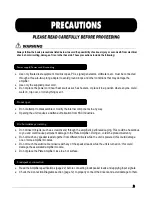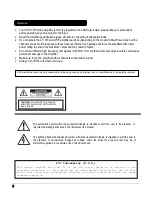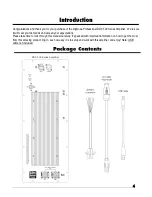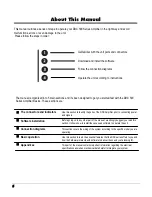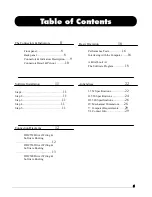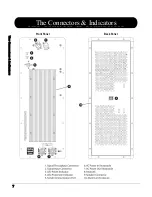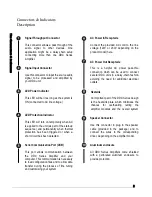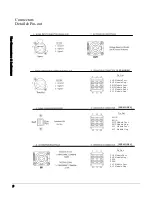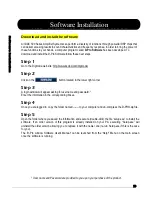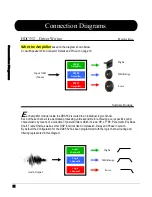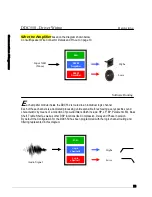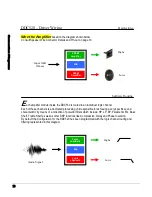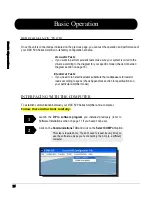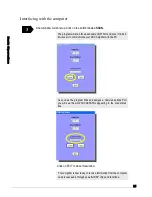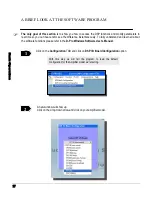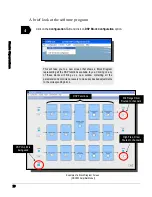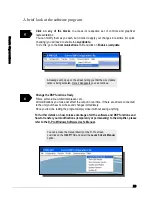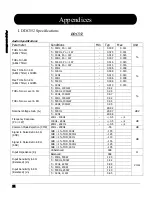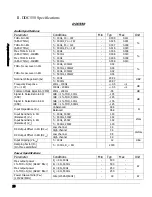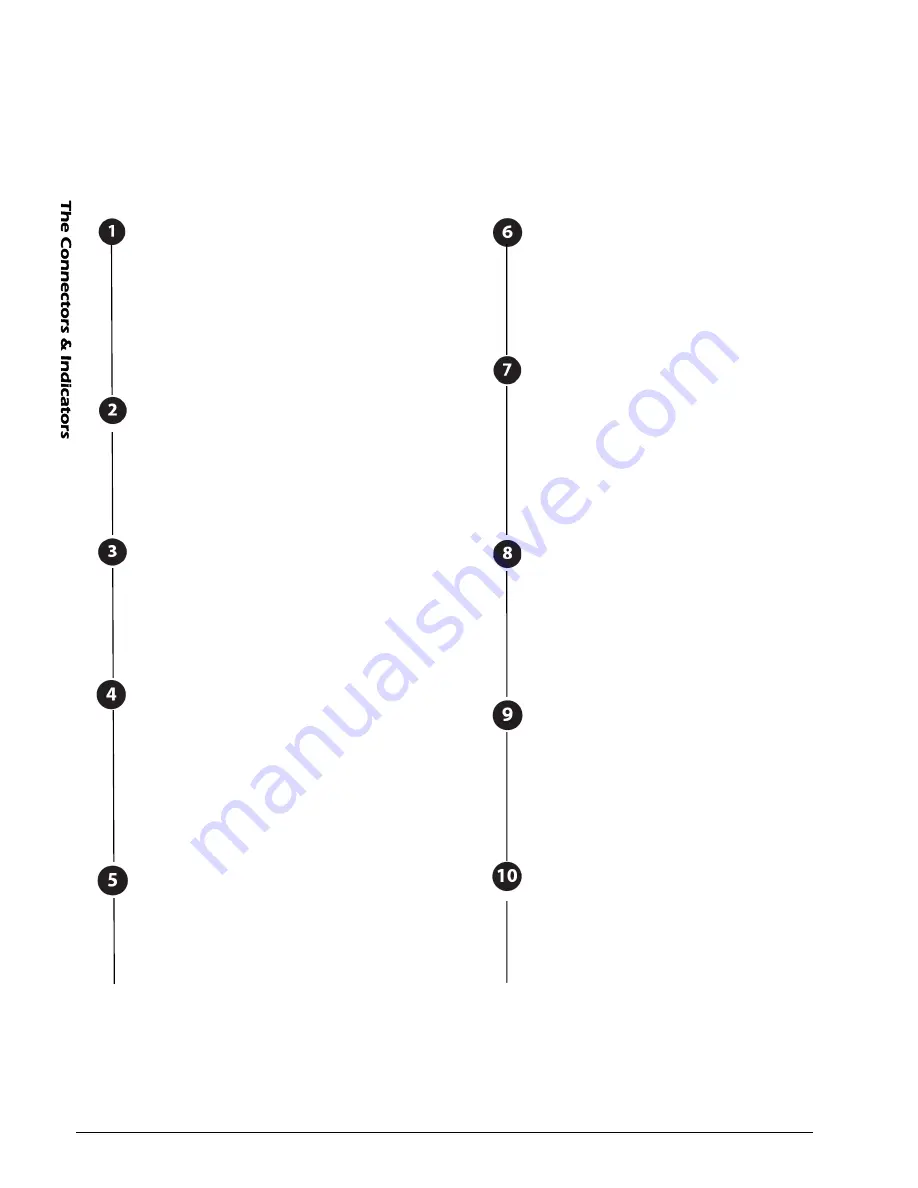
Signal Throughput Connector
This connector allows a pass through of the
audio signal to other devices. One
application might be a daisy-chain setup
connecting more than one DDC Series
Amplifier.
Signal Input Connector
Use this connector to input the source audio
signal to be processed and amplified by
your DDC unit.
LED Power Indicator
This LED will be lit as long as the system is
ON (connected to AC line voltage.)
LED Protection Indicator
This LED will turn on temporarily when AC
is applied to the unit (as part of the start-up
sequence) and permanently when thermal
protection has been triggered or when a
short circuit has been detected.
Serial Communication Port (USB)
This port allows communication between
the DDC Series Amplifier and your
computer. This communication is necessary
to load configuration files and to allow data
transfer during the process of fine tuning
and customizing your system.
Connectors & Indicators
Description
AC Power In Receptacle
Connect the provided AC cord to the line
voltage (120V or 230V depending on the
product model) here.
AC Power Out Receptacle
This is a helpful AC power pass-thru
connection which can be used to connect
several DDC units in a daisy-chain fashion
avoiding the need for additional electrical
outlets.
Heatsink
An important part of the DDC Series design
is the heatsink plate, which minimizes the
chances for overheating, letting the
amplifier modules and the overall system
run cool.
Aluminum enclosure
All DDC Series Amplifiers come shielded
with a perforated aluminum enclosure to
provide protection.
Speaker Connector
Use this connector to plug in the speaker
cable (provided in the package) and to
connect the wires to the corresponding
driver, depending on the amplifier model.