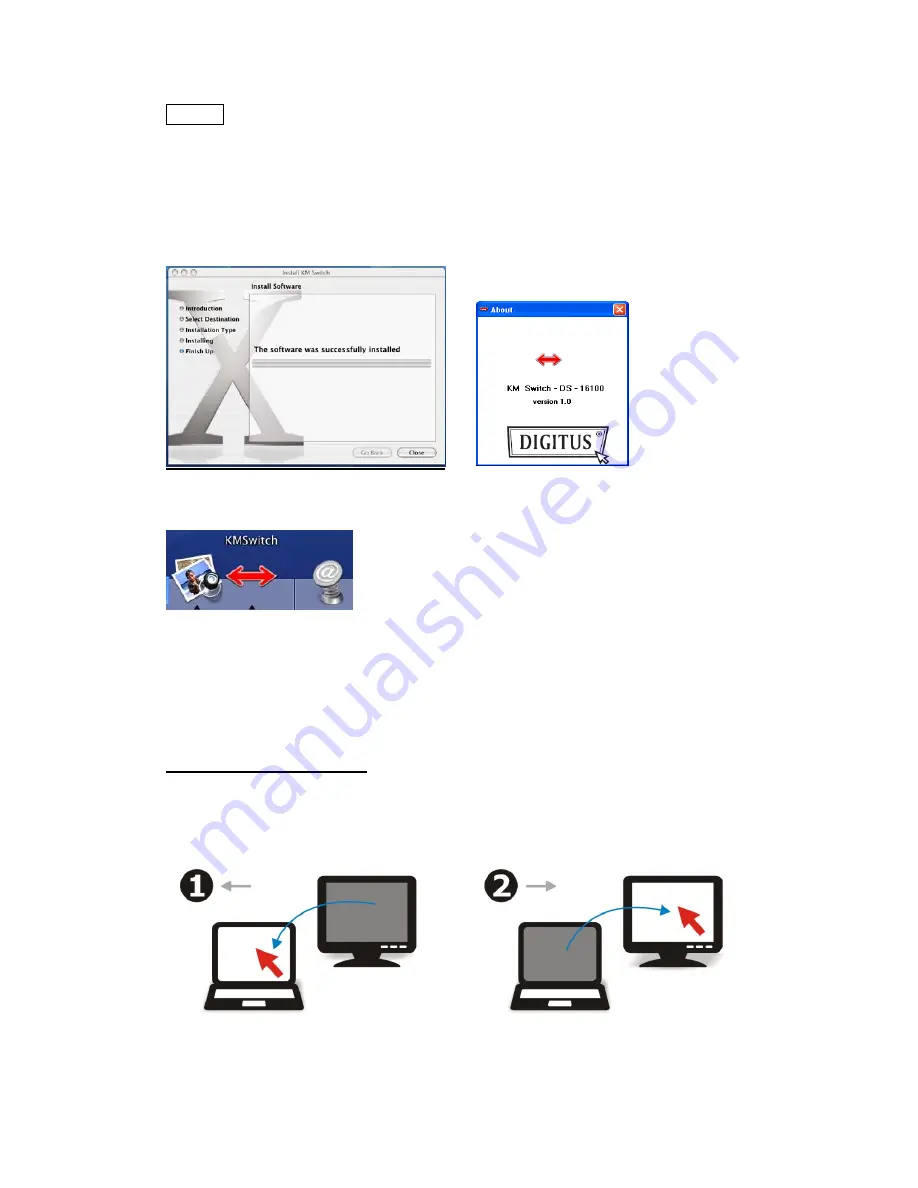
6
MAC
1.
Please insert the CD into your computer’s CD-ROM or DVD drive.
2.
Open KMS_Setup.pkg
3.
Please follow the process of Installation step by step.
4.
When the Installation is complete, the screen appears and you can use Switch.
.
Note:
The software must be installed for all connected computers before you use a USB mouse to move
the cursor seamlessly between your computers. You do not need to restart your computers after the
software installation.
Hot Moving Instruction
If you install the software we provided you can easy move the cursor by a mouse and
sliding between two PCs.
Note:
Before the software is running, you have to use the Hot Keys or Mouse Keys function to switch.







