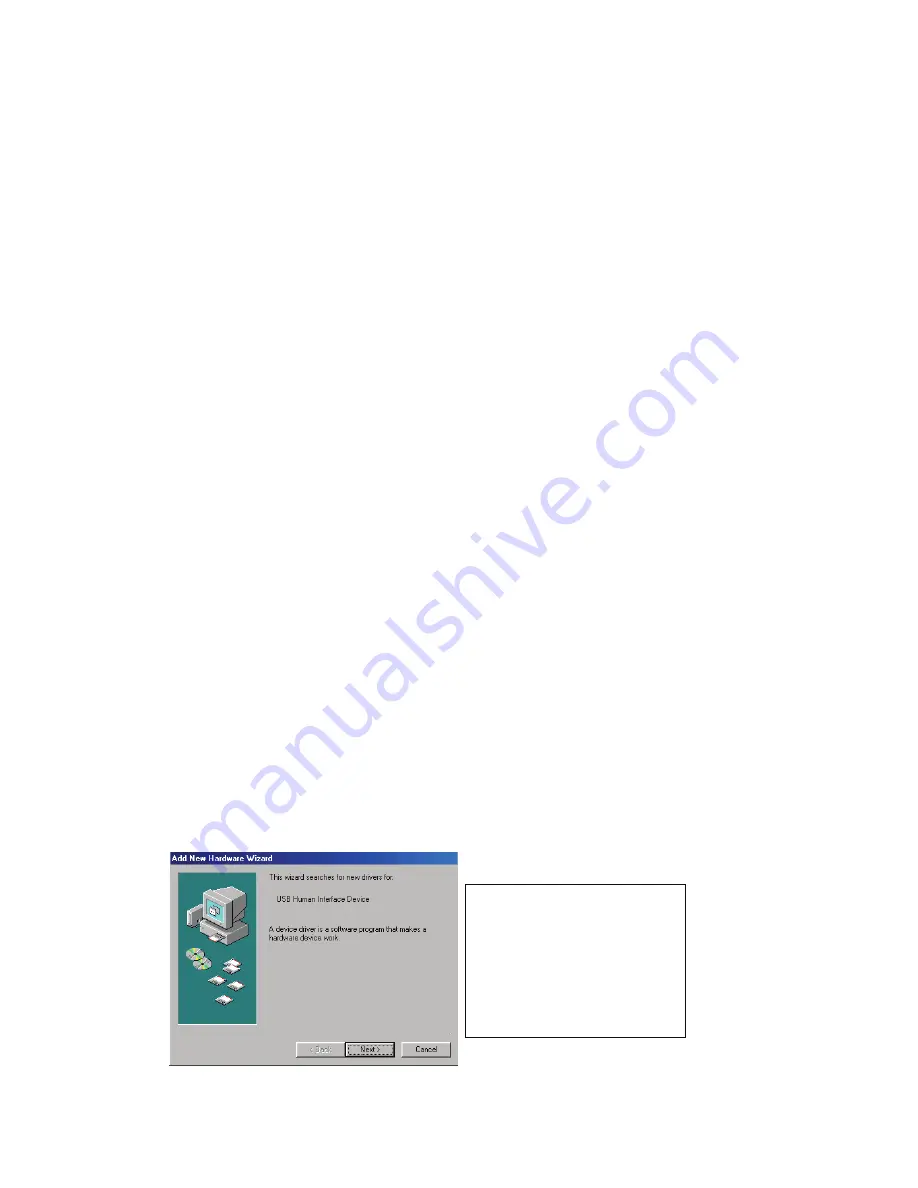
5
3. Installing the USB/HDMI Cable KVM Switch
3.1. System Requirements
1. PCs with USB port and 1 HDMII port each.
2. Graphic card support the audio output over the HDMI port (Recommend for
audio support).
3. Windows 98 or later, Mac OS 8/9/OS X, Linux Kernel 2.3 or later.
4. USB Keyboard and mouse.
5. Monitor with HDMI port
6. Monitor has speakers or audio output port(Recommend Recommend for audio
support).
3.2. Hardware Installation
1. Turn off computers.
2. Plug the USB keyboard, USB mouse, and monitor to the corresponding
connectors on KVM Switch.
3. Connect KVM switch cables to HDMI, USB ports on computers.
4. Turn on computers
Note: If the monitor can not support the maximum resolution it should
have with KVM switch, please restart the computers to work out the
problem.
3.3. Hot Swappable
The 2-port USB/HDMI Cable KVM Switch supports hot-swap technology. All the
components can be added or removed at any time without shutting the PC down.
3.4. Driver Installation (Windows 98/SE only)
After you connect the
2-port USB/HDMI Cable
KVM Switch
to your PC, Win 98
will automatically detect the device and prompt for the driver installation. Please
install the
2-port USB Cable
KVM Switch
by the following instruction from
Step
A-G
.
Please have your Windows 98 CD ready.
Fig. A
A. Press “Next” to Continue.
(Ref. Fig. A)








