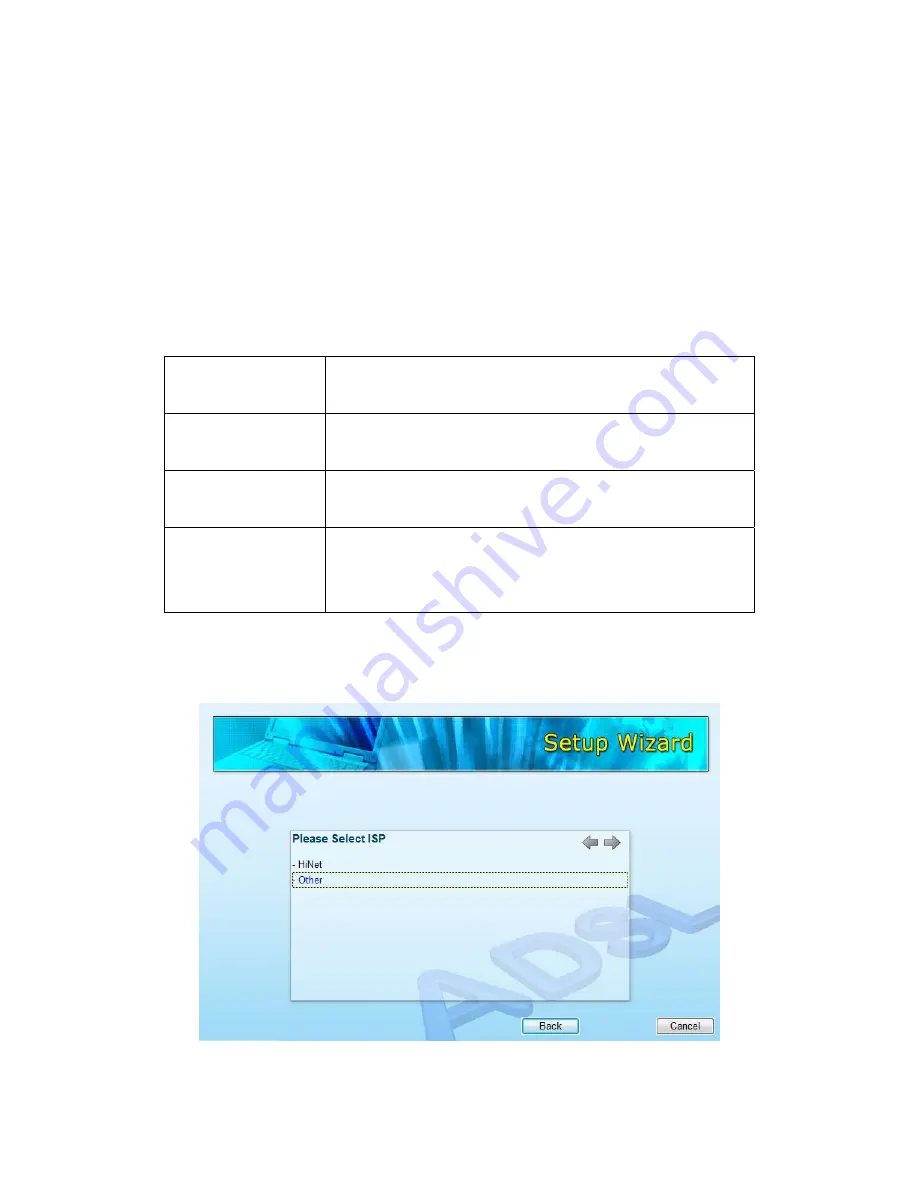
11
5.2 Manually Set ISP
If you cannot find the ISP from the wizard, please follow the procedures below
to set the ISP settings manually.
Before configuring the ISP manually, please check with your ISP (Internet
Service Provider) what kind of the service is provided such as PPPoE, PPPoA
or RFC1483/2684. Gather the information as illustrated in the following table
and keep it for reference.
PPPoE VPI/VCI,
VC-based/LLC-based multiplexing, Username,
Password (and Service Name).
PPPoA VPI/VCI,
VC-based/LLC-based multiplexing, Username,
Password.
RFC1483 Bridged
VPI/VCI, VC-based/LLC-based multiplexing to use
Bridged Mode.
RFC1483 Routed
VPI/VCI, VC-based/LLC-based multiplexing, IP Address,
Subnet Mask, Gateway Address, and Domain Name
System (DNS) IP Address (It is a fixed IP Address).
1. Please select “Other”.



































