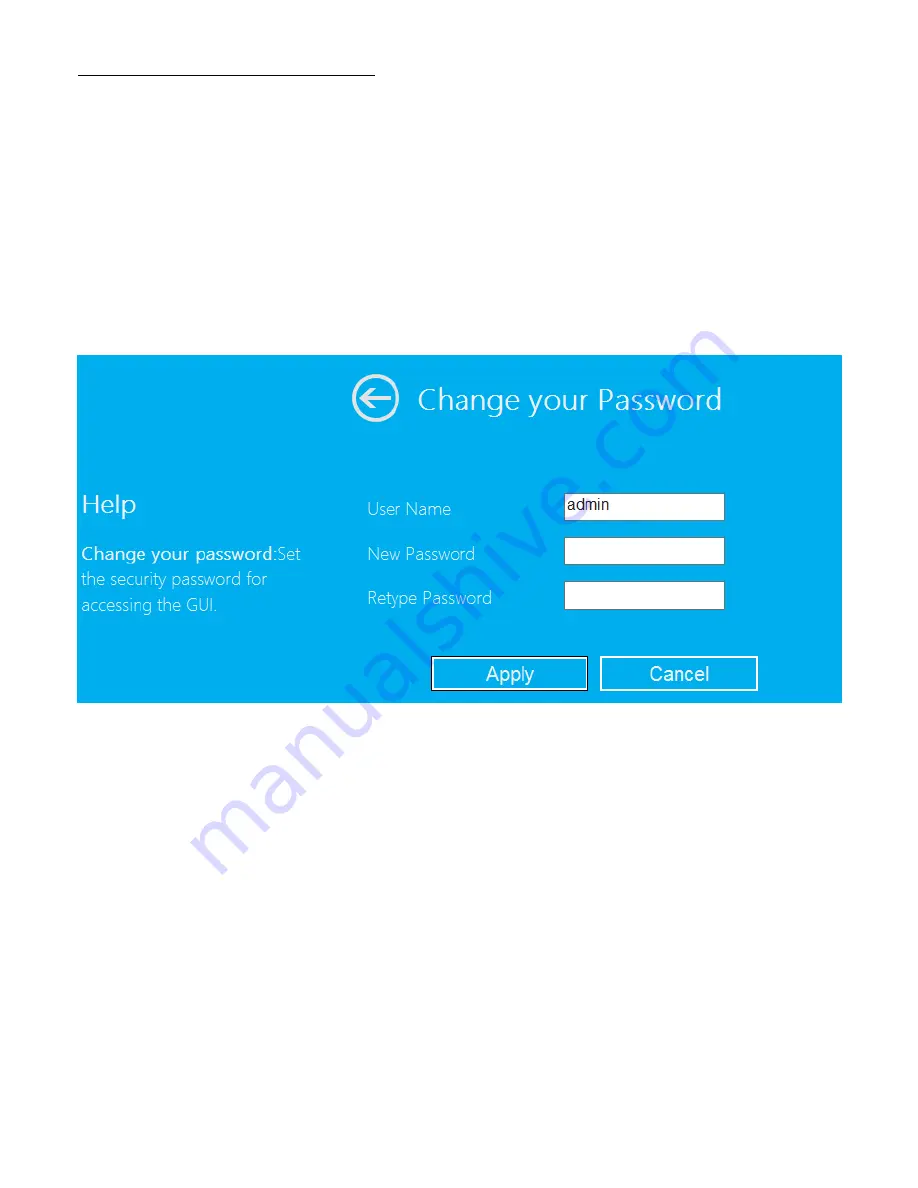
Change Management password
Default password of Wireless Repeater is “
admin
”, and it’s displayed on the login
prompt when accessed from web browser. There’s a security risk if you don’t
change the default password, since everyone can see it. This is very important
when you have wireless function enabled.
To change password, please follow the following instructions:
Please click ‘
Management ->
Password
’ menu on the web management interface,
the following message will be displayed on your web browser:
If you want to keep original password unchanged, click ‘
Cancel
‘.
Click ‘
Apply
’ button, The AP/Router will log off.





















