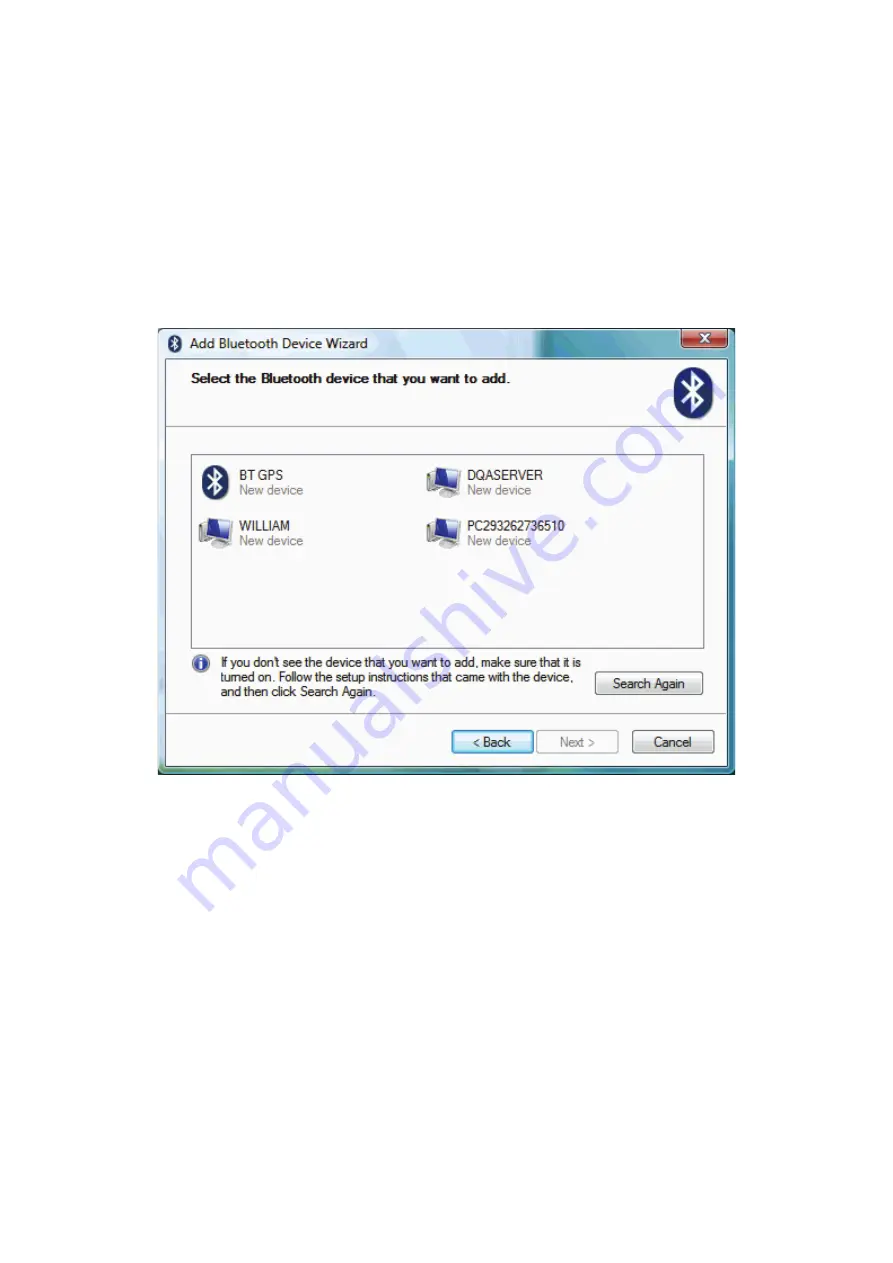
8
Your PC will then start looking for Bluetooth devices that are discoverable and within
range. This may take up to a minute. You will then be given a list of the devices that
have been found. If your phone or PDA does not appear on the list then it is probably
because it has been set up as hidden or non-discoverable. Dig out the manual (that thing
you didn’t get around to reading) and find out how to make it visible. Then try again by
pressing
Search Again
.
Once your device has appeared on the list, highlight it and press
Next
.
To ensure a secure connection between the devices, you will need to enter a passkey on
both the other Bluetooth device and your PC. This is used to generate a secure code that
will be used to authenticate the device and your PC every time they connect to each other.
For phones and PDAs you can make this passkey up yourself. You don’t need to
remember it - it is only ever needed the first time you pair the devices.
To make things easier (and more secure) Windows can generate a random number for
you to use as the passcode. Choose that option (
Choose a passkey for me
) and press
Next
.
Summary of Contents for DN-30210
Page 1: ...BLUETOOTH 4 0 TINY USB ADAPTER User Manual DN 30210 ...
Page 5: ...3 Screen Read End User License Agreement Screen Choose Bluetooth installation folder ...
Page 6: ...4 Screen Ready to installation Screen Coping files process ...
Page 7: ...5 Screen Installation Completed Screen Activate Bluetooth device after rebooting ...
Page 15: ...13 The window shows after paring is done Click Close to show current connection status ...
Page 23: ...21 Click button to Connect Disconnect ...
Page 29: ...27 Advanced Driver ...
Page 30: ...28 Details ...

























