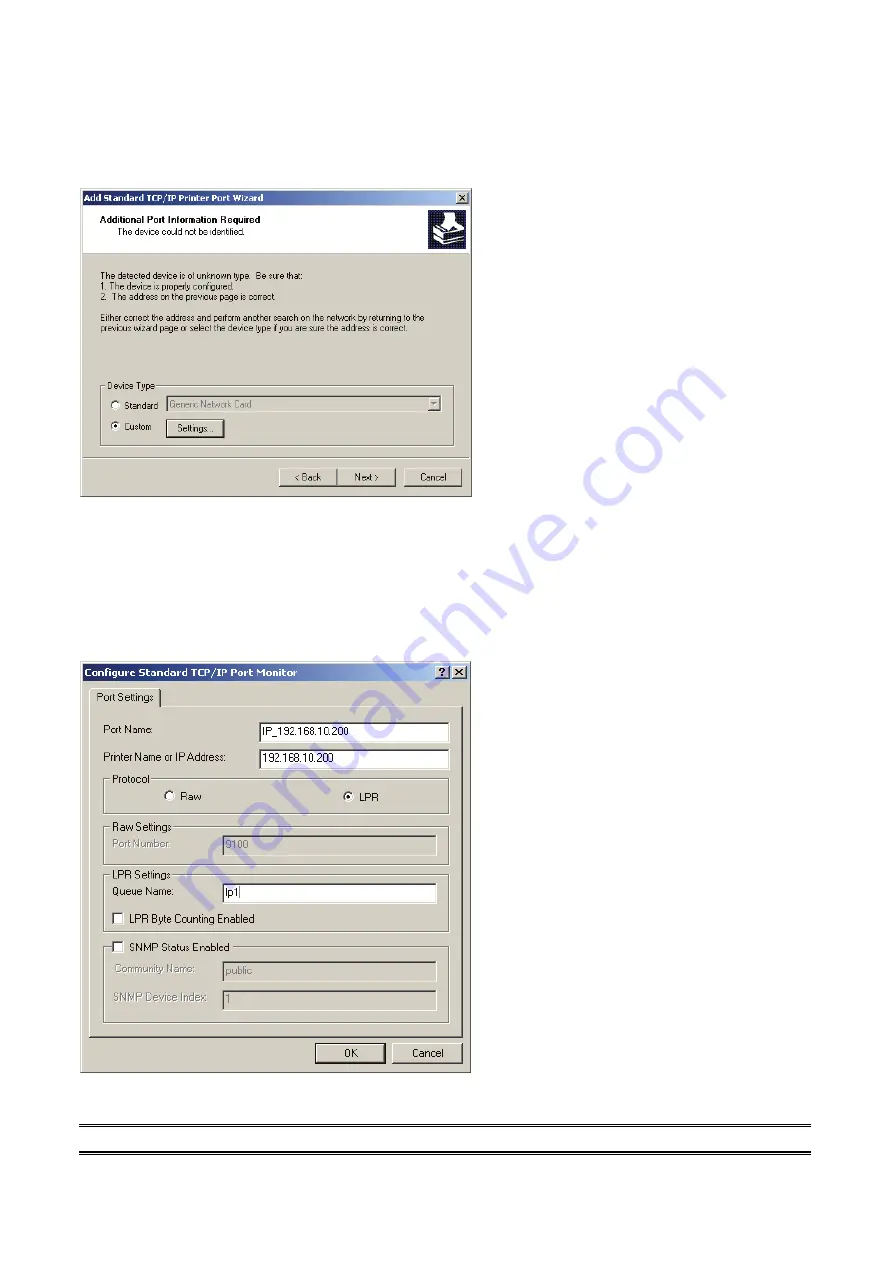
70
6. In
the
Add Standard TCP/IP Printer Port Wizard
box as shown in the following
picture, Select
Custom
, Click
Settings
button, and click
Next
.
7.
In the Configure
Standard TCP/IP Port Monitor
box as shown in the following
picture, select
LPR
form Protocol, type in a queue name, for example, lp1.
For some printers, the”
LPR Byte Counting Enabled” need
to selected.
8.
9. Click
OK
, and
Next
.
Note:
Please
DO NOT
type any other name than
lp1
in this step.






























