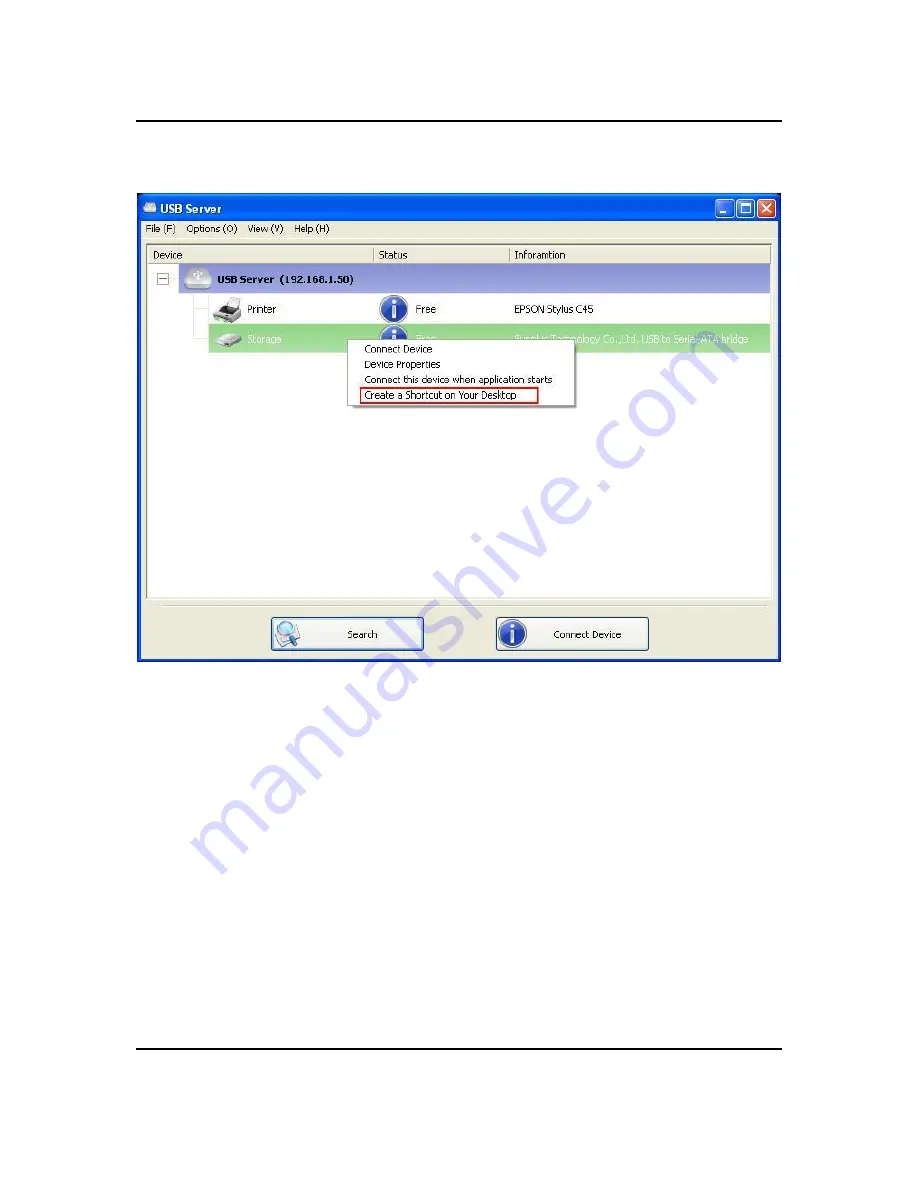
Create a Shortcut on Your Desktop
USB Server User Manual
This function creates a shortcut on your Desktop that, when double clicked, starts up an
application and connects a targeted device at the same time. This function is particularly
useful when the functions or one of the functions of the targeted device must work with
a specific application, such as a multi-function printer and the photo/picture scanning
utility. Normally, if you want to scan with a scanner connected to a USB server, you
must first connect the Scanner with the USB Server software, then run the scan
software and start scanning. When you finish with scanning you have to close the scan
software and then disconnect the scanner so that other user can use it.
However, this shortcut function consolidates these steps into two quick double-click.
Let’s see a sample use case.
REV: 1.1
- 27 -
















































