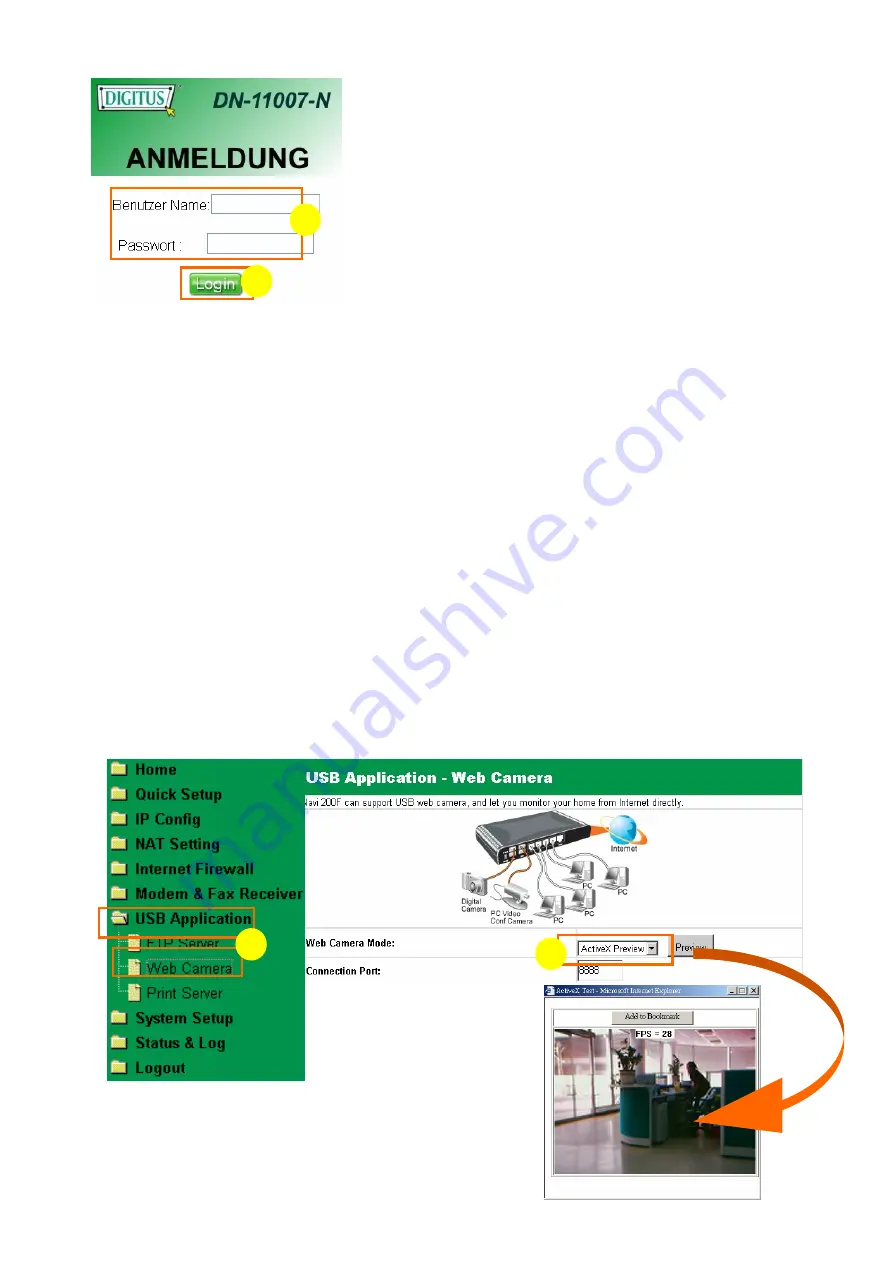
52
【
Step3-1
】
Using Active X mode to preview
【
Step2
】
1. Input
admin
in both
User Name
and
Password
fields
2. Click
Login
.
1. USB Application & Web Camera
Click
Web Camera
in the
USB Application
menu.
2. Web Camera Mode:
Select
Active X
and click
Preview
. The following video screen will appear
immediately.
After finishing the settings above, you can access the video screen directly follow
the steps.
1. From outside (WAN):
Input DN-11007-N
’
s
WAN IP/webcam.htm
in the address field, when you access
from outside.
2. From your local network (LAN):
Input DN-11007-N
’
s
LAN IP/webcam.htm
in the address field, when you access
from your local network (for example, 192.168.1.1/webcam.htm).
admin
*****
1
2
1
2






























