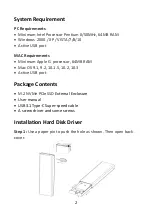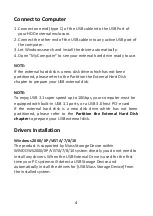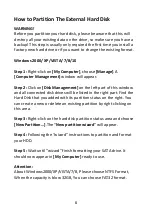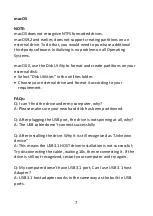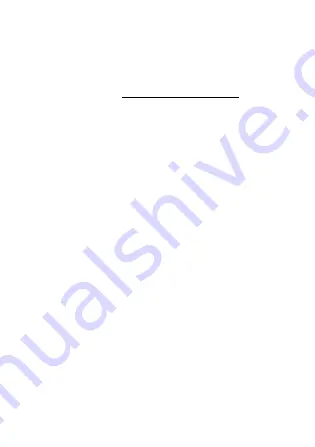
5
macOS
•
macOS 8.6
If you are using macOS 8.6, the software of Mass Storage
Support 1.3.5 is required for installation. You can download
The USB Mass Storage Support 1.3.5 from the Apple Software
Updates web site
•
macOS 9.0 or later
You don’t need to install this software if you have installed
macOS 9.0 or above. When you connect the product with the
Mac computer, the mass storage volume should appear on
the desktop in a few seconds automatically.
Disconnect to Computer
Windows 2000/ XP/VISTA/ 7/8/10
1. Double-click on the
[Unplug arrow icon or Eject Hardware]
icon in
the system tray. Dialog box appears as on the right.
2. Highlight the
[USB Mass Storage Device]
in the dialog box, click on
[Stop]
, choose the USB External Drive that you want to disconnect,
then click on
[Stop]
again on next screen.
3. Wait for few seconds, the system prompts “
You may safely
remove this device
”.
4. You can now safely switch off the enclosure or unplug the USB
cable from the USB port of the computer.
macOS
When disconnecting your product from the computer, close all
windows and quit all running applications that are stored on the USB
External Drive and drag USB External Drive’s icon into “Trash” this
dismounts it from the Desktop prior to unplugging the USB External
Drive from the USB port.