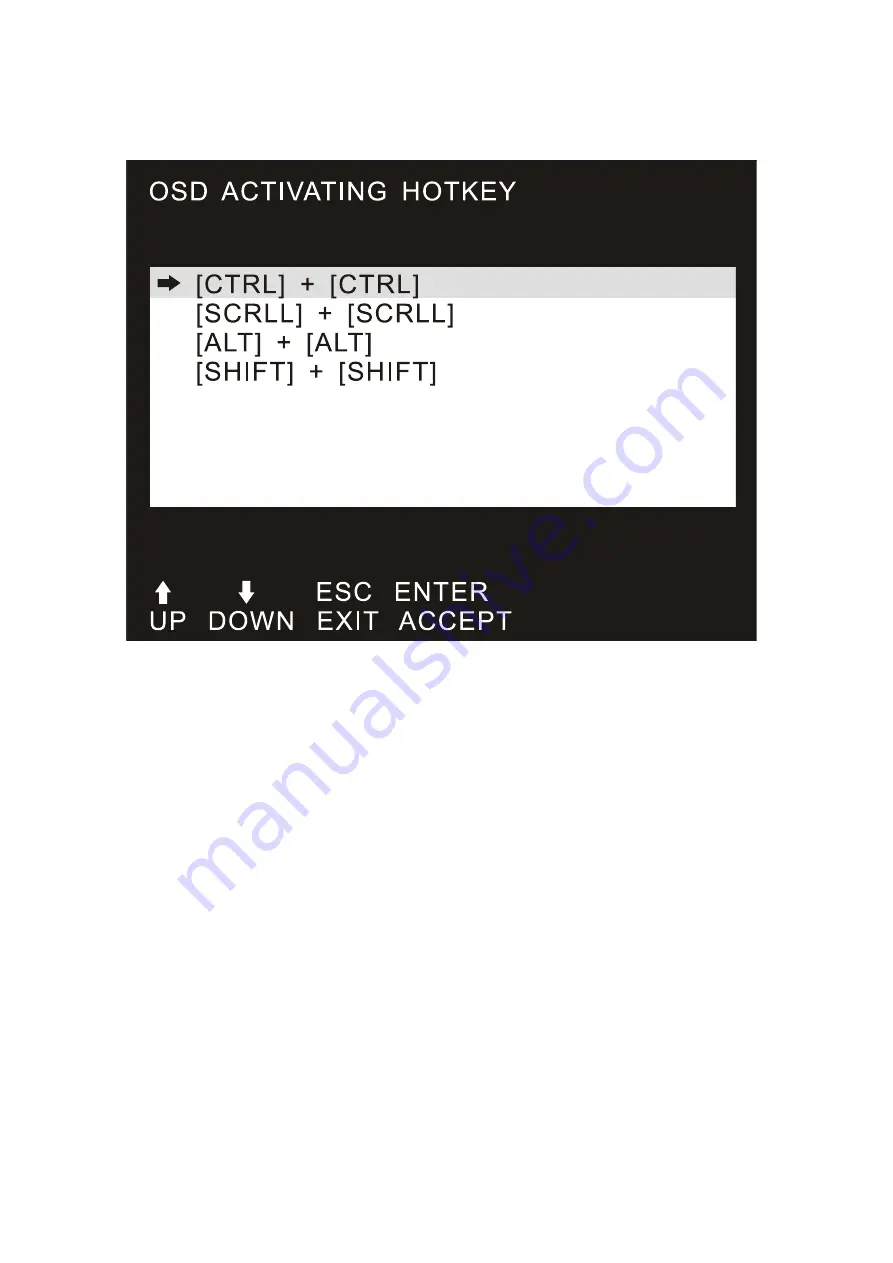
OSD ACTIVATING HOTKEY
It provides you with four hotkey combinations:
You can use the keyboard [
↑
] [
↓
] to move cursor to select, and then press [Enter]
key to save.
The default is to use [ALT] [ALT] as the OSD menu start hotkey.
SWITCH HOTKEY:
It provides you with four hotkey combinations:
[SCRLL] [SCRLL] [NUM] [CTRL] [CTRL] [NUM] [ALT] [ALT] [NUM] [SHIFT] [SHIFT]
[NUM]
You can use the keyboard [
↑
] [
↓
] to move cursor to select, and then press
[Enter]
key to save.
The default is to use [SHIFT] [SHIFT] [NUM] as the switch hotkey.
[NUM] is the numeric keypad of the keyboard. The valid numeric range is [01] - [16].




















